Wireless prototyping is one way to prototype applications for iOS with GeneXus (Deployment and Prototyping in the Apple Platform).
This type of prototyping is based on Push Notifications in Native Mobile Applications to catalog the KB in the GeneXus Project Navigator (KBN). Another option is to do it manually, or by capturing the QR Code generated by GeneXus.
Regardless of whether it was catalogued through wireless prototyping or manually typing the KB's URL, once it has been catalogued, every time that the application is executed from the device (iPhone and/or iPad), it is automatically updated with the changes performed each time that GeneXus is executed.
- An iOS device (iPhone and/or iPad) connected to the same wireless network as the computer used to develop with GeneXus.
- The device must have the KBN installed.
- The device must have notifications enabled.
Important: Some devices with Jailbreak don’t receive notifications correctly. Without them, prototyping will be possible, but more troublesome.
- Register the device at GXtechnical.
1. Connect to the Internet and open the KBN on the device (for instance, iPad). If the KBN isn’t installed, download it and install it from the AppleStore from the device; it only takes a few minutes, and it's free.
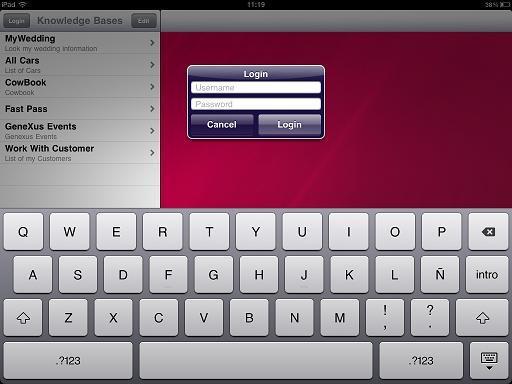
2. Click on the Login button and Login with your GXtechnical Username/Password. If you don’t have an account, create one at gxtechnical.com and return to this step.
As soon as your account has been authenticated on the device, it should be registered in your profile at gxtechnical.com. (To check if the device has been successfully added to your device list, log in to your account at gxtechnical.com, click on the link labeled “Update My Account” and select the tab labeled “Associated Smart Devices”; the connection should be displayed as a link).
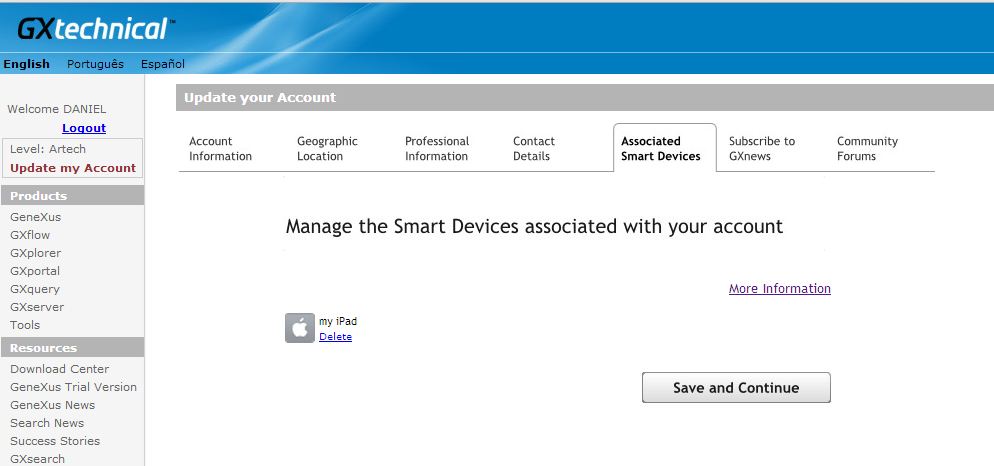
3. Open the Smart Devices generator properties. In the iOS Specific group (it is enabled when the Generate Apple property is set to True), set the Execution Type property to "Knowledge Base Navigator (Device)".
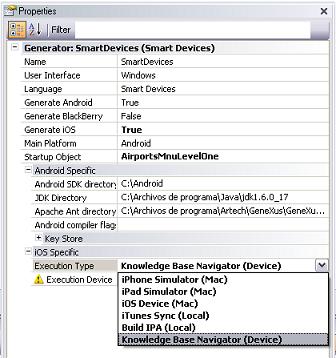
4. In the Execution Device property:
- Click the three dots button of the property.
- Type in your GXtechnical username and password.
- Click Refresh.
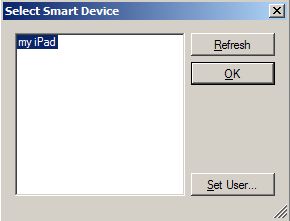
5. Press F5 to prototype the application directly on the device.
Every time that a KB from the KBN is selected, it will be automatically refreshed with the changes performed in GeneXus.
- Notifications are not received in the device.
- The KBN version is old or it isn’t installed. Note that for effective prototyping the KBN version needs to be the corresponding to your GeneXus Version. You may need to maintain various KBN Versions installed, please check HowTo: Back up and Restore an iOS Application using iTunes
- The device isn't displayed in the list of devices of the generator’s Execution Device property.
Remember you must login to the KBN with the same GXtechnical user than in GeneXus IDE (Tools -> GXtechnical User)
 Prototyping and Executing
Prototyping and Executing
4}}}