Depending on the target device platform features (OS, Size, OS version) we may want to vary how the user interacts and, more specifically, how the user navigates our app. To achieve this, GeneXus provides the Navigation Style property that allows us to change this behavior at the platform level. It is important to point out that we can only define one navigation style in our application for each possible combination of the above characteristics.
|
Default
|
Split or Flip is automatically selected depending on the screen size. Usually Flip is for phones and Split is for tablets. This is the default value.
|
|
Split
|
List and Detail information are displayed on the same screen. This value is ignored when running on phones.
|
|
Flip
|
Detail information is displayed on a separate screen once an item is selected in List.
|
|
Slide
|
Regardless of our depth level of invocations, the main menu will appear by sliding to the right.
|
|
Cascade
|
Main menu and the last navigated panel may be accessed with tap or swipe gestures.
|
Split
The information is divided into two sections on the screen.
As shown in the picture below, there is a panel on the left (in this case, a list of speakers) and the main area is on the right. Note that the orientation is landscape. If it were portrait, the only area shown would be the main one, and the left one would be hidden until we made it visible by sliding to the right.
In the case of running it on a Smartphone device, the Split value will be ignored and the default value will be assumed.
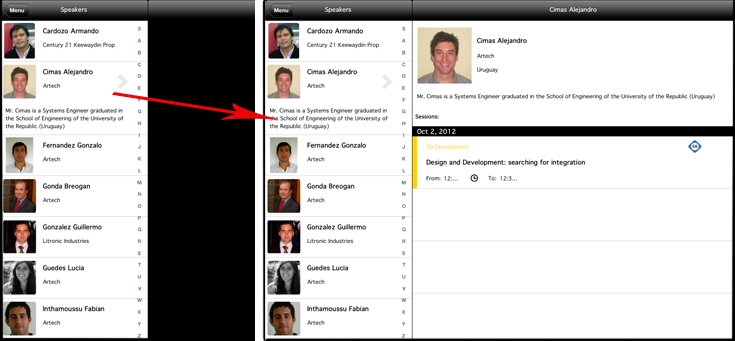
Note: This Navigation Style is only available for IOS.
Flip
It works on Tablets and Smartphones. Data is displayed in a single area, and it may not be divided.
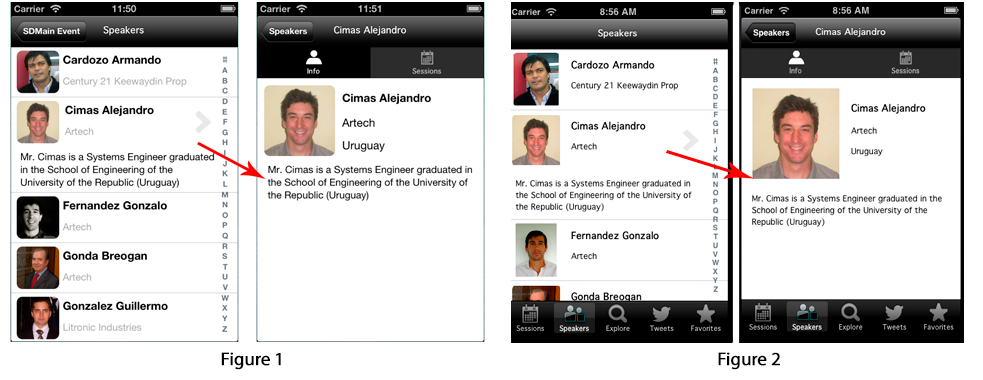
|
Figure 1
|
Flip Navigation on a Smart Device Panel.
|
|
Figure 2
|
Flip Navigation on a Dashboard with Tabs.
|
Slide
It works on Tablets and Smartphones. The menu is always available through a button on the upper left corner, or by sliding to the right. More information.
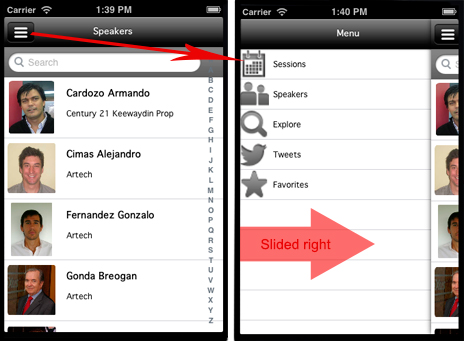
Cascade
It works on Tablets and Smart phones. As shown in the picture below, the main menu is displayed on the left area, the actual panel is shown on the right, and the last navigated panel in the middle.
When we select an element from the main menu, the cascade navigation panels are reset.
The main menu is always accessible.
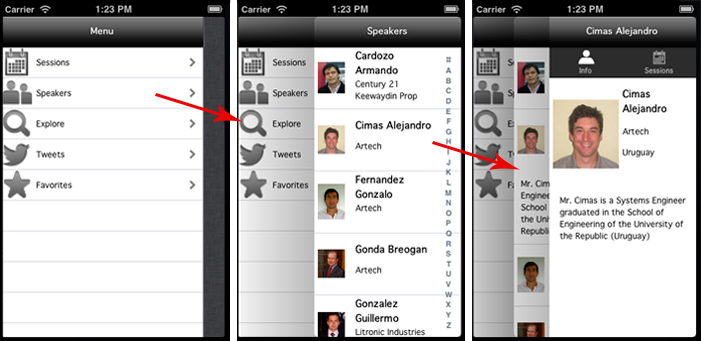
Slide Navigation Style is available for iOS as of GeneXus X Evolution 2 Upgrade 3 and for Android as of GeneXus X Evolution 2 Upgrade 4.
Cascade Navigation Style is available for iOS as of GeneXus Tilo Beta 2.