Only administrators of GAM Manager Repository can create new Repositories.
Using the GAM Backend you can connect as an administrator of GAM Manager Repository and create, update, and delete Repositories. The GAM API provides the necessary methods to manage Repositories so you can change the GAM Backend as desired in order to change the interfase for these operations.
Note that only by connecting to the GAM Manager Repository you can perform these tasks because the only way to operate in a Repository is by connecting to this Repository.
Steps to follow:
1. Connect to GAM Manager Repository
2. Executing "gamhome" of GAM Backend go to "Repositories" option of the left menu (which calls GAMExampleWWRepositories object). This option is available only when the current repository is "GAM Manager Repository".
There you can add, update, delete repositories. The following figure shows the dialog used to add a new Repository.
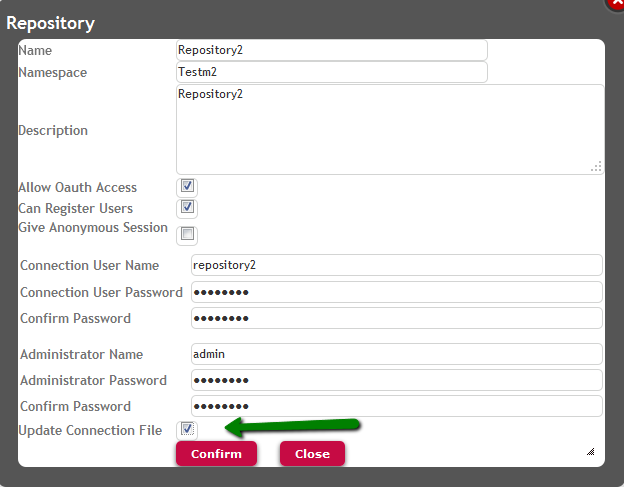
Figure 1. Create new Repository.
There you need to complete the following information:
-
Namespace - Is the Namespace of the Repository. The Namespace is a way to group different Repositories which have something in common (eg: the company they belong to).
-
Connection User - The Connection User of the new Repository.
-
Connection Password - The Connection Password of the new Repository.
-
Administrator User - The Administrator User of the new Repository.
-
Administrator Password - The Administrator Password of the new Repository.
Note: If the administrator user is the same as any user of a different Repository which has the same Namespace as the new one, you have to specify the password of this user, otherwise the following error will be thrown: User name already exist. (GAM49). This is because users inherit the Namespace of the Repository where they belong. If a user is going to be defined in a Repository which has the same Namespace as any other, he / she is an already existing user.
-
Update connection file - If checked, the connection.gam file is updated online. In this case the connection.gam being used is merged with the connection information to connect to the new Repository. If you want to create a connection.gam file only with the connection information of the new Repository see HowTo: Get GAM Repository connection information.
Take into consideration that before connection to the new repository created you need to import data (using the GAM - Deploy Tool) to it, on the other hand it throws the error: Application GUID undentified. Please contact the application administrator. (GAM174).
See Also
GAM Repository structure