It is possible to insert a Business Component variable in a Layout by selecting the Insert > Variable option from the GeneXus main menu or by dragging the control from the Toolbox.
The following dialog appears and you can clear the properties that you don't want to show in the Layout:
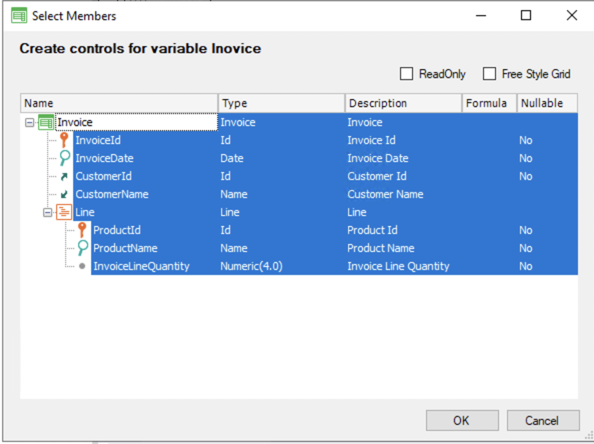
If the Business Component variable has nested levels (as the previous image shows), they will be inserted in grids. For example, if the &Invoice Business Component variable is inserted in a Web Panel Layout, it looks as follows:
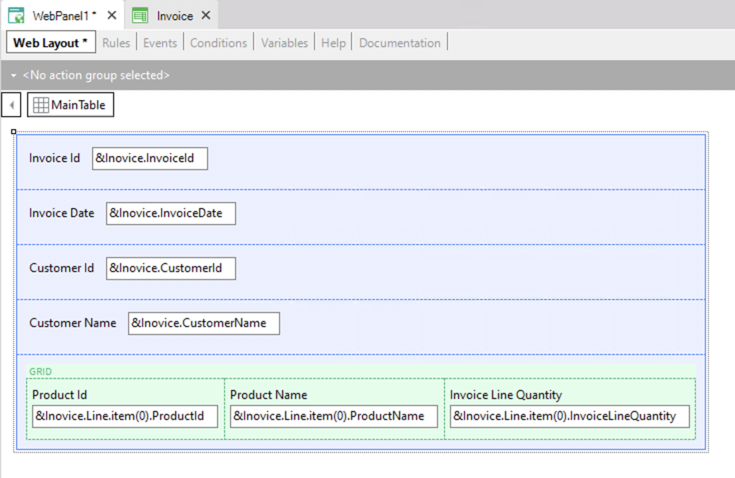
As the variables in Web Panels are editable by default, all the &Invoice properties are editable as well.
Now, suppose you want to allow the user to enter an invoice ID value, and load all the invoice data by pressing a button. The following implementation solves this scenario:
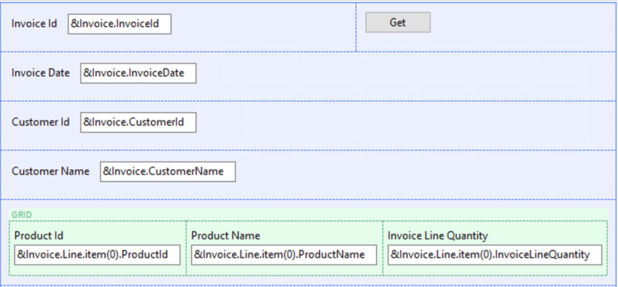
Event 'Get'
&Invoice.Load(&Invoice.InvoiceId)
Endevent