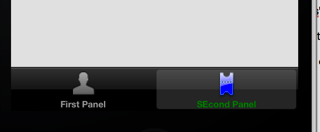Here's how to customize dashboard's tabs in iOS 7. This tabs can be customized from the classes of the theme as follows:
The values taken into account for this are the following, and have to be set on the Class of type Tab referenced by the property Tab Class of the Dashboard class (image below), :
Background Color: Is the background color of the whole tab bar.
Background image: Is the background image of the whole bar, the image will stretch to fill the size of the bar.
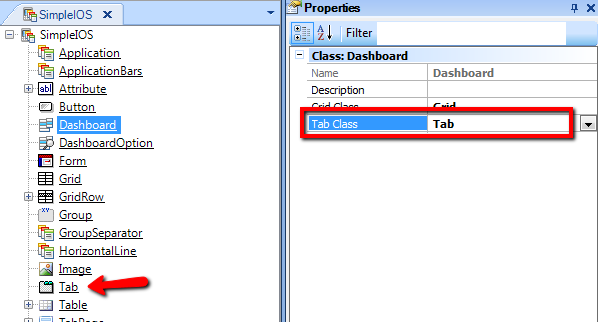
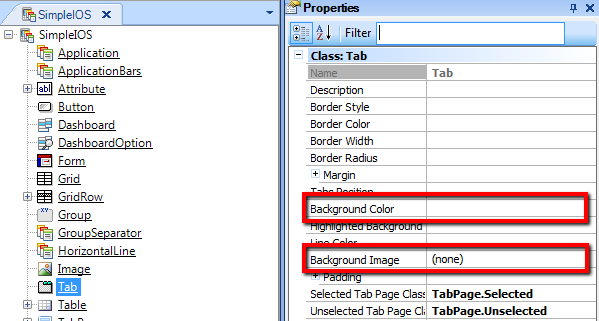
NOTE: In iOS 7, if this two properties are empty, the background color of the application will be used for this with some transparency (this color can change between different screens).
Also, in iOS 7 the bars are transparent by default, so the bar will use the color set on the Background Color property, but with transparency. If you want no transparency you need to set the background color with alpha = 0 (note that this applies for the applications bars too).
For example:
Red (transparent, default for iOS 7):
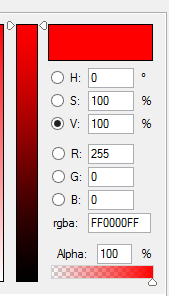
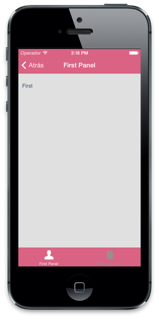
Red with Alpha = 0% (no transparency):
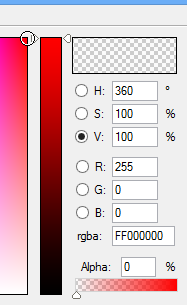
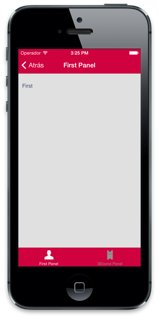
From the TabPage class referenced from the property "Unselected Tab Page Class" the values taken into account are:
ForeColor: Applies for the text of all the tabs including the selected (if there is no Forecolor set for "Selected Tab Page Class").
Font: Applies for the text of all the tabs including the selected.
From the TabPage class referenced from the property "Selected Tab Page Class" the values taken into account are:
ForeColor: pplies for the text of the selected tab.
Background Image: This image corresponds to the selection indicator, appears under the icon and text of the selected tab (mostly used in earlier versions of iOS, where there is one by defalut)default), this image will stretch to fill the size of the bar.
Background Color: This color allows specifying the tint color given to the icon (and to the text in iOS7 if there is no Forecolor set), in iOS 7 the empty value of this property means that the Key Color of the app will be used.
Example, iOS 6 with "Backgournd Backgound Color" = Blue and ForeColor "ForeColor" = Green (see the default background Image)