The requirements are similar to those of the developed environment:
- Internet Information Server 5.0 or higher with ASP.NET support. (Note: Usually Windows server doesn't install asp.net by default).
- Microsoft .NET Framework 2.0 or higher.
- Database client with access to Database server.
IMPORTANT: In order to work properly, FULL TRUST must be configured in the web server. This is required, for the uses of reflection in standard classes.
A browser is enough.
When using Internet Explorer, the minimum supported version is I.E. 6.0
* For more information - Requirements - .NET Generator Manual of GeneXus X
It is very simple to deploy an application. This is a summary of the necessary steps to Install the application on the server
- Copy assemblies (CSharp XCopy Deployment Extension)
- Create the virtual directory (IIS)
- Select an application pool, check next section for specific configuration.
- Set the physical path to your application
- Configure the associated WebApplication pool (IIS), minimal properties to set are:
- .NET CLR Version check your GeneXus C# compiler version and set this value accordingly (v2.0 or v4.0).
- Enable 32-bit Applications: True
- Managed Pipeline Mode: Classic for Xev1 version and Integrated for Xev2 and higher versions.
- Configure the Database access (Gxconfig)
- Run the reorganization.
1. Use the CSharp XCopy Deployment Extension or copy your WEB folder (you can get rid of .cs, .rsp files) into the server hard drive where you want to keep your application files.
2. In order to configure the WebServer (IIS), open inetmgr.exe.
2.a Application Pool configuration
For GeneXus X Evolution 2 or higher: Application Pool could be Integrated or Classic. It must be the same as that of the IIS Version property
For previous versions, the application pool must be set to "Managed Pipeline Mode = Classic", as shown here
2.b. Virtual directory
- Browse Sites/Default Web Site, Right Click, "Add Application".
- Enter an Alias, enter the path to the Webfolder copied in step1. Make sure that the Application Pool that is associated with the Application is the one you configured in the third step.
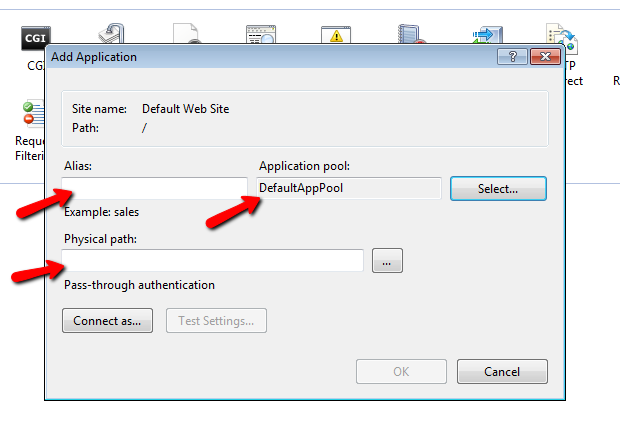
3. In a common case, the connection string is not known in the development environment. For that reason, if your application accesses a database, you may need to reconfigure your Web.Config in order to modify your application connection string.
For more information: Gxconfig
4. Run the reorganization
As it was mentioned in the first step, it is possible to deploy the application using CSharp XCopy Deployment Extension or copying the specific files detailed in the Generation of reorganization programs Section
.NET Troubleshooting