This control shows an organizational chart that support selection.
The user control is really simple, you just need to set one property in order to get the control working: the VisualizationData property.
- Drag and drop OrganizationalChart.
- Assign to VisualizationData property a variable based on OrganizationalChart data type (this SDT is automatically imported when dropping the control to the web form).
- Load the information that will be shown by the chart using the previous mentioned variable.
Sub 'LoadOrganizationalChart'
&item.Text = "John"
&item.Tooltip = "Tooltip for John"
&list.Add(&item)
&item = new()
&item.Text = "Steve"
&list.Item(1).Children.Add(&item)
&item = new()
&item.Text = "Paul"
&list.Item(1).Children.Item(1).Children.Add(&item)
&item = new()
&item.Text = "Aaron"
&list.Item(1).Children.Item(1).Children.Add(&item)
organizationalChart1.Reload = true
EndSub
Note: &item is based on OrganizationalChartSDT.OrganizationalChartItem and &list is based on OrganizationalChartSDT (this SDT is also automatically imported when dropping the control to a web form).
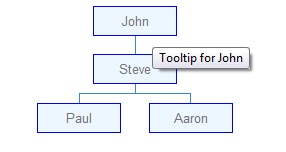
As we mentioned before, Organizational Chart Control is an interactive chart. That is, when clicking on an item, a GeneXus event wil be fired.
Event organizationalChart1.Selected
msg(organizationalChart1.SelectedItem)
EndEvent
Organizational Chart Control is based on Google Organizational Chart.