Some tasks may require the user to work with documents before they are completed. In this case, when the user completes the task, such as by clicking this button , the work with documents dialog will appear.
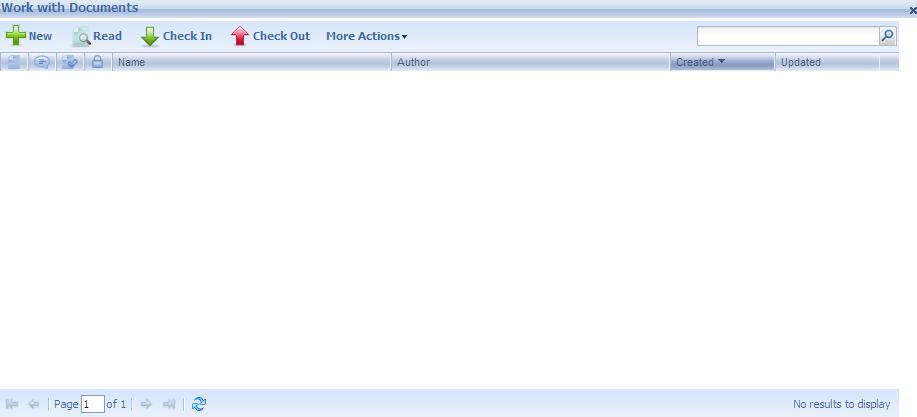
The columns making up the table of documents associated to the task show descriptive information (See the following table) and they also allow executing different actions on the documents.
| Column |
Description |
| Name |
Document name |
| Type |
Corresponds to one of the document types defined in genexus |
| Author |
User who created the document |
| Checkout Responsible |
User who check´s out the document to modify it |
The possible actions that you can execute on the documents are the following:
By accessing the button "Read" you can visualize the content of the last document version. If the document format has an associated application in the client PC, the document will be opened with this application. Otherwise, a document copy will be saved on the disk.
By accessing the button "Check out" you can modify documents content. This action amounts to executing a document “check out”. That is to say, the user obtains a soft copy of the document to make the modifications. Once the modifications have been made, the user will be able to execute the corresponding document “check in”; that is to say, uploading the document to the server as a new version (See “Uploading documents” section). It is to be pointed out that, once a user has executed a document “check out”, this document will remain locked and other users will not be able to modify it until the corresponding “check in” is executed.
By accessing the button "Check In" you can upload a new version of the document to the server (execute a “check in”). In the dialog displayed, you must specify the path of the document that you want to upload:
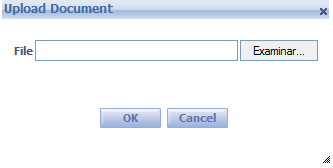
This option will only be available if the user has executed the corresponding “check out” of the document (mentioned in the previous section).
By accessing the button "Remove" you can delete a document and all its versions.
Among the actions that you can execute with documents there is also the creation of a new document. For this, you must access the button "New" and entering the document and the document type in the dialog shown.
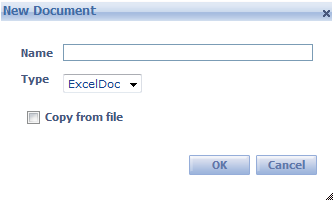
The available types are defined in GeneXus for the corresponding task (see Workflow Preferences).
The actions that can be executed on documents associated to a task are those specified in the diagram (see Documents Property). E.g.: it is possible that, given a document, you can only visualize its content, but you cannot modify it. Another possibility is not to allow the creation of new documents from a specific type.
It is also possible that a task has a group of actions whose execution is required on specific document types. E.g.: it can be determined that the creation of a “Doc1” type document is required. In this way, if the user does not create this document and attempts to finish the task, the following error message will be displayed:
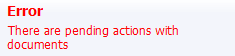
GeneXus objects