Post-It Control Description
The Post-It control allows to create, edit and view a virtual post-its on the screen.
The post-its can be created by a simple click on the Post-Its Control bar, as well as they can be collapsed, expanded and deleted easily.

To create a new post-it, press the new icon. 
To collapse all post-it press the collapse all button  , and to expand all, the other one, the expand all button
, and to expand all, the other one, the expand all button  .
.
How to use the control?
Include in your solution the Post-It control is very simple.
We'll explain in just five steps
-
At the beginning create a new webpanel.
-
Drag and Drop the Post-It control from the toolbar (in that moment a xpz was consolidated with objects, structures and examples).
-
Open the PostitsExample panel, read and understand the example code.
-
Open the PostitsSaveExample procedure that is the procedure who will be called by ajax to save the changes done by user in the postits and understand the code too.
-
F5 and enjoy it!
Properties descriptions
PostitsBarClass: the css class for the postits bar, the control have only Default class, but if you want you can define your own class and link it in this property.
Language: The Language for the controls, by default English, Spanish and Portugues are supported, if you need another Language, add a translator file in Postits/Language folder and link it in this property.
Handler: The name of the GeneXus Procedure that is going to manage the postits by example save it on the database or context.
AdditionalParameters: The additional parameters you need to send to the above proceduere.
PostitsCollection: The Postits.
Handler considerations:
-
The handler procedure (main object and HTTP protocol) will be called by ajax, with POST method, and with two parameters POSTITS and ADDPARMS.
-
In the POSTITS parameter you receive the XML with the postits, in the ADDPARAM parameter, you receive the additonal parameters.
-
With some generators with Ev2, if you use GAM may need to disable for this object.
-
In this property you must put the genexus object as it is called in the URL when running by example:
java: http://server/myapp/servlet/apostitssaveexample --> apostitssaveexample
.net: http://server/myapp/apostitssaveexample.aspx --> apostitssaveexample.aspx
-
Anyway the postits will be allways saved in a cookie named "ControlName + CURRENTPOSTITS" by example "Postits1CURRENTPOSTITS".
Tips:
-
Use the control in a master page.
-
We suggest you use a field in the table "user" to store and retrieve their Postits hence whenever Login. And at the time of logout clear the context.
-
Any html control elements have an associated class, so you can easily customize for your application. In particular, the control itself has a property that indicates the type of bar of Post-Its Control.
Multi-Language.
You can set the language of the postits, from translation files.
These files are located in Postits/languages. You can add all language you want by copying the existing files and translating the text. Then in the property select the new language.
The default language is spanish.
How does the Post-it look?
When you create a new post-it, it look like this:
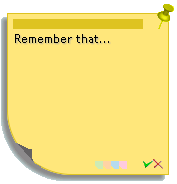
if you want you can change the color
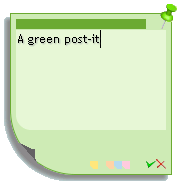
Post-it Composition Explanation
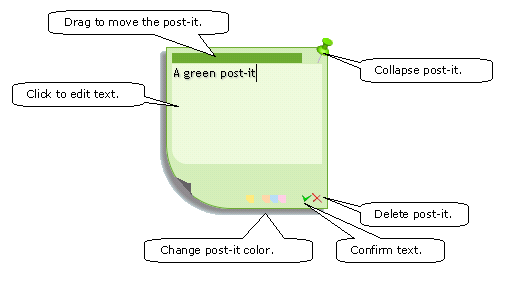
Version and support
The version 2.0 was implemented to run in GeneXus X Ev. 1 and GeneXus Ev. 2 with support for HTML5 .
If you have the previous version of this control, look at "Upgrade to Version 2.0" session for some interest coments.
Browser Compatitbility: It control, is tested in Chrome, Mozila Firefox, and Internet Explorer, but it would be running correctly in others browser.
Write to lauralarrosamacedo@gmail.com for comments or question about control.
Upgrade to Version 2.0
Clean and update Post-Its Control in a few steps
-
Delete all objects *postit* from your KB (comment references before delete)
-
Close GeneXus
-
Delete the Postits folder from TargetPath and from the webapplication (may not be necessary)
-
Delete Postits folder from GenexusDirectory/UserControls and Unzip there the new version.
-
cmd GenexusDirectory and run "genexus /install"
-
Open GeneXus
-
Make the five steps explained above.
Examples in XPZ
Postits by Project example
Postits avi video example