To create a new user, select the Security tab in the GXserver website.
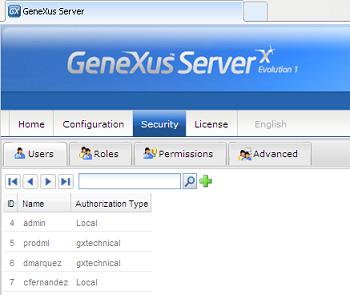
Next, click on the  icon to display the screen shown below.
icon to display the screen shown below.
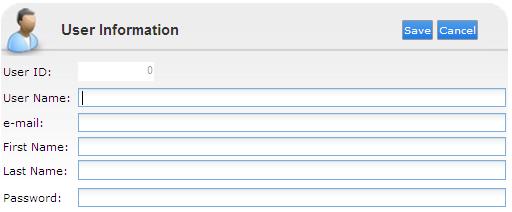
Complete the requested data and click on the Save button. After that, the new user that you’ve created will be displayed in the list of the first image.
If you need made more sofisticated actions, select another tab (Roles, Permissoins and Advanced).
Any user with "Server ManageSecurity" permissions can change any user's password. This can be accomplished by selecting the user form the list displayed in the Security Tab, pressing the Edit button:
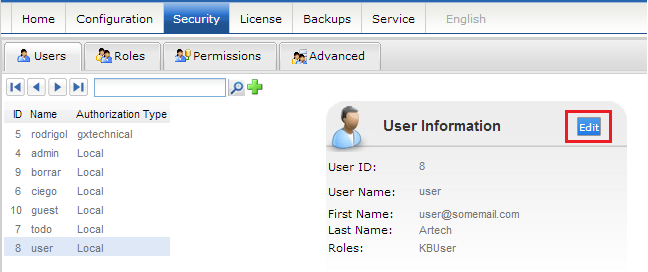
and editing its password:
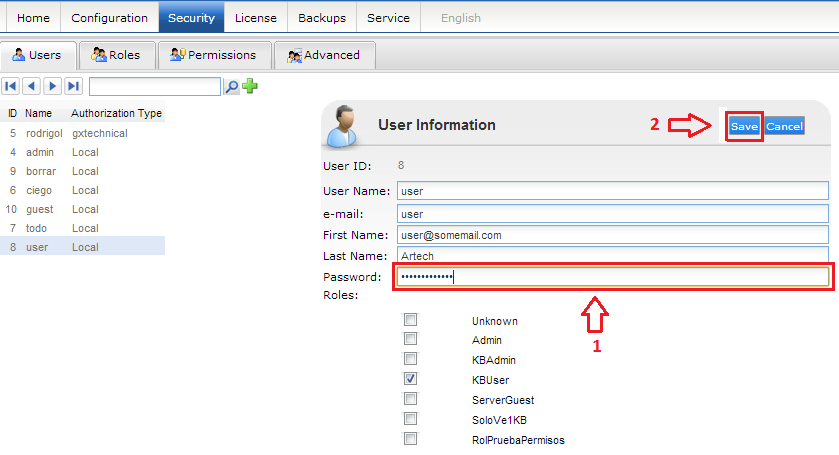
Users without "Server ManageSecurity" permissions can only modify its own password, to do so, they must log on to the GeneXus Server Console. Then select the Security Tab press the Edit button, modify its password and save changes.
GeneXus Server Roles and Permissions