This chapter describes the steps to install GeneXus X Evolution 2. Note that you must have Administrator rights to execute the installation and make sure to install with a user with full control on the target installation folder.
Below are detailed instructions for the installation process.
1. Run GeneXus X Evolution 2 installer.
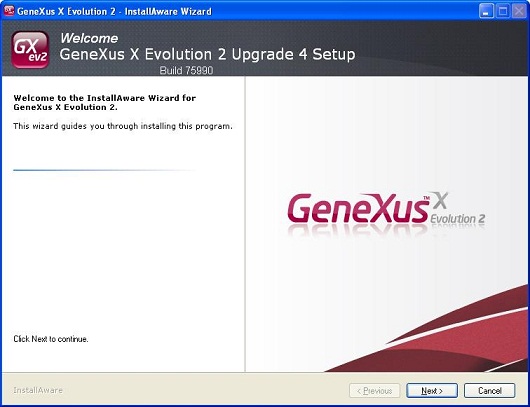
2. A prerequisites check will be performed. In case that one of the following products is not detected in the destination machine, a dialog will be displayed indicating the missing prerequisites:
- Microsoft Internet Explorer 6.0 SP1 or higher;
- Microsoft .NET Framework 3.5 SP1;
- Microsoft Visual J# 2.0 or higher, and
- Microsoft SQL Server 2005 or 2008 (Express or Standard edition).
The two first are mandatory to continue with the installation. If Microsoft Visual J# is not detected or not local instance of SQL Server is detected, you can continue installing GeneXus X Evolution 2. In that case, you can install them later or, in the case of SQL Server, use a network instance.
3. Register your name and company name in the dialog box displayed after the Welcome window and the License Agreement.
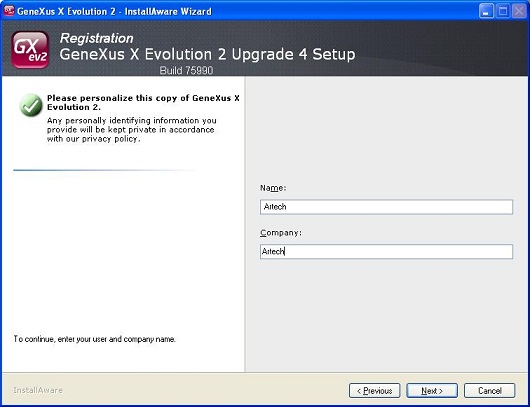
4. Optionally you can change the product install path in the dialog box that is displayed.
Note: You must not select a directory used by another GeneXus version.
5. After that, you will be able to indicate the Start Menu group, and whether you want to register the settings for your username only, or for all the users that share the PC.
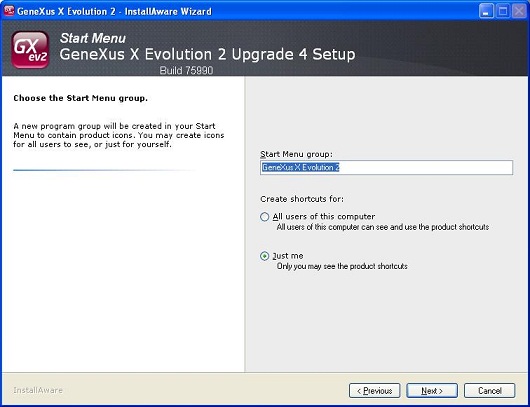
6. A Ready to install dialog is displayed. After confirming it, installation begins.
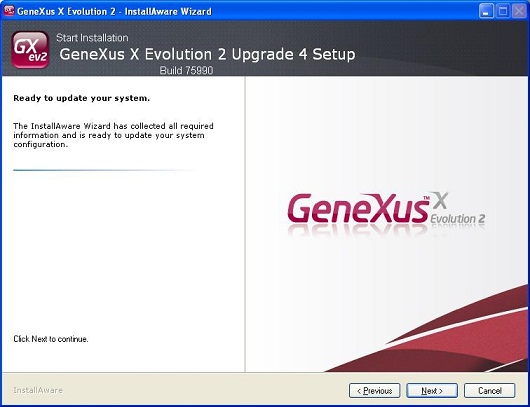
7. Once the installation is complete, a dialog box with two options is displayed: Run GeneXus X Evolution 2 (launches GeneXus), and Finish Setup.
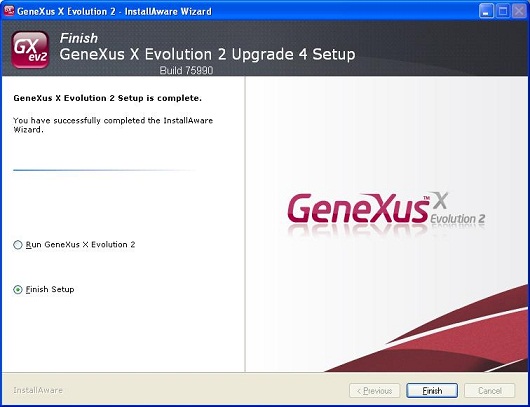
Note: At the end of the setup process a Genexus.exe /install operation is executed to register User Controls, Extensions and Documentation. This process creates in the installation folder the files:
- userControls.ari
- *.supportfiles
- *.html
These files are needed for standard GeneXus usage.
You can’t have more than one local installed version. When executing the setup for the second time, the previous installation is detected and a dialog box is displayed with the following options: Repair/Reinstall and Uninstall GeneXus X Evolution 2. These options apply to the previous installation.
However, it is possible to have any number of local working versions, just duplicating the GeneXus root folder.
Also, you can have a local installation and use a network version by executing the Workstation Setup.
Yes, you can. The only constraint is that they must be installed on different directories.
Yes, a GeneXus version installed on a network disk can be shared with other users. They will need to run the GeneXus X Evolution 2 Workstation Setup