AutoSave Description
AutoSave control allows you to record data from a form via ajax, configuring how often you perform auto-saving.
For the end user this is transparent, and never loses focus or refreshes the screen when saving.
How to use the control?
Including the control in your application is very simple.
It will be explained in the following five steps:
-
First you must create a web panel.
-
Drag and drop the control AutoSave on the screen (previously downloaded and installed in GeneXus).
-
At this time a xpz is consolidated, containing a sample panel with the control’s basic functionality.
-
Open webpanel AutoSaveExample.
-
Run webpanel AutSaveExample and it’s ready to try.
How does AutoSave control looks?




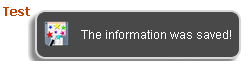
An example of this control’s use and application
It works like gmail autosave, that automatically saves emails in the Drafts folder.
The basic application of the control is using it to save the information that a user is entering in a form, to avoid information lost in case of user error or any failure in communications.
Data can be automatically saved in the database in session or somewhere else as data in draft, where and how is up to the programmer as well as the stored information management, retrieval and subsequent use.
Explanation of Control Properties
Handler: It’s the genexus procedure that will answer the call via ajax. Note that you must put here genexus object name, as it is called from the URL, for example, if the object is called autosaveprocexample should put "aautosaveprocexample" (as it is main and will be called with an "a" at the beggining) and if you are working with C# also must add the extension ". aspx" so it would read: aautosaveprocexample.aspx
AdditionalParameters: These are additional and optional parameters that are sent to the handler procedure.
Timing: It’s how often the procedure handler is called.
FieldsToSave: Refers to data to be saved by the control, which are defined indicating the internal names of the variables in the list to save data, as follows:
&Field = new()
&Field.Code = "1"
&Field.Name = &xx.InternalName
&AutoSaveFields.Add(&Field)
Mute: This indicates that the autosave message is not displayed, it is done silently without informing the user.
MessageText: In the case where it is not set as Mute, this refers to the text to be displayed at the time of the autosave execution.
Style: This is the style of the displaying message, you have five options: default, green, blue, red and dark.
CustomCSS: The user can define his own HTML class, setting here the class name. To use this option, the following must be defined in the .css file:
.myClassName {}
.myClassName img {}
.myClassName span {}
It is advised viewing sample code in AutoSaveExample webpanel.
Version and Support
It was implemented to run on GeneXus X Ev 1 and GeneXus X Ev 2
Support in Browsers: Chrome, Firefox 5, IE 8
For comments or questions write to lauralarrosamacedo@gmail.com.
Download
http://marketplace.genexus.com/product.aspx?autosavecontrol
Examples
AutoSave control sample video