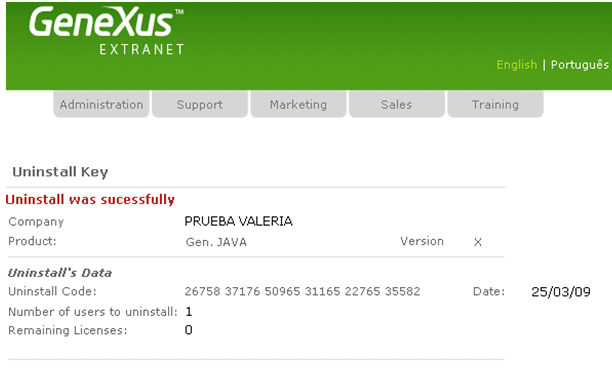On certain occasions you need to uninstall GeneXus licenses. For example:
-
To authorize the license for a new GeneXus version on a PC where there is an older GeneXus license(s).
-
To stop using certain GeneXus components, such as a GeneXus Generator, but continue using other components. This enables you to pay only for the software assurance service of the products that you are actually using.
-
To reinstall Windows or the Windows Registry.
To uninstall GeneXus licenses, follow these steps:
1. Execute the GeneXus License Manager, located in the GeneXus Programs menu. You may also run GxLMgr.exe from the product installation directory.
2. Select the product license that you want to uninstall and click on the Uninstall button.
3. Enter the number of licenses that you want to uninstall and click OK.
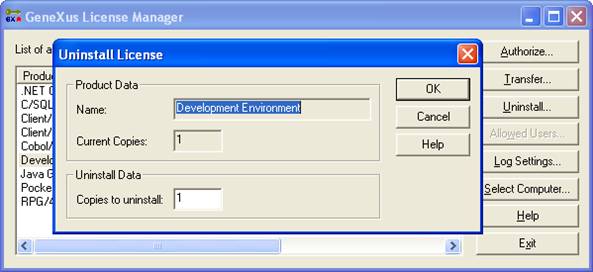
The latest GeneXus versions can be uninstalled online. Once you click the OK button the following message will be displayed:
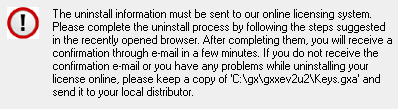
and a Web Browser will be opened to complete the uninstall process. If you do not have an Internet connection, or couldn't complete the above process for any reason, send an email to your distributor containing the Key.gxa file located under the GeneXus installation directory. This file containts the uninstall codes for the selected products.
If you are connected to Internet, you will be redirected to a Web page to complete the uninstall information. First you have to log in with your GXtechnical username and password.
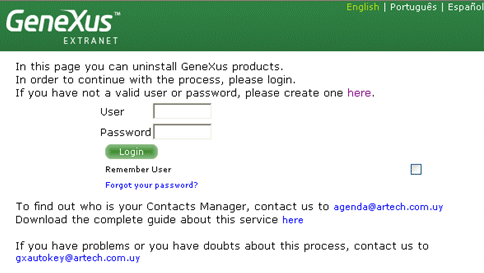
After logging in, you will view information of the product that is being uninstalled.
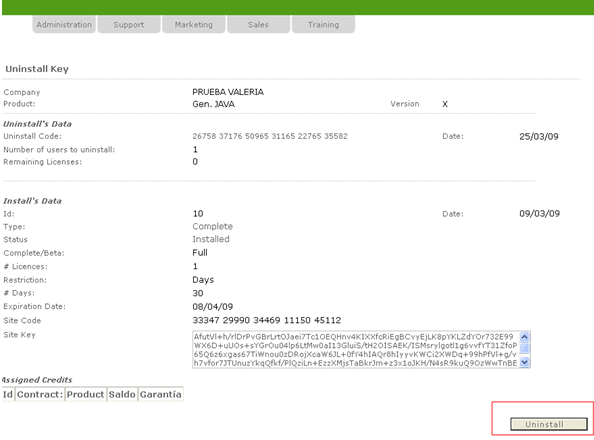
Read the information carefully and press the "Uninstall" button.
Next, a message will be displayed with the uninstall status.