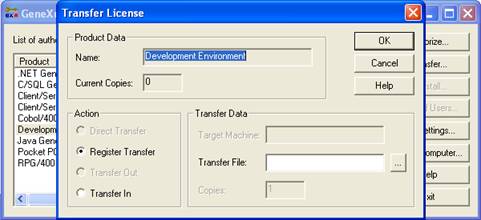You can transfer GeneXus licenses between PCs, license servers, and also between PCs and license servers.
Below is a list of the situations in which you may need to transfer GeneXus licenses:
- From one license server to another, e.g. to upgrade the server machine
- From a license server to a user PC, e.g. when someone in your organization needs to use GeneXus products off-site
- From a user PC to a license server, e.g. the opposite of the previous case
- From a user PC to another user PC e.g. to upgrade a user PC
There are two ways to transfer GeneXus licenses:
Direct Transfer
This option enables you to transfer one or more licenses from a user PC or protection server to another located in the same network. The GeneXus Protection Server must be installed on the target server.
To directly transfer a GeneXus License:
1. Open the License Manager and click on Select Computer to connect to the source machine, that is to say, where the license is currently installed. If the license to be transferred is on a PC, the Direct Transfer must be performed from the source machine. Otherwise, if the license is on a server, the transfer can be performed either from the source server or the target server.
2. Click the Transfer button, select the Direct Transfer option, enter the target server name, and the number of copies to be transferred. When you have finished, click OK.
The process to transfer single-user licenses is different from that of concurrent licenses in that the user(s) to be transferred must be indicated in the transference dialog box.
Remote Transfer
This option is used for transferring one or more licenses between two machines. It can be between two servers, two PCs, a server and a PC or vice versa.
To remotely transfer a GeneXus license:
1. Register Transfer, on the target machine.
- This action will create a .trf file on the selected path.
2. This file must be moved to the source machine.
3. Transfer Out, on the source machine.
- This action will add the license information to the selected .trf file (must be the one created on the previous step.).
4. Move back the file to the target machine.
5. Transfer In, on the target machine
- This action will copy license information into the machine registry information.