Getting your devices offline database files will help you significantly on testing and debugging the synchronization processes of your application.
In this document is explained how to take access to these files whether using Apple or Android platform, and even if you are using real devices or simulators.
1. Every time you run a new application in the iOS emulator, a new folder with a random name is going to be created in /Users/<your_user>/Library/Application Support/iPhone Simulator/<iOS target version>/Applications/
2. Find the folder that contains the application you have recently run:
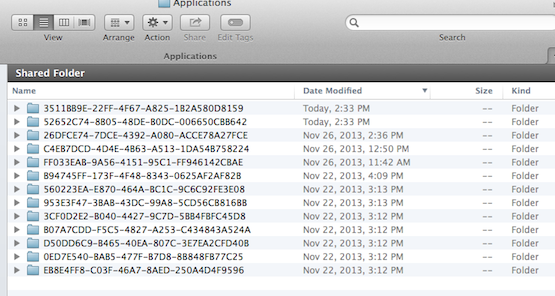
Tip: It could be useful to order folders by Date Modified.
Tip: Since Mac OSX Lion, the Library folder is hidden by default. Anyway, it is possible to access that folder by using the "Go to folder..." action in the "Go" menu of Finder application.
3. Once you have found that folder, you will find the .sqlite file you were looking for in the Documents folder. It is named as <AppName>.sqlite, where <AppName> is the name of the main object associated with the offline database. If needed, the <AppName>_hashes.json file is in the same folder.
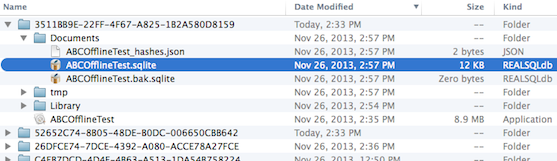
1. If you are using your iOS device to test your application, once you have run the application in Xcode, open the Organizer by going to Window > Organizer (Or by pressing Command+Shift+O)
2. Find your application by selecting the Applications section under your device on the left panel.
3. Once you have found the application, you can download its content as a Xcode Application Data Package file (.xcappdata)
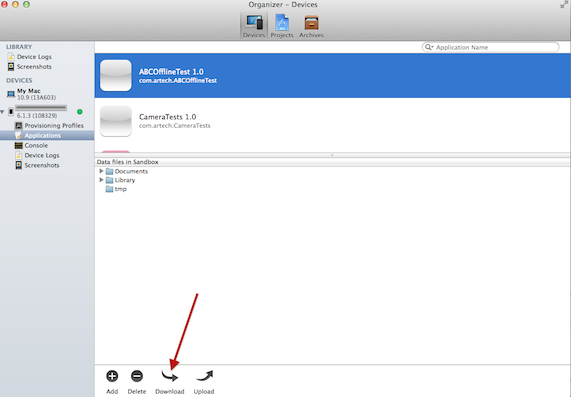
4. To open that package, just right-click on it and select “Show package content”.
5. After that, a Finder folder will pop up, and finally if you go to the Documents folder you will find the <AppName>.sqlite file you are looking for:
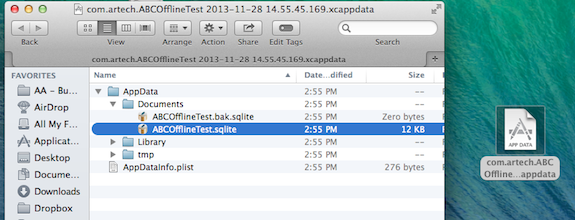
If needed, the <AppName>_hashes.json file is in the same folder.
As said in the HowTo: Store Android offline database files in the device card document, you can decide whether to choose local storage, or choose the external storage (sdcard) to place the offline database files.
If local storage is selected, then the offline database files will be stored in the AVD at the following directory: /data/data/<Android Package Name>/files/db/
Otherwise, it is going to be stored in the following directory: <External Storage>/Android/data/<Android Package Name>/files/db/
Where the <Android Package Name> is the value of the Main object Android Package Name property and <External Storage> is the path to the device external storage disk (it may vary on different devices), for example: "/storage/sdcard/", "/mnt/shell/emulated/sdcard/", among others.
Finally, you need to know the name of the offline database files, which are named like: <appName>.sqlite where <appName> is the name in lower case of the Main offline object. If needed, the <AppName>_hashes.json file is in the same folder.
- If using local storage, the full path will be: /data/data/<Android Package Name>/files/db/<appName>.sqlite
- Otherwise, the full path will be: <External Storage>/Android/data/<Android Package Name>/files/db/<appName>.sqlite
Now that you have the full path of the file, you can get that file using the adb push command.
Open the cmd console and navigate towards <AndroidSDKDirectory>/platform-tools
After that, execute the following command:
adb pull <fullDatabaseFilePath> <localPath>
Where <localPath> is the destination where you want the .sqlite file to be placed in your computer.
For example:
adb pull /data/data/com.artech.abcoffline.abcoffinetest/files/db/abcoffinetest.sqlite C:/temp/MyOfflineDatabaseFiles
adb pull /data/data/com.artech.abcoffline.abcoffinetest/files/db/abcoffinetest_hashes.json C:/temp/MyOfflineDatabaseFiles
If offline database files are going to be stored in the SD card, as explained in the HowTo: Store Android offline database files in the device card document, once you plug your Android device as a storing device, go to the following path in the sdcard device: <sdcard path>\Android\data\<Android Package Name>\files\db
Where the <Android Package Name> is the value of the Main object Android Package Name property.
The <appName>.sqlite file will be placed in that folder.
For example:
Computer\GT-P5110\Tablet\Android\data\com.artech.abcoffline.abcoffinetest\files\db\abcoffinetest.sqlite
Computer\GT-P5110\Tablet\Android\data\com.artech.abcoffline.abcoffinetest\files\db\abcoffinetest_hashes.json
All images referenced by the offline database are visible even if the device is offline, and you can find those images in the files\blobs folders.
Once you copy the SQLite file to your PC you can use any Application to open it like SQLSpy
HowTo: Create offline mobile applications with a preloaded database
HowTo: Store Android offline database files in the device card
Offline Database object