There are some situations where we want to customize the style and format of our Web Panel Objects using external CSS files. To do so GeneXus provides us the External class property.
This article shows an example on how to use this property to define the button style of a Web Panel.
Let's start by creating the following button class and set the enabled property of the External Class on True.
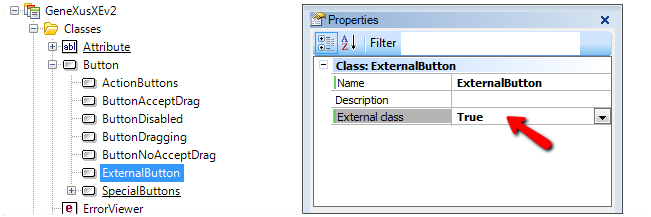
Now we need to define the CSS file and save it into the Target Environment Directory (<KB Directory>\<Environment Directory>\web ) . You may add the CSS as File object to the KB and use Extract property in order to let GeneXus handle them too.
Note that the properties of the class created in GeneXus must be defined in the CSS with the same name.
Example:
.ExternalButton{
border-top: 1px solid #96d1f8;
background: #65a9d7;
background: -webkit-gradient(linear, left top, left bottom, from(#3e779d), to(#65a9d7));
background: -webkit-linear-gradient(top, #3e779d, #65a9d7);
background: -moz-linear-gradient(top, #3e779d, #65a9d7);
background: -ms-linear-gradient(top, #3e779d, #65a9d7);
background: -o-linear-gradient(top, #3e779d, #65a9d7);
padding: 5.5px 26px;
-webkit-border-radius: 14px;
-moz-border-radius: 14px;
border-radius: 14px;
-webkit-box-shadow: rgba(0,0,0,1) 0 1px 0;
-moz-box-shadow: rgba(0,0,0,1) 0 1px 0;
box-shadow: rgba(0,0,0,1) 0 1px 0;
text-shadow: rgba(0,0,0,.4) 0 1px 0;
color: white;
font-size: 18px;
font-family: Georgia, Serif;
text-decoration: none;
vertical-align: middle;
}
.ExternalButton:hover {
border-top-color: #28597a;
background: #28597a;
color: #ccc;
}
.ExternalButton:active {
border-top-color: #1b435e;
background: #1b435e;
}
Create the Web Panel that will be used to display the button.
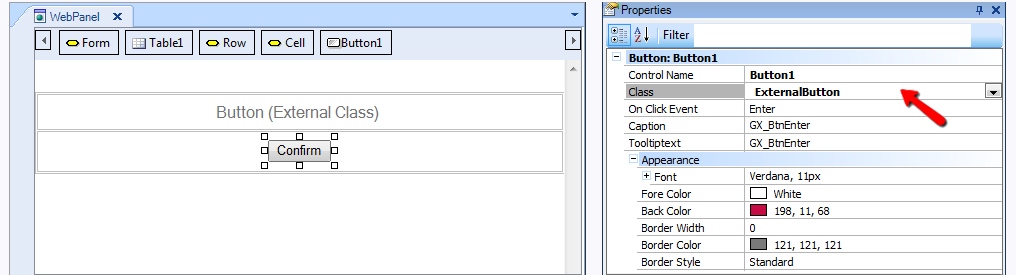
And then add a reference to the CSS in the Panel's header by writing the following in the Start event of the Web Panel or it's What is a Master Page.
Event Start
Form.HeaderRawHTML += '<link rel="stylesheet" type="text/css" href="MyCssFileName.css" />'
Endevent
