The GeneXus Marketplace is the place where the GeneXus Community can share and expand this platform. Specially, products are the most important component of the GeneXus Marketplace, and therefore, this document shows a guide line for GeneXus Developers about how to share with this community a new extension for the GeneXus platform.
Follow the steps bellow to start uploading your own product to the GeneXus Marketplace:
- Login into the GeneXus Marketplace ( use your GxTechnical user or email )
- Go to MyMarketplace page (it is right below your name in the top right corner)
- Select UploadProduct option from the left panel
- Set the name of your product, this is the way the users will know best your product.
- Select the corresponding category to your product (this is important)
Note: Check out this document for further knowledge about products categories: GeneXus Marketplace Products categories
- Try to fill all the description fields ( Or at least try just filling your native language fields ).
ShortDescriptions are shown when positioning the mouse over your products image in the GeneXus Masterpage web page, whereas LongDescription are shown in your specific products page.
| Short description |
Long description |
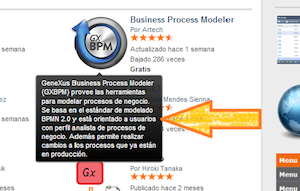 |
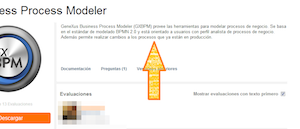 |
- Set the Type of your product. You can choose just one of the following:
-
“Product downloadable/sellable in GeneXus Marketplace”: In this case, a Download/Buy button will be available in your product’s page for people to download/buy it.
-
“Product only promoted in the Marketplace (binary or code not included)": This means that your product will be visible in the GeneXus Markeplace but it cannot be downloaded from this site.
-
(Skippable) Set at “Publish at name of” the name of the applications owner. (If you don’t manage any other profile in Marketplace skip this step)
-
Add media content to your product. You can add images(*) (Thumbnail image and some screenshots of your product), as also you can also add a video Link. Note: the Thumbnail is realy important for your product to be known and approved in the Marketplace Store.
-
Press the "Next" button when finished.
-
Choose whether your product is going to be Paid (Specify price) or Free.
Note: (If your products type is “Product only promoted in the Marketplace (binary or code not included)” skip this step)
-
Choose the corresponding Software Licence of your product. You can select one of the following:
For more information please read: Licencias de Software
-
(Skippable) Set an Example URL, which leads to a website where your control (or similar) is being used.
-
Set a Description URL, which leads to a short description of how to use your product, as also shows a specification of all its properties, methods, etc. Remember that you are able to use GXtechnical Community Wiki at http://wiki.gxtechnical.com
-
(Skippable) Set a SVN URL of your product.
-
Choose some tags that identify your product. This will help people to find your product.
Finnaly you can press some of the following buttons:
- Back: Save and go back to Edit Product Part I.
- Just Save: If you are not sure to publish this product yet, save it and continue editing it later. To do so go to "MyMarketplace" and in the section "MyProducts" select the option “Edit Product” of the product you want to edit.
Note: If you have created a product as other developer, you can select its profile from the “Logged in as” ComboBox in the left panel to manage it.
-
Save and create new Version: Versions are the essential part of your product, it is where you upload the binary or code of your product. For more information about how to create a new version please check this article: HowTo: Creating a new version of a product in the Genexus Marketplace