Transaction objects and Structured Data Type (SDT) objects are examples that contain a Structure Editor.
All editing functions are available through the Edit menu option or with shortcut keys. There are, however, a few editing tips that may help you improve your typing speed and which are not available as menu options:
- '.' = Automatically completes the level name (to be used as a prefix).
Pressing the '.' (dot) key while editing an item name will insert the name of the current level at the dot position.
- '"' = Copy root of the previous item
Pressing the '"' (double quote) key while editing an item name will insert the "root" portion of the previous item in the current level
Many objects let you select the columns that are displayed in the structure. Right-clicking the column header opens a pop-up context menu featuring the Column Chooser option. When you select it, it shows the set of available, optional columns that have not been displayed yet. Double-clicking or dragging a column will make it available in the grid:
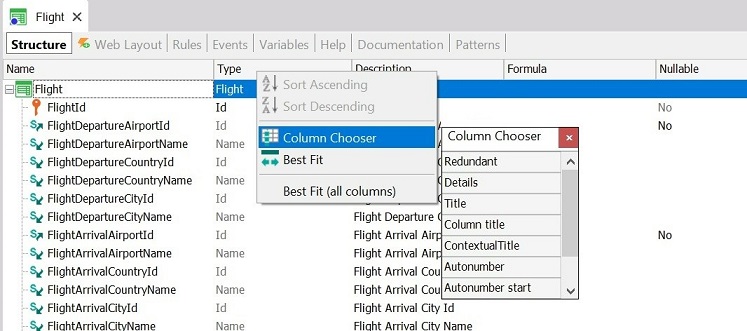
If the Properties window is opened, its content will change as you move through the structure, reflecting the property values of current items. You may change them at any time.