A Diagram is a type of GeneXus object that lets you create a diagram showing relationships between Transactions or Tables. You can find it in the Create New Object dialog under the 'All' Category. Just drop a few transactions or tables from the Folder View into the diagram, and relationships will be established automatically.
Objects in a diagram can be arranged manually or automatically (with autoarrange). The autoarrange feature can be selected more than once until you have a "stable" diagram. Adding objects to a diagram can be done in any of the following ways:
| Drag and drop from Folder View |
Texto |
| Add superordinated option, in context menu |
Adds all the tables or transactions directly superordinated to the selected one. |
| Add subordinated option, in context menu |
Adds all the tables or transactions directly subordinated to the selected one. |
| Add [all] related option, in context menu |
Adds all the tables or transactions directly subordinated or superordinated to the selected one. If adding All, the process is recursive, so, all the tables or transactions that have any relationship to the one selected are added to the diagram. |
Tip: Use the Ctrl-'mouse wheel' option to zoom in and out in the diagram.
Every time the Diagram object is opened it shows the current relationship between the Tables or Transactions belonging to that diagram. That is to say that if the referential integrity between two tables changes, when the diagram containing those tables is reopened, it will show the new relationship (adding or removing arrows).
Diagrams can also be saved as images or copied to the clipboard for further use.
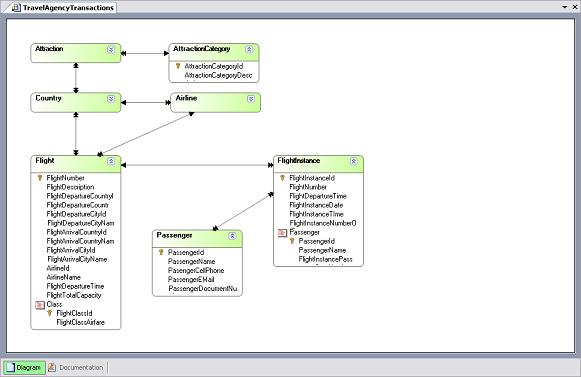
GeneXus objects