Draws traces on images.
You can store only the trace made on an image, or store the image together with the annotations.
This control cannot be placed inside Grids because they generate a Scroll, and when a trace is drawn on the scroll axis the event triggered will be the scroll and not the trace.
Trace Color property
Trace Thickness property
It stores the modified image along with the annotations.
&ResultImage = &AnnotationImage.GetAnnotadeImage()
It stores only the annotations made on an image.
&AnnotationsImage = &AnnotationImage.GetAnnotations()
It undoes the last trace made. The trace is taken from the moment you press on the device screen until you release it.
&AnnotationImage.Undo()
It redraws the last trace discarded by the previous Undo.
&AnnotationImage.Redo()
Note:
In both cases, when a new trace is made, the trace history changes.
A car rental company uses an application for the rental process. When the car is delivered, it is checked by both the supervisor and the client, so that both of them try to find any scratches or dents before the client takes the car out on the street. That way the supervisor will record anything that might be found.
This example will show the steps to follow to design a screen like the one shown below, using several of the methods provided by the control:
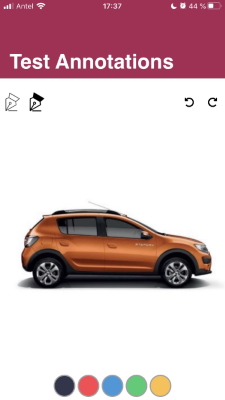
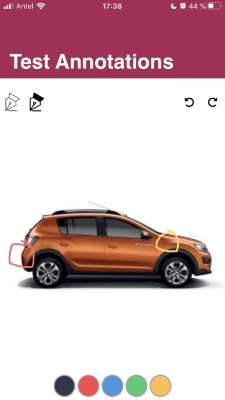
Step 1:
Create a Panel object, and drag an Attribute/Variable based on the Image data type to the Main Table. Set the image Control Type property to "Image Annotations."
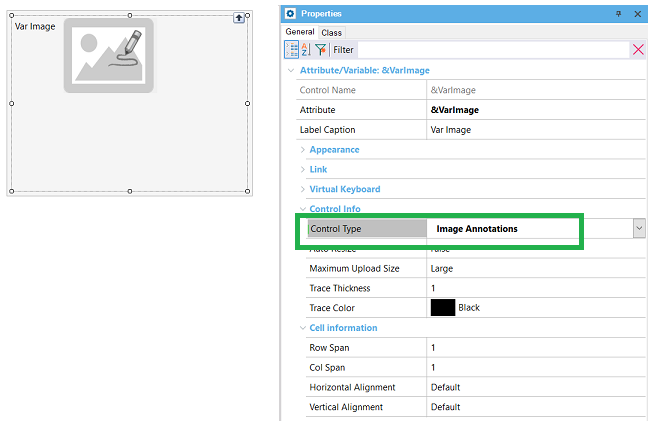
Step 2:
Enter some images that will allow you to indicate the thickness of the trace, and to delete and recover the traces made. Schedule the following events for these images.
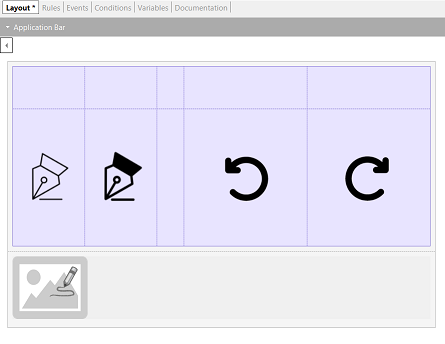
Event Start
&CarImage.FromImage("ExampleImageCar")
Endevent
// They configure the thickness (in dips) of the traces to be drawn on the background image.
Event ImageNarrowLine.Tap
&CarImage.TraceThickness = 1
Endevent
Event ImageWideLine.Tap
&CarImage.TraceThickness = 3
Endevent
// It undoes the last trace drawn by the user.
Event ImageUndo.Tap
&CarImage.Undo()
Endevent
// It redraws the last trace discarded by the previous Undo.
Event ImageRedo.Tap
&CarImage.Redo()
Endevent
Step 3:
Lastly, add some images with the colors available for the trace. Program the Tap events for each of the colors. This way you can change the color of the trace at runtime.
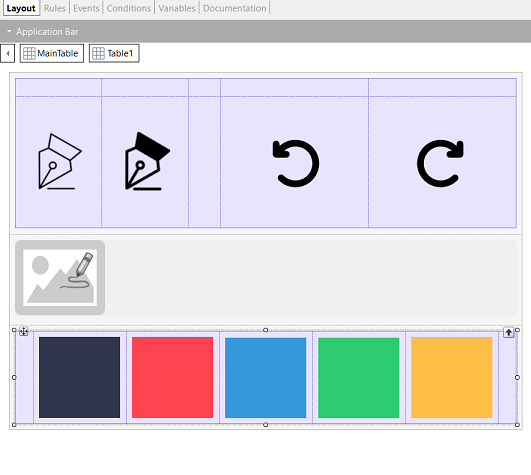
// They configure the different colors for the traces.
Event ImageBlack.Tap
&CarImage.TraceColor = rgb(0,0,0)
Endevent
Event ImageRed.Tap
&CarImage.TraceColor = rgb(249,104,104)
Endevent
Event ImageBlue.Tap
&CarImage.TraceColor = rgb(94,169,231)
Endevent
Event ImageGreen.Tap
&CarImage.TraceColor = rgb(164,220,141)
Endevent
Event ImageMustard.Tap
&CarImage.TraceColor = rgb(255,217,87)
Endevent
The application will then be programmed to meet the proposed scenario:
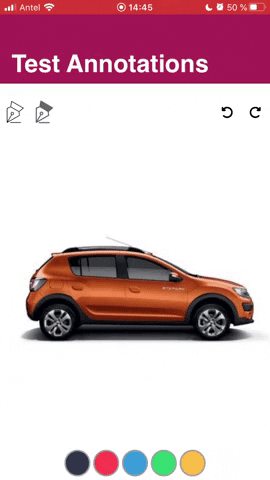
Download Sample: Sample SD Annotations
Generators: iOS, Android.
This external is available only for iOS as of GeneXus 16 upgrade 9.
This external is available for Android as of GeneXus 16 upgrade 10.
Trace Thickness property
Trace Color property