Spanish Version
GXquery Web
Scope
Product: GXquery, GXplorer
Introduction
As from this version, there is the possibility of working with attributes metadatas through a Web interface in a browser, thus making the use of the tools more powerful and user friendly.
The main objective of this feature is obtaining the same advantages available when using Excel products, but with the benefits provided by a Web interface. In general, these benefits are the following:
- Friendlier interface with a customizable design.
- No need of local installation of the product to use it.
- Less requirements in the clients:
- No need of local connection with the database.
- No need of connection with the metadatas catalog.
- No need of local license or local connection with a licenses server.
Description
Until now, there was a Web interface only to work with measures and dimensions metadatas in GXplorer. From now on, there is the possibility of doing this with attributes metadatas, in this case with both tools: GXquery y GXplorer.
Use of the new interface
The working modality is similar to the one performed from Excel.
As usual, the first step will be the user authentication.
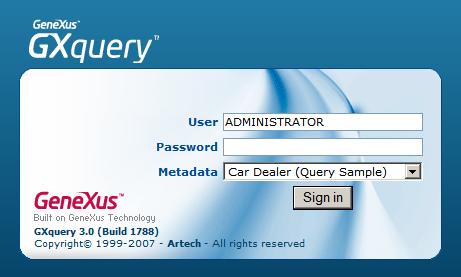
Once the authentication has been completed, a screen will be displayed where the user will select some of the following actions:
- Create a new query.
- Open the queries catalog.
- Open a recently used query.
Besides, a toolbar is displayed with the following options available:
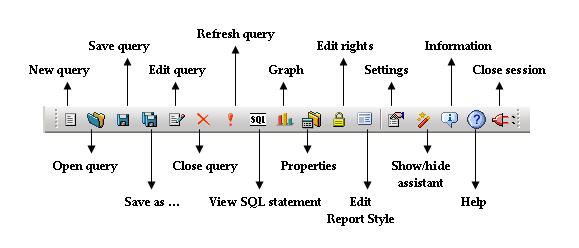
On selecting the New Query or Edit Query options, the following dialog will be displayed where the user will indicate the attributes that will make up the query together with their properties and the query general properties.
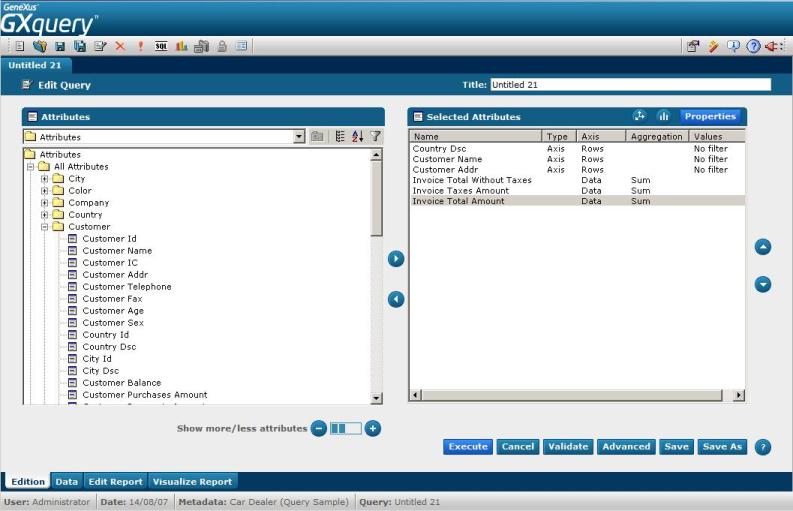
In the box on the left (Attributes) there are metadata attributes available and in the right box you can see the attributes that will make up the query (Selected Attributes).
In the right box, using the  buttons or double clicking on some of the attributes, you can edit its properties. The screens and options available differ, depending on whether you are editing an axis attribute or a data attribute.
buttons or double clicking on some of the attributes, you can edit its properties. The screens and options available differ, depending on whether you are editing an axis attribute or a data attribute.
Besides, in the query edition or creation dialog, there are buttons at the bottom that allow executing the common actions over the query such as Execute, Validate, Save or Close the edition dialog. There is an Advanced option that allows editing the Advanced Condition and the Parameters of the query.
Once you have selected the attributes that will make up the query and setup their properties and the general query properties, the corresponding data will be displayed on executing the query, similarly to the following figure:
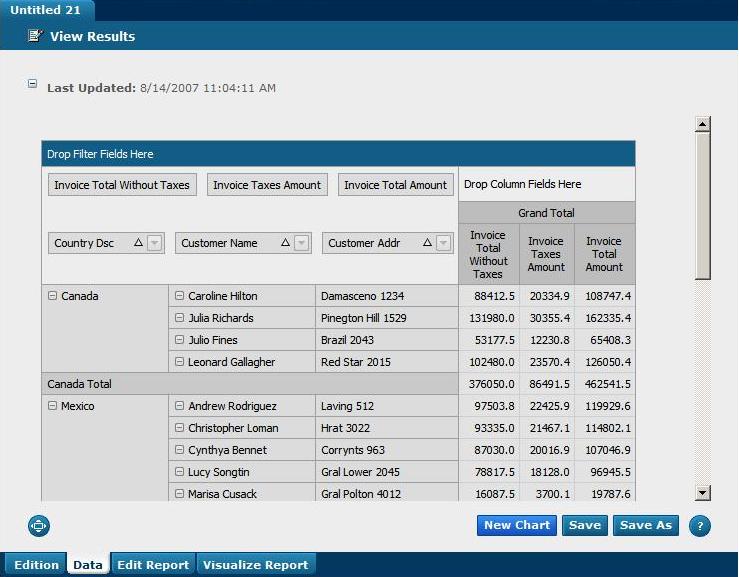
In the example on the previous image the new control included in this version was used to display the data (default option), but the Microsoft Office Web Components can be used as well.
Another possibility provided for the visualization of queries is through a chart, for which there are different formats available. For example, the query of the previous Figure would be as follows:
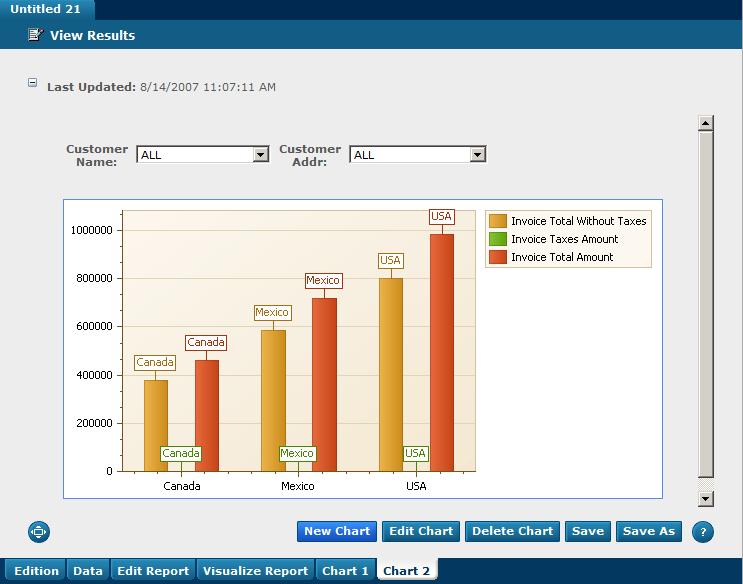
Queries executed in the Web interface can be saved in the catalog to be executed in the future, either in web interface, Excel or using Services.
Requirements
Please refer to the requirements section for further information.
Restrictions
There are some features present when working with tools in Excel that are not present in the Web interface. They are listed below:
- Show totals option
- Query output to XML
- Preserve column width and row height
- Checkbox "See only selected axes? in percentages
- Undo option
- Change metadata
- Select catalog
For further information on the differences between the Web interface and the Excel interface regarding the tools, please refer to SAC 18402 and SAC 14414