When the Mini App Developer submits a Mini App version for review, it remains in Waiting For Review status. The last step is the review process of the Mini App. This is where the owner (reviewer) of the Super App tests the integration of the Mini App with the Super App and verifies that it complies with the established terms and conditions.
If the review is successful, the Mini App can be approved, and it will be ready to be used from the Super App.
To approve or reject a Mini App, you must log in with a user that has a Provisioning Administrator, Mini App Reviewer, or Organization Administrator role, under the Super App Organization.
Go to the Mini Apps Review menu option and select Pending. There you will see the list of Mini Apps published for any Super App of your organization. As you can see in the image below, you will find the Mini Apps that are in In Review and Waiting For Review status:
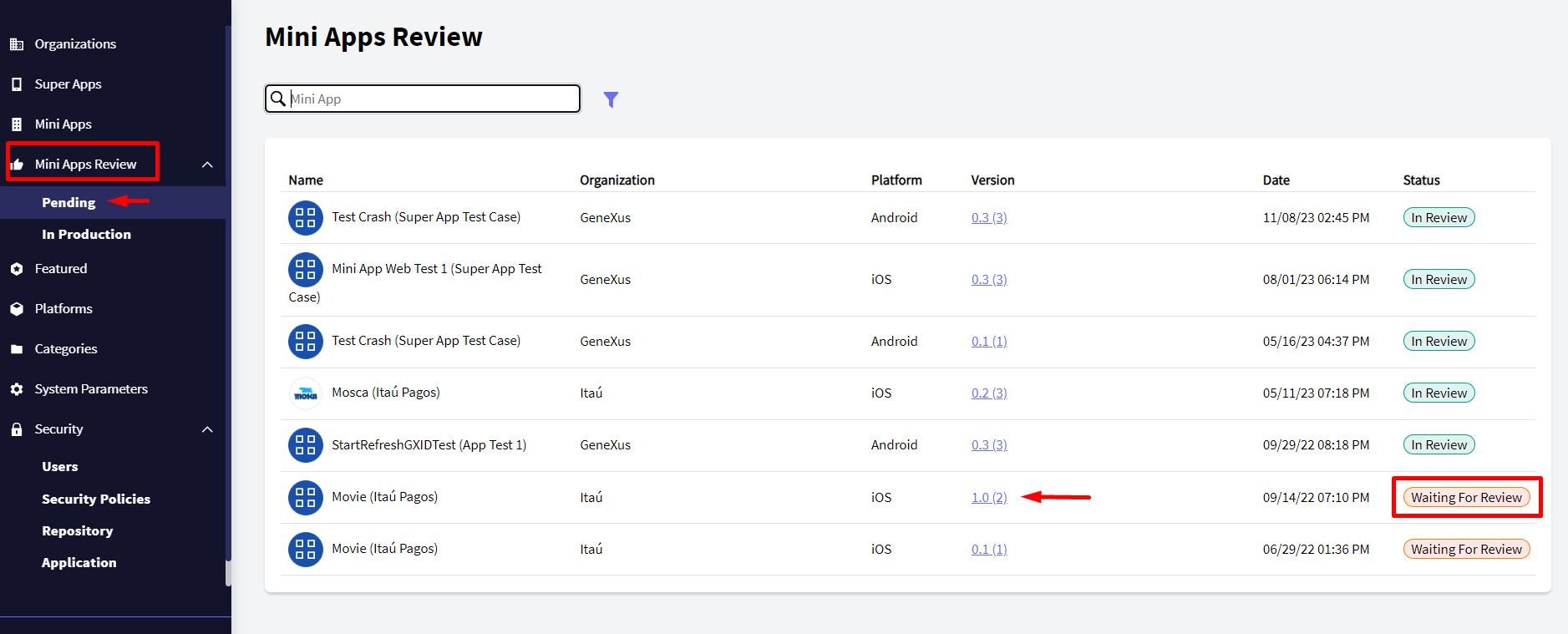
Select a version to review from the Mini Apps in Waiting For Review status.
Click on the CHANGE STATUS button and change the status to In Review.
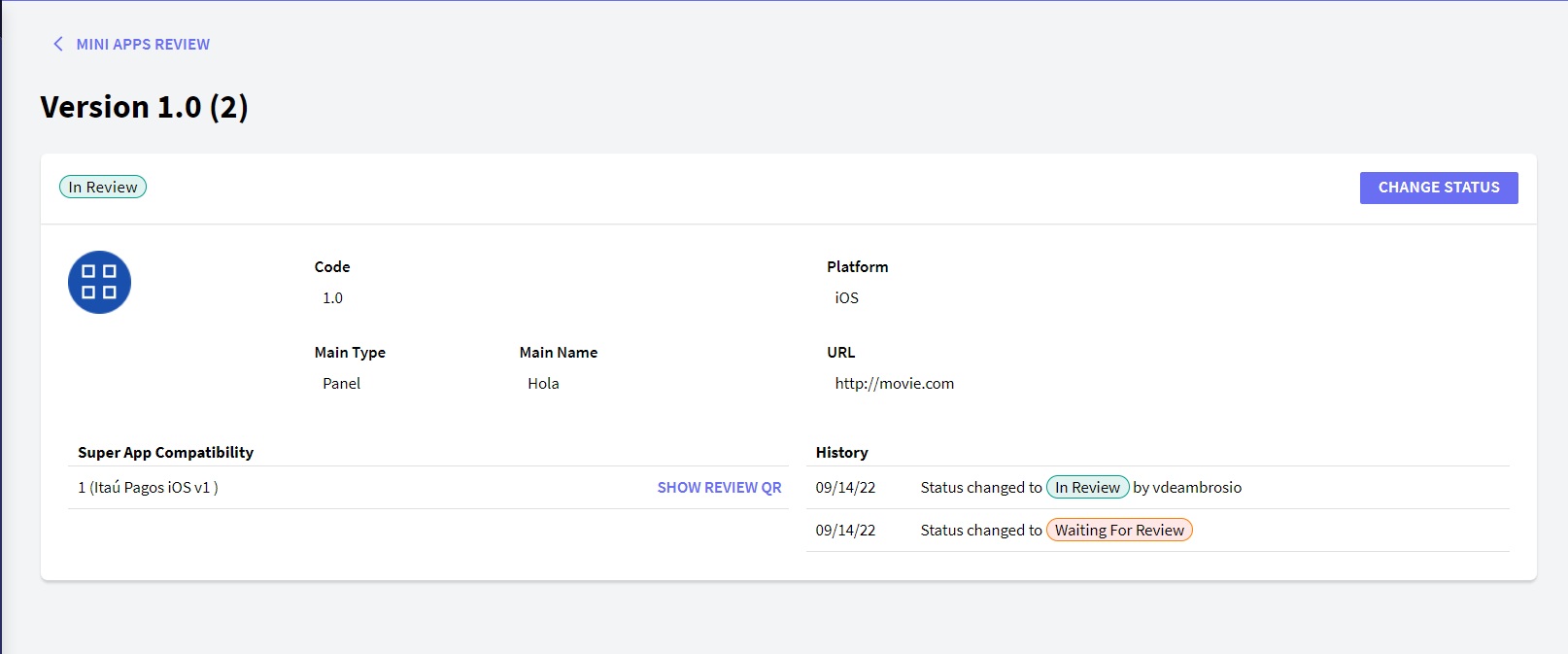
Once you consider the Mini App is approved, you can set it as Ready by clicking on the CHANGE STATUS button again. Otherwise, select the Rejected status. You will be prompted to enter a reason for the rejection.
Once approved, you can change the status of the Mini App to Disabled or Rejected at any time through the CHANGE STATUS button.
Important: The Mini App Center API only returns Mini Apps to the Super App when they are in Ready status.