To make a new version of the Mini App available to Super App users, you have to publish a new version in the Mini App Center. The Mini App version will go through some intermediate stages before becoming available.
Assumptions:
- The owner of the Super App has given you access (with the role of Mini App Developer) to the Mini App Center, so you can publish Mini Apps for their Super App.
- The Mini App (backend services) are already deployed.
- The Mini App is already defined in the Mini App Center (see HowTo: Create a Mini App on the Mini App Center).
The Provisioning Administrator user and members with the Organization Administrator or Mini App Developer role can create a new Mini App version.
To access this option, go to the main menu of the Mini App Center and click on Mini Apps. Next, select the Mini App for which you want to upload a new version and click on the NEW VERSION button.
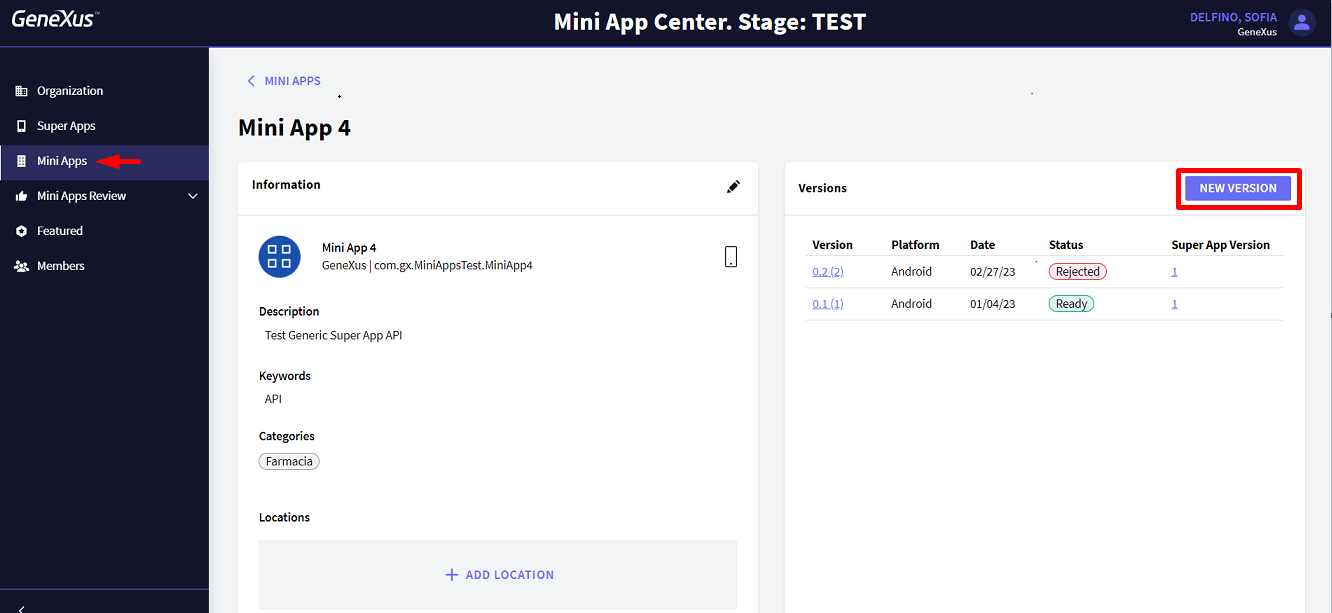
The following data is required:
- Version Code: It is generated automatically, but you can set what you need as an internal reference. It may be useful to map it to the version specified in the GeneXus Knowledge Base for that main application.
- Super App: Select among available options.
- Main Type: Select among available options, which can be "Panel" or "Menu". It corresponds to the executable object of the mobile application.
- Main Name: It corresponds to the name of the executable object of the mobile application.
- Metadata: It is the file with a .gxsd extension corresponding to the packaging of the application (file generated in the gxmetadata directory for each platform when "Enable KBN" is enabled). It is important to upload the file instead of specifying the URL.
- Services URL: It is the URL where the backend services of the application are deployed. It is important that the Service URL corresponds to the metadata from the previous step.
- Super App Compatibility: Select the compatible versions with the attached metadata version.
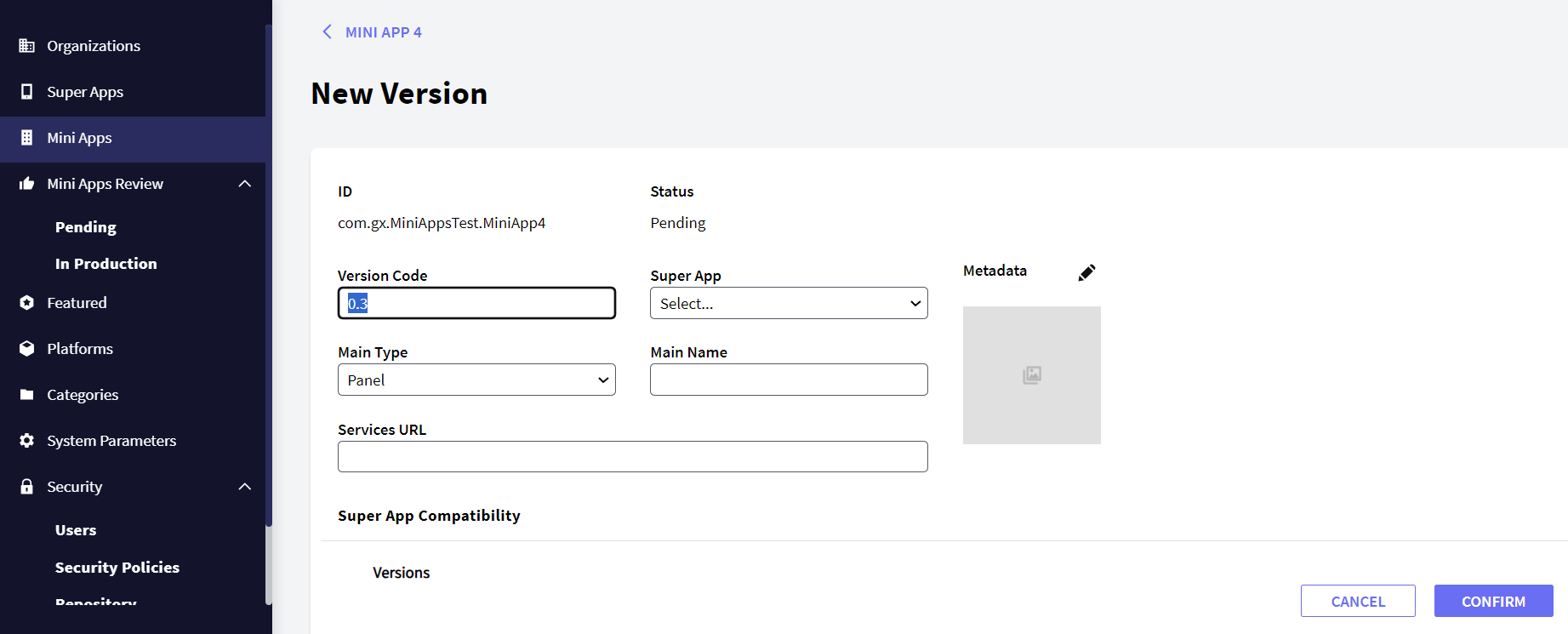
Once confirmed, the metadata is digitally signed with the Super App private key.
The new published version will be in Pending status.
See the Mini App status flow below:
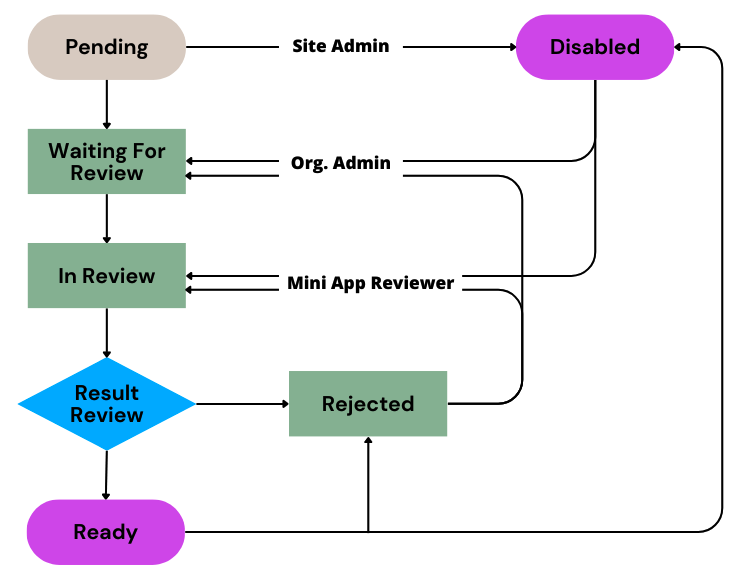
The next step is to submit it for review.