Warning: You should use this Editor only on existing objects. New objects should be developed using the Web Abstract Editor.
Here you find a guide on how to use it. You may also want to convert existing applications so that they can be responsive. More information on that at
How to convert my application to make it responsive.
This editor is of the WYSIWYG type and allows you to modify the Web Forms of Transaction objects, Web Panel objects. In other words, it allows you to edit and visualize, in design, the web pages that will be generated.
An editor similar to Microsoft Front Page was licensed. As it was designed following the standard of Microsoft Office tools, you can work with it in a quick and intuitive way.
This editor is very simple to use. The whole design can be viewed without the need to include HTML code in the Form. For example, if you want to modify the font size used in the Web Panel, just select the text and then select the size wanted.
The editor facilitates formatting texts (font size, type, color, etc.) and allows inserting GeneXus controls (Controls edit, Grid, buttons, etc.). It also manages tables, a crucial feature in web page design.
You can select this by clicking on the HTML vertical tab on the window left margin.
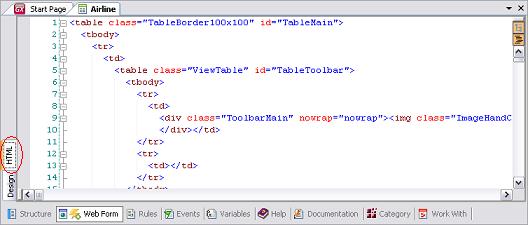
This option allows you to see the HTML source generated for the corresponding GeneXus object.
This option allows adding or modifying the HTML source for the corresponding GeneXus object because this change is reflected in the object. Click again on the ‘Design’ vertical tab to return the web form.
This option allows you to view the properties of the control that you are in.
The most common operations available for the controls in this editor are:
Drag & Drop
Form controls can be moved by Drag & Drop. It is also possible to move controls between forms.
Undo/Redo
Editing operations can be undone or redone. To do this you must select from the Edit/Undo/Redo options (or its respective icons) (This will undo the last operation performed).
Web Editor toolbars formatting
Standard Controls