Each node of the Work With for Web pattern instance has a contextual menu that is activated when you press the right mouse button over the node.
Depending on which node you are positioned in, the offered options will be different.
When pressing the right button on the Transaction node, certain options are offered:
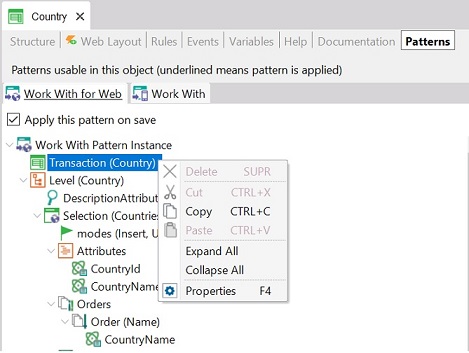
When clicking the right mouse button on the Selection Node, some other options are shown:
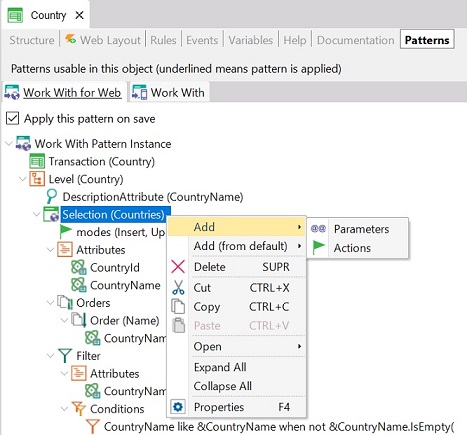
The suboptions presented for the Add option are:
- Parameters: the parameters defined here will be included in the Parm rule of the Work With object associated to the Transaction.
- Actions: allows you to define actions on the Work With Web Panel.
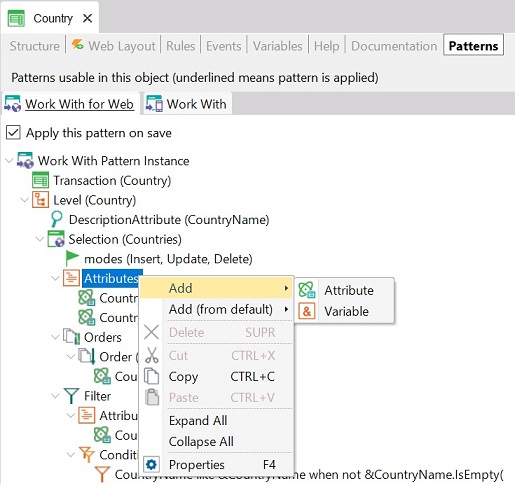
The Add option offers the following suboptions:
- Attribute: allows you to add a new attribute in the grid of the Work With Panel.
- Variable: allows you to add a new variable in the grid of the Work With Panel.
If you right click on each attribute/variable, you can set that attribute/variable as a link to a Web Panel. A Link node will be created to set link parameters (object name and parameters):
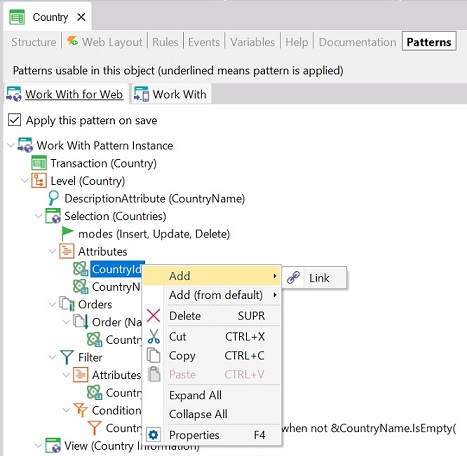
A new property called Webpanel is enabled to set the desired object to link and its parameters.
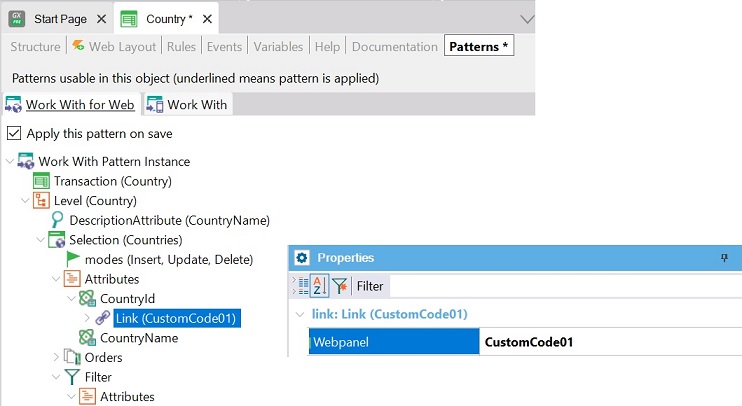
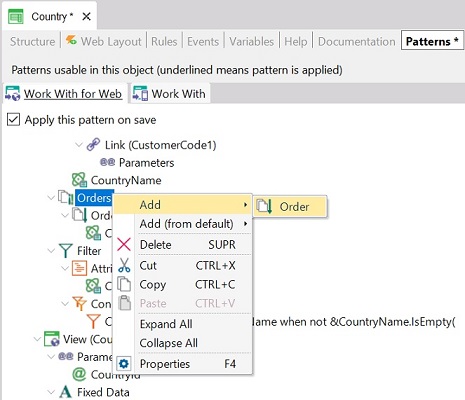
The option presented in the Add option of the Orders node is:
- Order: allows you to set a new order in the grid of the Work With Panel.
If you make a right click on each order defined, you can set the attribute to make the order:
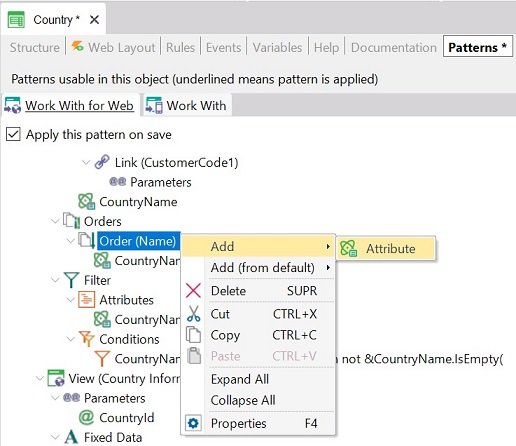
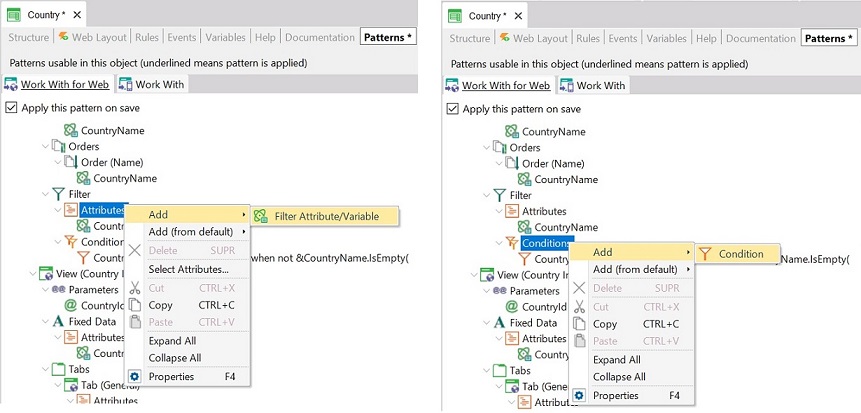
This node allows adding new attributes and its conditions to set a filter.
To make this, do right click in the Attributes node to add a new filter attribute or right click in the Conditions node to add a new filter condition based on the attribute defined before. Use the 'Select Attributes' option if you want a multiple selection.
This node allows modifying the View panel of the Work With.
Next, you can see the available properties:
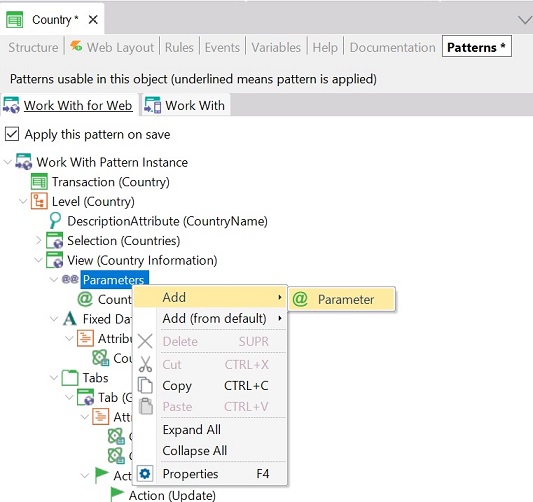
The option presented in the Add option of the Parameters node is:
- Parameter: allows you to add a new parameter in the Parm rule of the View Panel.
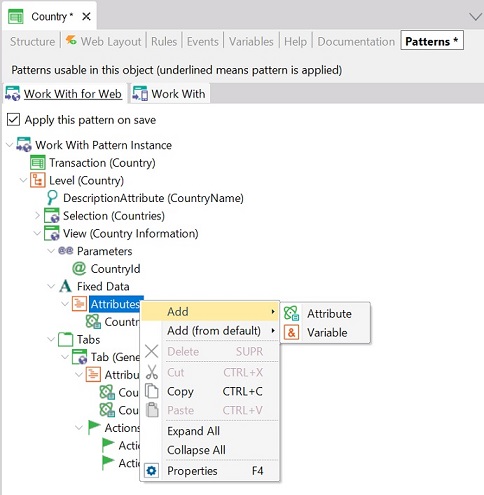
This node allows adding attributes/variables to show information independently of the tabs defined in the View Panel. Is the way to show the general information.
The options presented in the Add option of the Attributes node are:
- Attribute: allows you to add a new attribute in the View Panel.
- Variable: allows you to add a new variable in the View Panel.
If you make right click on each attribute/variable, you can set that attribute/variable as a link to a Web Panel:
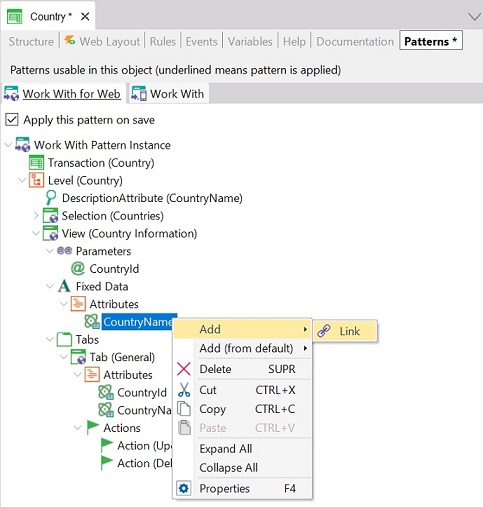
A new property called Webpanel is enabled to set the desired object to link and it´s parameters.
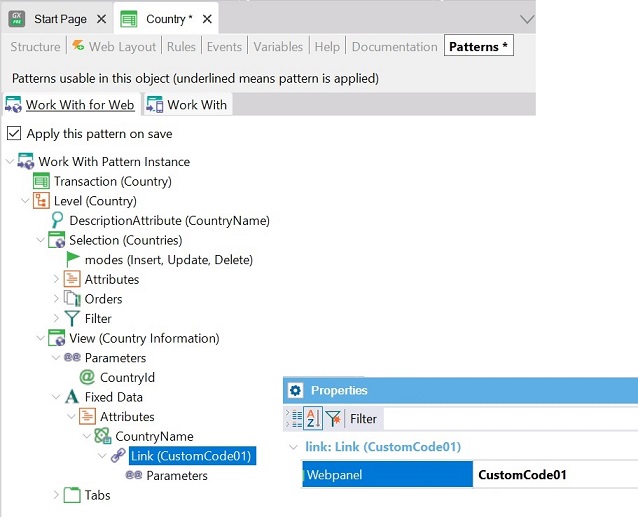
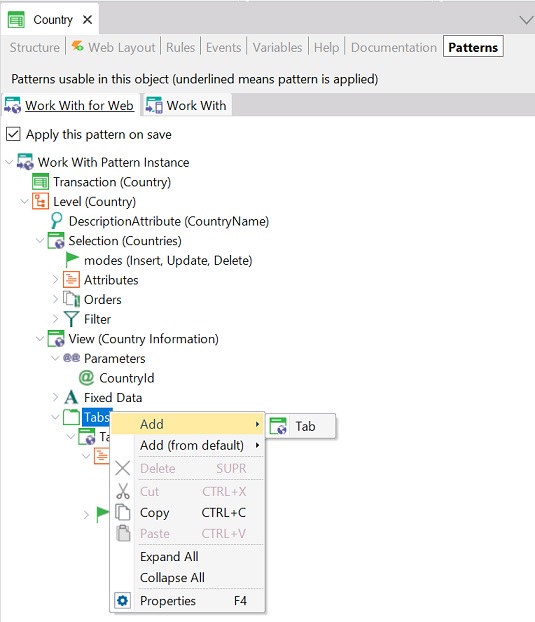
This node allows adding new tabs to organize the information displayed in the View Panel.
The option presented in the Add option of the Tabs node is:
- Tab: allows you to add a new tab in the View Panel.