This document explains how to install a User Control using the Install from Marketplace option of GeneXus Server.
1. Select the User Controls Node.
2. Select the 'Install from Marketplace' option and the following windows will be displayed:
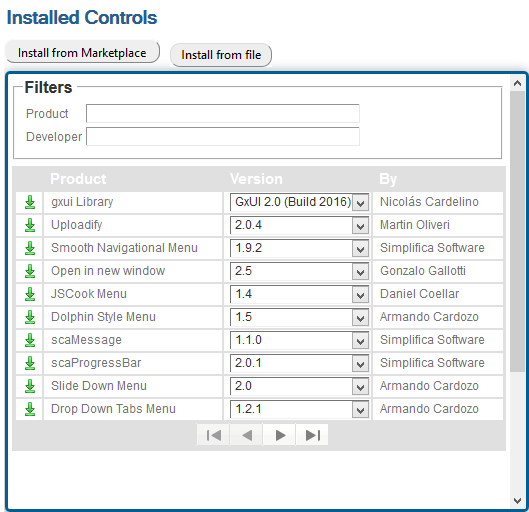
3. Search for the desired User Control and select the corresponding Version.
4. Download it by clicking the  option.
option.
Note: If the user is not logged into the Marketplace, the following popup will be displayed asking for the corresponding user credentials:
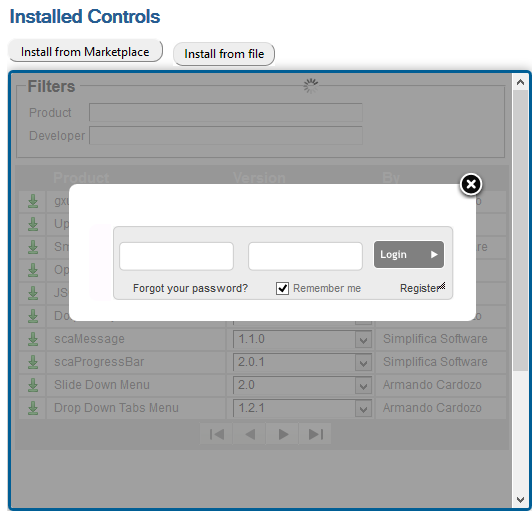
5. GeneXus Server will refresh the page, and the new control will be displayed in the list.

6. Done!