GeneXus Server Knowledge Base is a tab of the GeneXus Server Knowledge Base Menu that allows the user to view all the objects of the active version of a Knowledge Base, including its properties, source code, layouts, variables and more.
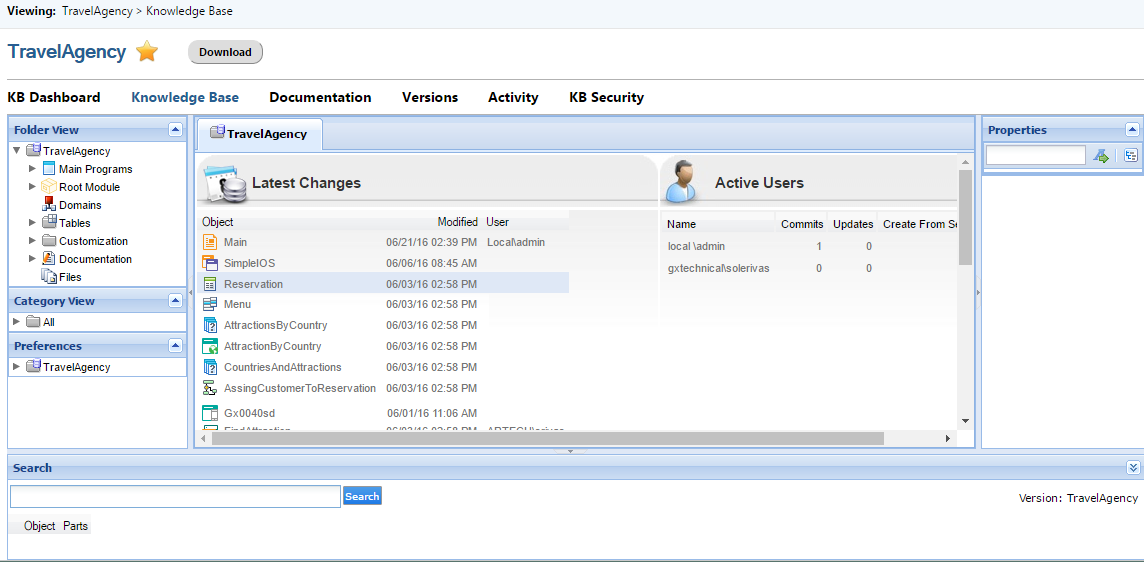
Note: the logged in user must have 'View' permissions to access this tab.
The screen is divided into six areas: Folder View, Category View, Preferences, Properties, Central area (Latest Changes and Active Users) and Search.
When opening an object from any area, the user will access all the information associated with the object, i.e., Documentation, Help, Variables, Events, Rules, Win and Web Forms, among others.
It's a read-only version of the GeneXus KB Explorer. The only element that can be edited is the documentation:
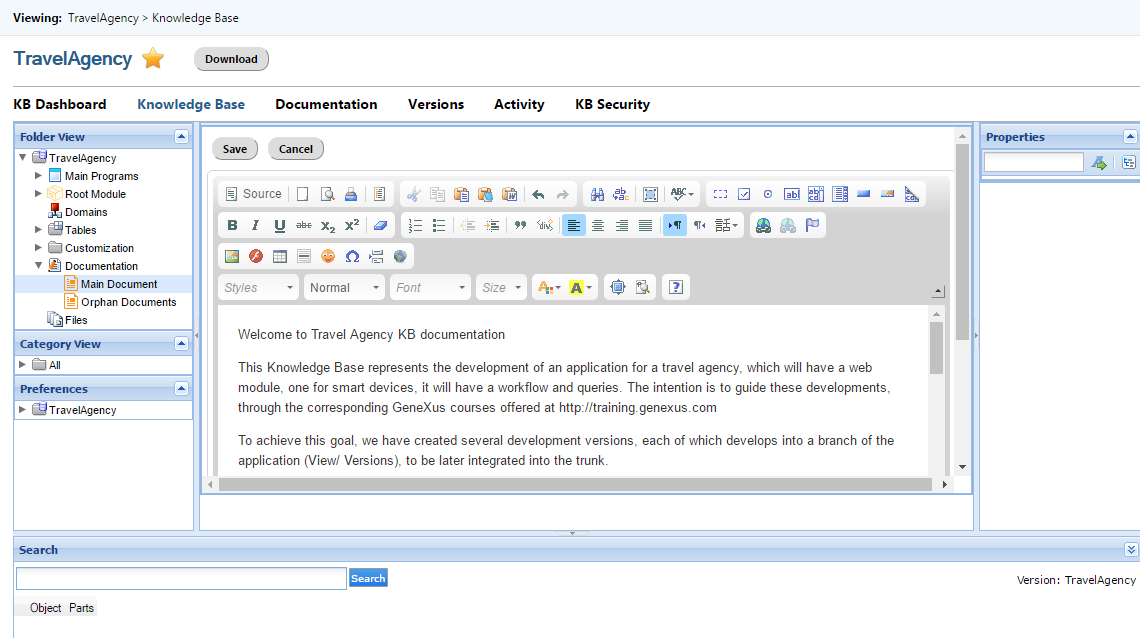
It's a read-only version of the GeneXus Category View, which means that Categories cannot be edited, created or deleted.
When selecting a node in the Category tree, its properties will be shown in the Properties area:
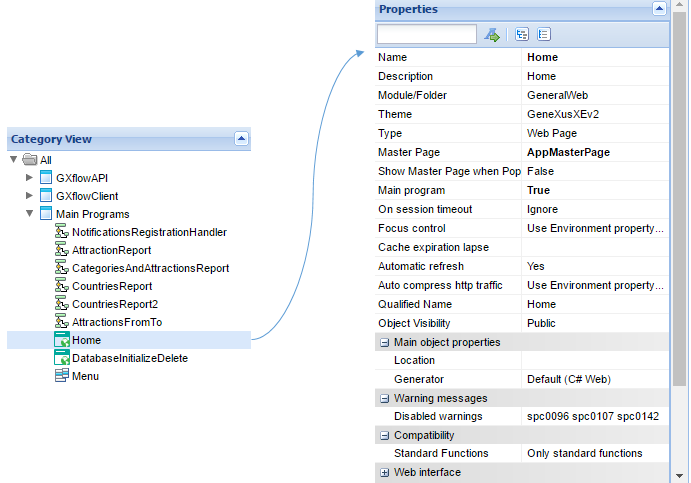
It's a read-only version of the GeneXus Preferences. This means that properties cannot be edited.
Selecting a node in the Preferences tree will display its properties in the Properties area:
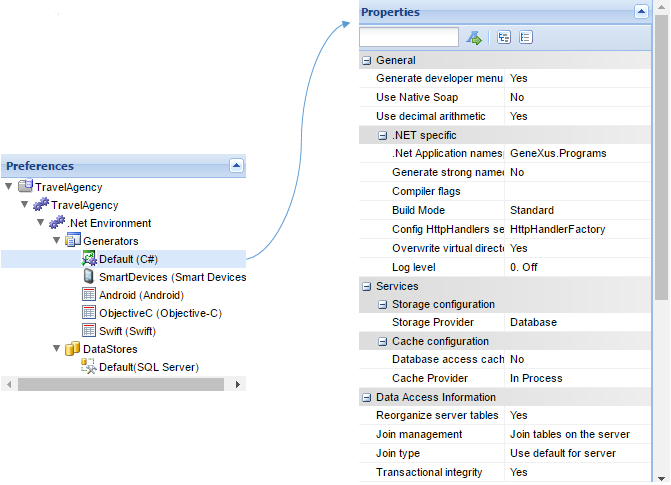
It's a read-only changing panel where all the properties of the different objects are shown; its content varies depending on the selected element.
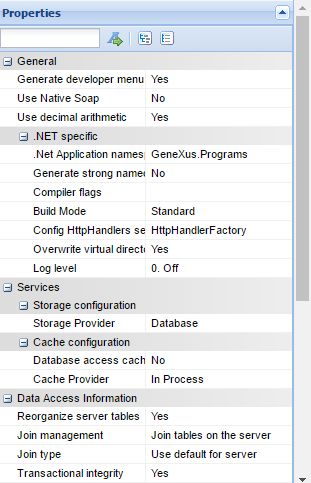
Latest Changes
It’s a list that shows the latest changes made to the Knowledge Base, including commit operations and changes in the Documentation.
For each element of the list Object name, the DateTime of the last modification and the user who made those changes are shown.
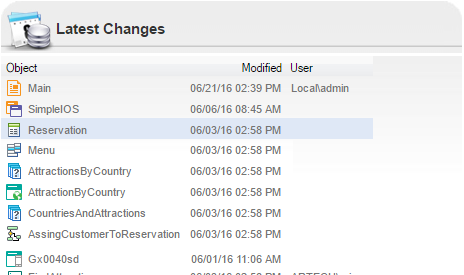
Note: Objects can be opened by selecting the Object name in the list. Also, it's possible to order the list alphabetically (in ascending or descending order) by clicking on the Modified bar title.
It’s a list that shows the users who have performed Commit, Update, and Create from Server operations of the Knowledge Base.
For each element of the list, Username, Commits, Updates, Create From Server, and Total of operations are shown.
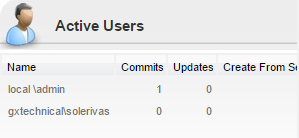
Note: Any object from the folder view or the Latest Changes menu can be opened but not edited.
Allows the user to look for any object in the entire Knowledge Base, even in the object content.
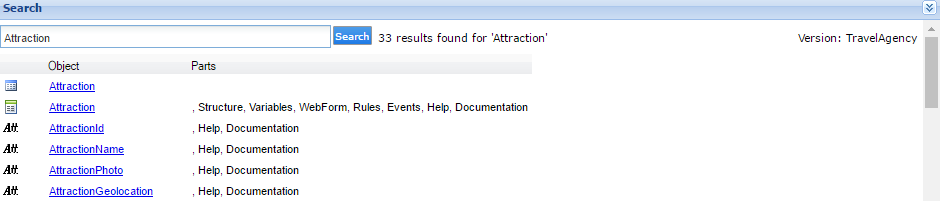
Note: This section can be hidden by clicking on the Collapse option.