- Open the Firefox browser
- From the Firefox menu, select Tools and click on the Add-ons option
- In the Add-ons Manager window, select Plugins
- Click Java (TM) Platform plugin (Windows) or Java Applet Plug-in (Mac OS X) to select it
- Check that the option selected is Ask to Activate or Always Activate. In older Firefox versions, click on the Enable button (if the button says Disable, Java is already enabled).
When the Java plugin is disabled in Firefox, the following message is displayed:
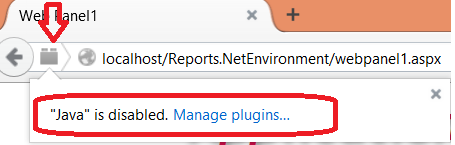
Go through Manage plugins, or check whether the Java plugin is disabled by clicking on the Add-ons Manager window, and selecting Plugins: Java (TM) Platform plugin.
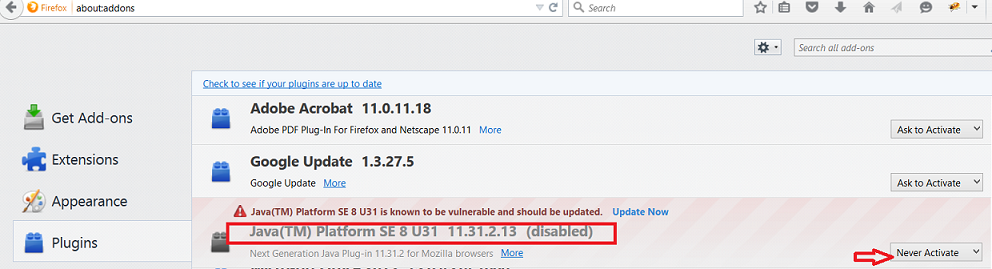
Then, enable the Java plugin to prevent the error message from being displayed on the browser:

The following messages can be displayed if Firefox detects that the Java plugin version is out of date. Click on "Continue Allowing" to continue running it without updating the Java version.
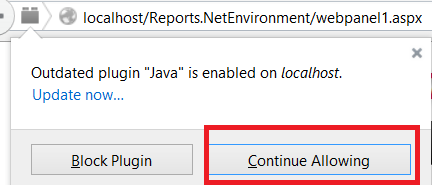
When Firefox blocks a plugin, the user will see a similar message - the only way to see the message is by clicking on the red (or gray) icon to the left of the address bar.

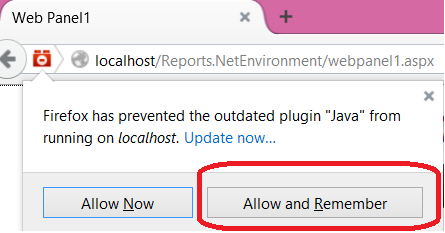
The user should click on "Allow and Remember" to continue running it. Next, the following dialog will be displayed:
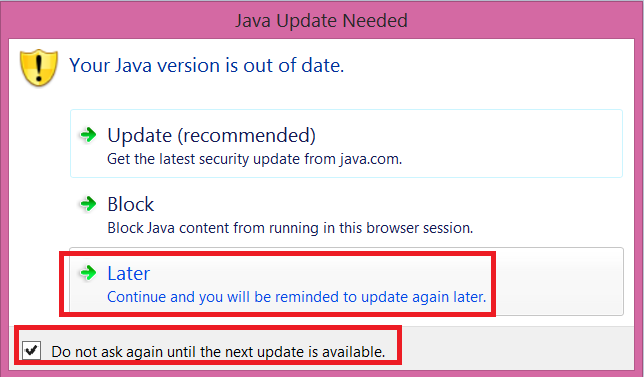
By selecting the "Later" option, the execution continues.
Why do I have to click to activate plugins?