Shows Ads (Advertising) on your applications in any place. This control is available in the Toolbox and supports several providers.

For the Android generator, you must set the Ads Provider property at the Main object level.
Specific properties are available depending on the value selected for the Ads Provider property.
When Ads Provider property = 'AdMob'
When Ads Provider property = 'GoogleMobileAds'
Changes the Ad Unit Id design-time property at run-time. Its value must be character-based. Available when Ads Provider property has AdMob value.
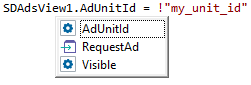
It forces the request for a new Ad in a specific time.
Return value None
Parameters None
First, turn on the Enable Ads property for the Main Object for Native Mobile applications.
Then drag (at least) one Ads View control from the toolbox inside the layout of a Panel object.
After that, you must set its properties properly depending on the provider.
In this case, because the provider is AdMob, the identifier of the ad (occasionally more than one and different from each other).
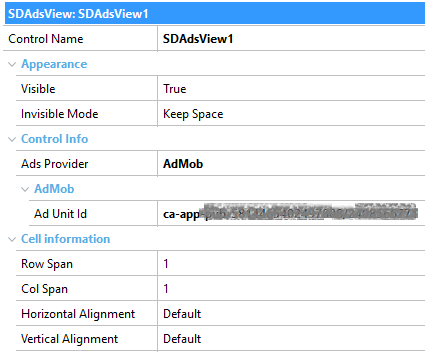
In this case, include a fixed ad on the bottom of the screen. You can do it by setting its properties on the Panel.
Finally, run your application and wait until your ads are displayed.
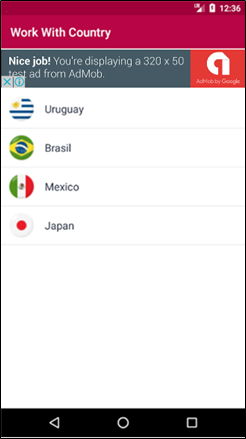
Note how the controls on the edges of the screen are displayed and there is a fixed advertisement on the bottom.
- With the mechanism described here, you can include an Ad where you want. In the mechanism described in the Ads (Advertising) article, the default behavior is that every Panel contains an ad unless Show Ads property is disabled for those Panels that you don't want to show an ad.
- You can include multiple Ads View controls on the same Panel object. In addition, you can set the Show Ads and Ads Position properties (at the Panel level) to display them in a fixed position.