This is a sample application (Web and Native Mobile) that offers information to residents and provides them with services related to the administrative formalities that can be carried out in the city they live.
The solution is implemented using a chatbot, see HowTo: Build a chatbot using GeneXus to understand the rationale followed to build this example.
The intents are the following:
1. Make a request or complaint about any issue happening on the street.
It can be a fallen tree, a missing traffic sign, etc.
2. Get information about something.
It can be about social or cultural events of the city, or to know about the requirements for an administrative formality. Given some information that the user will provide, the system guides the user to find out the answer to his questions.
3. Set up an appointment for an administrative formality.
That is, set a date for carrying out an administrative formality at a municipal office.
The minimum required version for running this KB is GeneXus 16 upgrade 5 (Trunk version of the KB).
The KB has a Getting Started sample (Citizen instance), and advanced samples for Web (CitizenAdv) and for Native Mobile (CitizenSDAdv).
You can start going through the basic example.
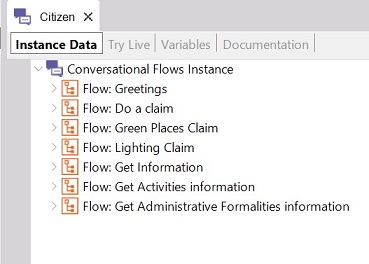
Main Objects for calling the Citizen chatbot:
- Web: CitizenChatbot.CitizenChatbotWebUI
- Native Mobile: CitizenChatbot.CitizenChatbotSDUI
Main object for calling the CitizenSDAdv chatbot
- CitizenSDAdvChatbot.CitizenSDAdvChatbotSDUI (Panel)
Main object for calling the CitizenAdv chatbot
Some other steps also need to be followed in order to get the sample ready to run:
1. Check that you have the Chatbot module. Go through the menu Knowledge Manager > Manage Module References, and check that it's installed (updated).
To install the module manually, go through Knowledge Manager > Manage Module References > Right-click on the server section > Upload from file > Select the ChatbotGenerator opc > Install after executing GeneXus.
2. Do a checkout of the KB.
3. Configure the chatbot provider's credentials. See Configuring GeneXus for using the Chatbot Generator
4. Do a rebuild-all.
5. Initialize the local data and the entity values in the AI provider. For the Getting Started sample, execute InitEntityValues Web Panel and click on the confirm button. Otherwise, execute the InitEntityValuesComplete Web Panel and click on confirm. See HowTo: Initialize entity values in the AI provider for more information.