In addition to applying a Floorplan to a Transaction object, you can also apply a Floorplan to a Web Panel object.
If you have never applied the Fiori pattern to your Knowledge Base, read HowTo: Apply the Fiori for Web pattern for the first time. Otherwise, while being positioned on the Patterns tab of a Web Panel, click the Select floorplan... link:
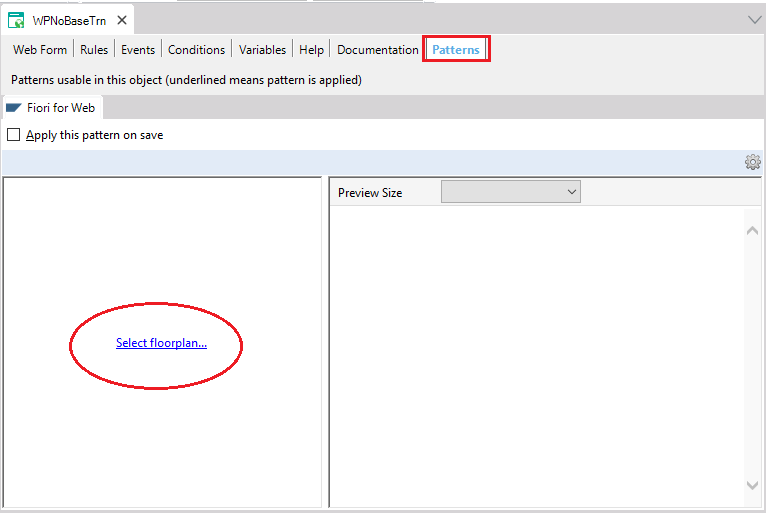
It will open a new window with a list of floorplans to select one. Select one of the floorplans offered under the List floorplans node:
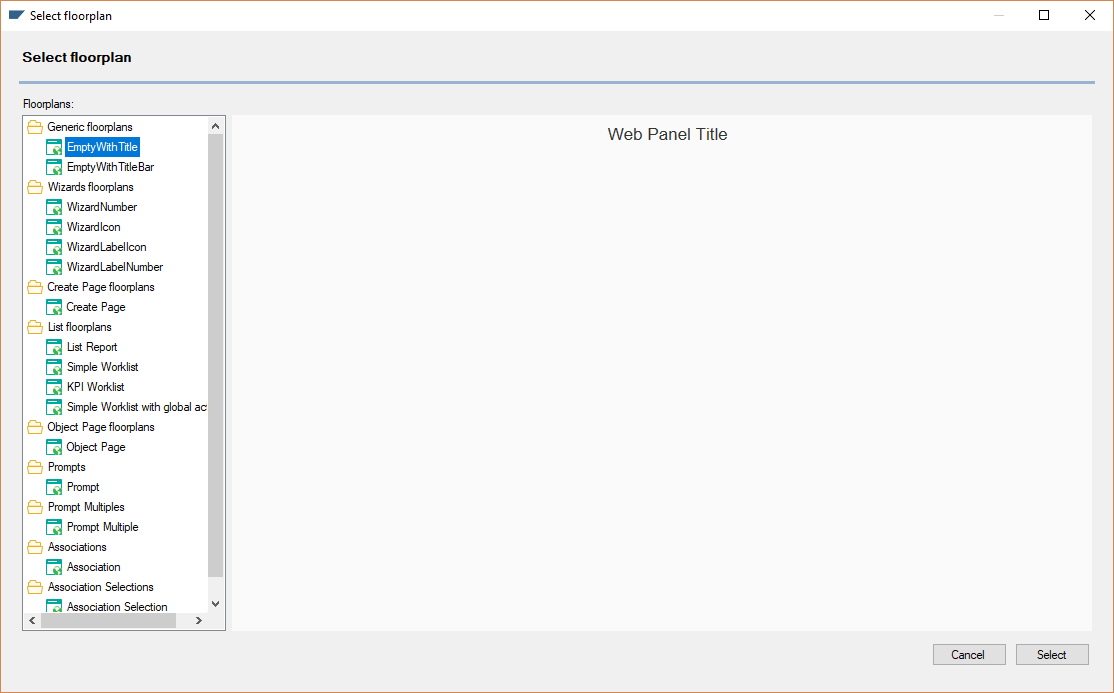
Once selected, it will pop up a new window showing the four different options to base the floorplan on:
- Based on a Transaction
- This will create only the list using the attributes of the Transaction as columns.
- Based on a Structured Data Type (SDT).
- This will create the list using the first level of the SDT as columns.
- Variables based on Attributes or Domains
- This will create the list using the variables as columns.
- Use custom variables
- This will create the list using the variables as columns.
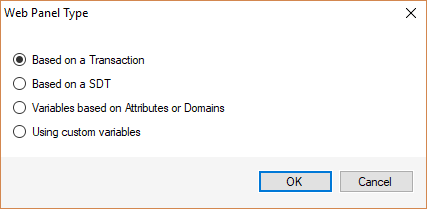
After selecting one of these options, it will create only the list floorplan; you will need to create all the objects/code necessary to develop the logic of the Web Panel.