This article describes the steps you have to follow to run a Business Process Diagram.
First of all, select Build > Build All in the Main Menu.
As part of the process, GeneXus will evaluate the impact caused by its definitions in the Knowledge Base and will show a report called Impact Analysis (this document doesn’t go into this topic, but rather assumes that you are familiar with it; press the “Reorganize” button to create the normalized database and generate the programs).
To run the process, right-click on the name of the diagram displayed in the tree of the “KB Explorer” window and select the “Run” option:
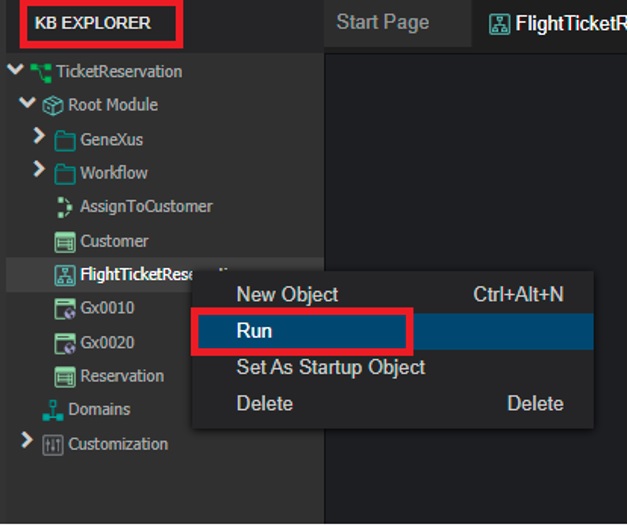
Next, GeneXus will perform the necessary actions to run this diagram:
- Update workflow objects
- Specify objects
- Generate objects
- Compile workflow objects
- Make an impact analysis of the diagram on the database
Whether or not all of these steps are performed will depend on the changes made; that is, a change in the diagram will cause all of its objects to be specified and generated, impacting the diagram.
A browser will automatically open with the application as shown in the following image:
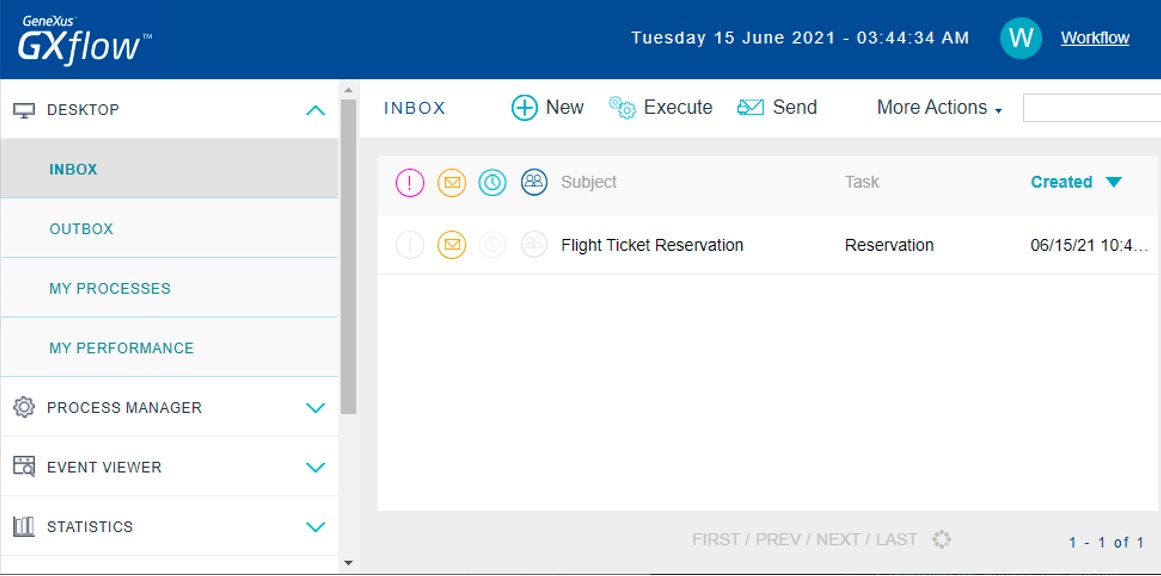
By default, it will be run in a Prototype environment, so a new instance of the process is generated that allows the developer (Prototyper) to perform all the steps without defining roles or assigning users.
Below is the process flow for both cases: the first one corresponds to a customer who has to be registered in the system and the second one to a customer who is already registered.