This Knowledge Base is an example to show how to model and manage business processes with GeneXus BPM Suite.
You can find the processes TicketReservation and CustomerRegistration which show how to model activities for a Travel Agency. Here you can see interactive tasks, script tasks and the use of subprocesses. The tasks also have assigned roles, to show the Role-based security that GXflow has.
The demo also shows the power of GeneXus multi-experience modeling, it can be run on mobile devices (Android and Apple) or as a web application.
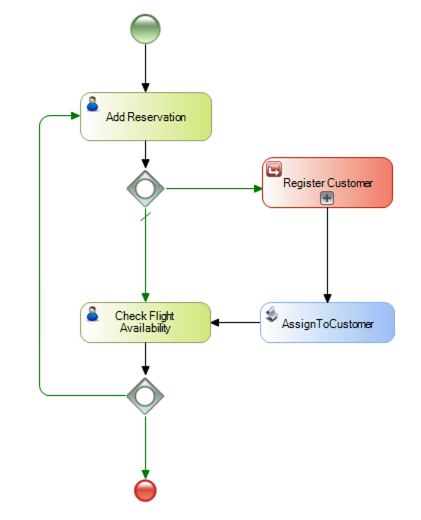
1. Create a new KB from Server
GXserver: http://samples.genexusserver.com/v18
KB: GXflowDemo
Version: Stable
2. Rebuild all
3. Run over the TicketReservation Business Process Diagram to execute the GXflow Web back office, you can use F6 with the diagram open in the IDE. You can use the user WFADMINISTRATOR, by default the password is the same as the user name to run all the tasks. The WFADMINISTRATOR needs the Sales and Manager roles to be able to run the tasks as a test.
4. Run over WorkflowMobileMenu to run the native mobile application for the Inbox.
5. To simulate different users to execute with different roles, you must first install a GXflow license. See GXflow license scheme. After that, you can create a user and assign the role Sales which is assigned to the "Add Reservation" task, and another user with role Manager to execute the "Check Flight Availability" task. For example, you can start a new process instance using the Web back office and use the WorkflowMobileMenu native application to execute the "Check Flight Availability" task.