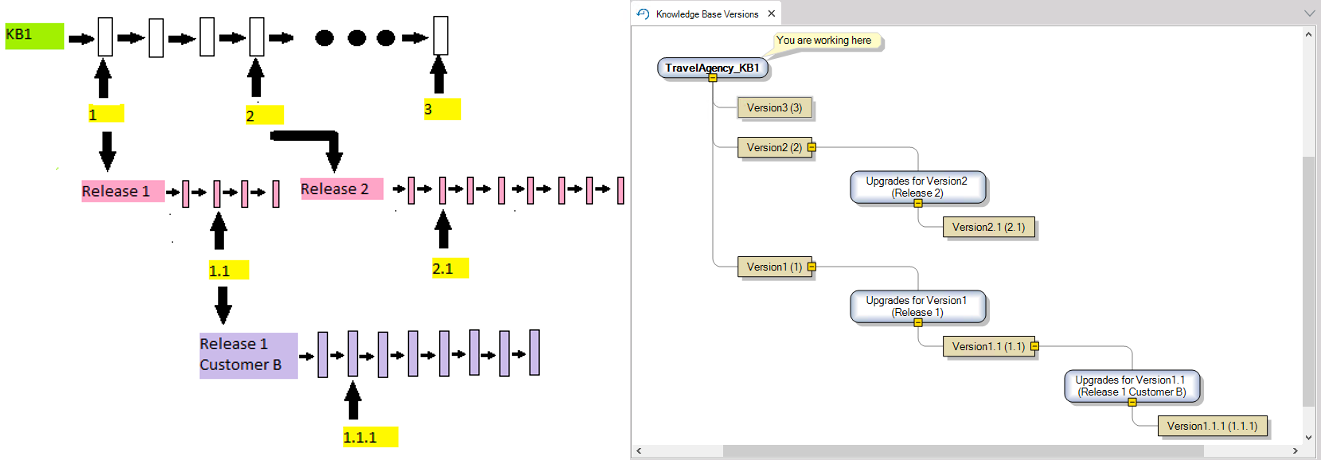The Knowledge Base Versions Tool Window allows you to understand and manage the evolution of your GeneXus application effectively. This tool is used to view and manage the different versions of your Knowledge Base, giving you a clear and organized follow-up of your project's development.
To open the Knowledge Base Versions tool window, go to Toolbar>View>Versions:
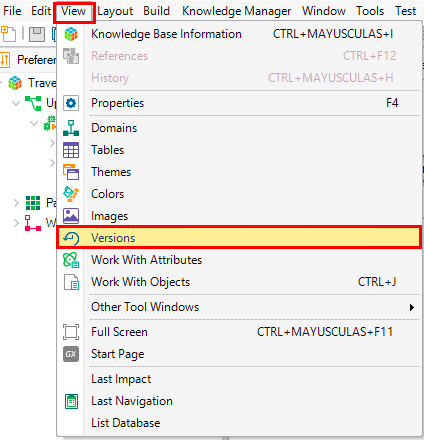
Once opened, this tool provides a tree representation of an application's life, with the most recent versions at the top and the oldest at the bottom.
The root node, known as the main Development Version, represents the application's major evolution path. Other nodes may be either a Frozen Version, representing milestones in the application's life, or a Development Version, representing other evolution paths.
The following picture shows a sample tree with some GeneXus milestones and evolution paths.
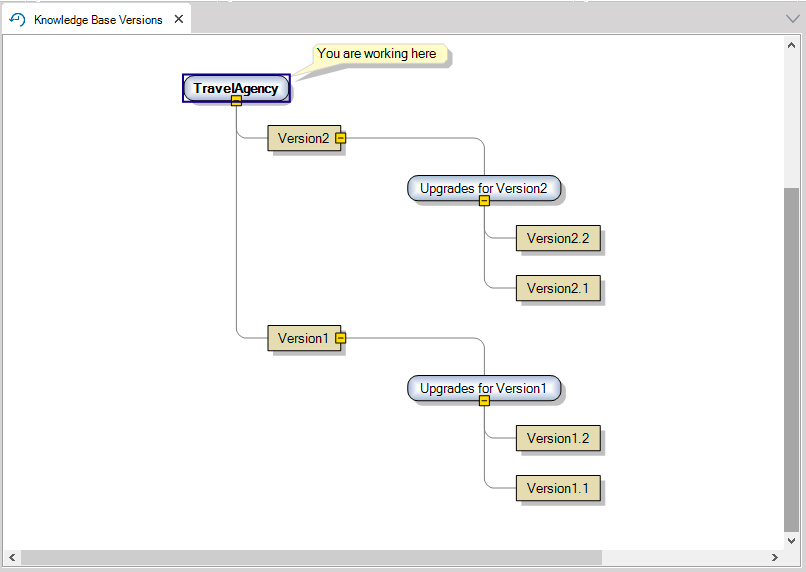
The Knowledge Base Tool Window is used to view and manage the application's Frozen and Development Versions and to make a version active (or current) to be analyzed or changed. Context menu options available for each node type are described in Frozen Versions and Development Versions, respectively.
Initially, you start with only one node that has the same name as the Knowledge Base. You don't have to do anything to get this node, as it is created when you create the KB.
This node is the root node of the trunk:
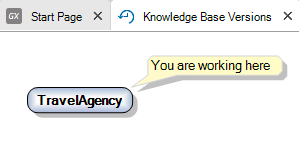
As you start working on your application, you will need to add milestones (frozen versions). This is done by right-clicking on the root's trunk node and selecting "Freeze" from the pop-up window.
So you have the frozen version labels:
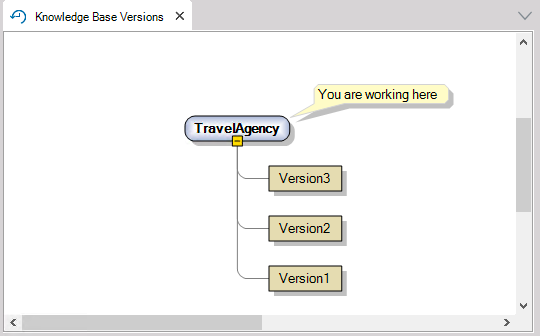
To add a new development version, right-click on a Frozen Version and select "New Version" from the pop-up window. In the images below, you can see a diagram structure of the development cycle in a particular application, and how the Knowledge Base Tool Window should look to store it.