This document describes how to migrate to the new Roles and Permissions Management System. This is a one-time process that transfers data from existing users and projects to the new role and permission structures.
Before you begin the manual migration process, make sure that the latest version of the "Security Configuration" module is installed. This module is typically installed/updated automatically during the initial deployment of the environment (the first access to the console login). To verify it, navigate to SUPERADMIN OPTIONS > System > System Modules and make sure that the "Security Configuration" module does not show any available updates.
If the migration process is not automated, you can manually migrate to the new system by following these steps:
- Navigate to SUPERADMIN OPTIONS > System > System Modules.
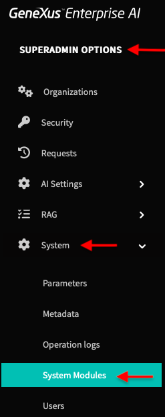
- Find the "System" module and click on Install/Update.
- The module will begin the migration process in the background. While the module will indicate that it has been updated, you need to check System > Operation Logs for a summary of the migration. This summary will indicate whether the migration was successful.
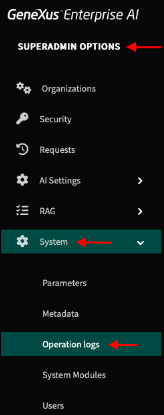
- Review the Migration Log:

- Start of Process: When the migration process begins, a log entry will appear indicating this. For example, in the "Data" column of the log, you will see a message similar to "The migration process is about to start...".
- End of Process: When the process is complete, another log entry will appear. Verify that the beginning of the "Data" description indicates that the execution was successful. For example, the message could be "OVERALL EXECUTION: SUCCESS = true".
- Viewing Details: You can view the details of the log entry to see all the steps that were executed during the migration. The log will detail the steps and results, such as "Populating OrganizationRole table...".
- If the migration process fails, the "Log level" will be set to "ERROR". The details of the log will indicate where the process failed. In the event of a failure, no changes will be committed to the database, and the system will continue to function normally without the migrated schema. You will need to analyze the log to determine the cause of the failure.
- If the process is completed successfully, no further action is required.
If you need to revert to the old role-permission structures after successfully migrating, you can set the following system parameter:
-
Navigate to SUPERADMIN OPTIONS > System > Parameters.
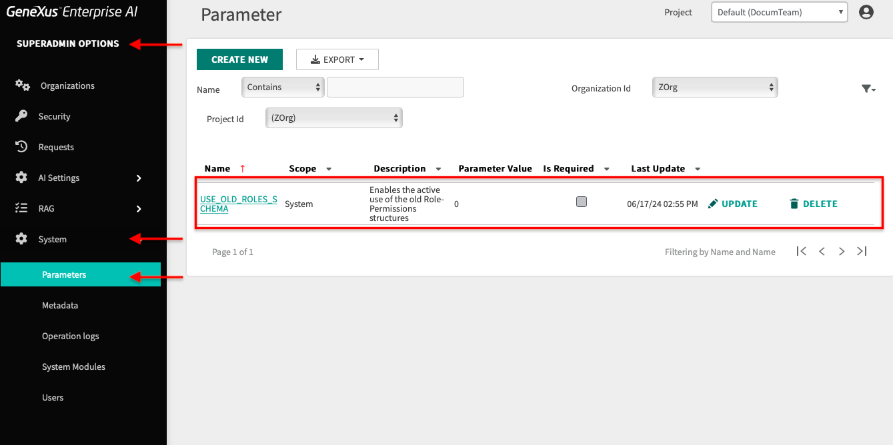
-
Configure the following parameter:
Name: USE_OLD_ROLES_SCHEMA
Description: Enables the active use of the old Role-Permissions structures
Type: String
Value S: 1
When migrating a Globant Enterprise AI environment to use the new Roles and Permissions Management System, the behavior for all existing projects is preserved. However, this is not optional for new projects.
To activate the new scheme in a previously defined project, follow these steps:
- Organization Member Role: Make sure you have the "Organization Member" role.
- Project Options: Navigate to the "Project" section under "ORGANIZATION OPTIONS".
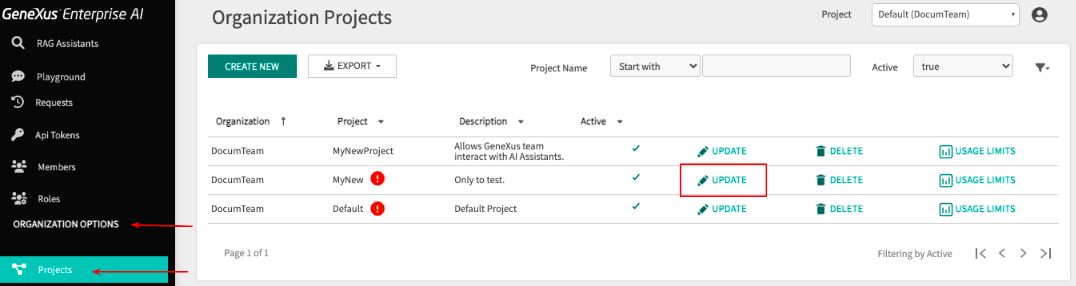
As seen in the image, the projects MyNew and Default have a red exclamation mark (!). This red warning symbol indicates that these projects have not been migrated to the new roles and permissions scheme.
- Update: Click on "UPDATE".
- Check User Permissions: Select the checkbox labeled "Check user permissions by API?".
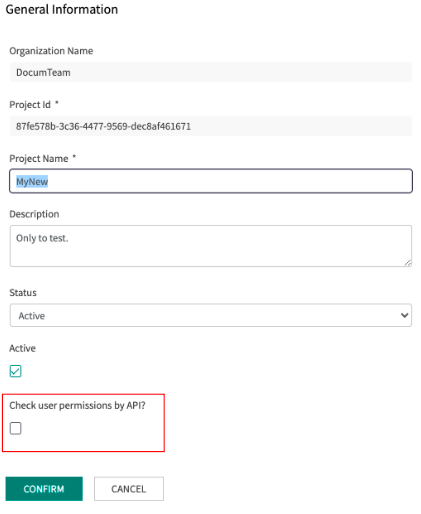
Notes:
- Existing projects do not have a "Project Administrator" role. An "Organization Member" must assign this role to Backend users who need to manage project members and roles.
- Once checked and confirmed, this cannot be reversed for that project.