The Designer mode of the Conversational Flows Editor provides an intuitive way to add and edit all the parts of a Conversational Flows object in order to create a Chatbot. It is available by clicking on the Designer tab at the bottom of the Editor.
The Designer editor provides direct access to the actions most commonly executed (such as adding Flows, selecting a Conversational Object for the Flow, or adding User Inputs).
At the left of the pane, you have all the Flows of the Conversation Flows object, which can be easily added through the "Add another flow" option.
Also, for each Flow, the Conversational Object (if it exists) is shown clearly in the edit box of the corresponding Flow:
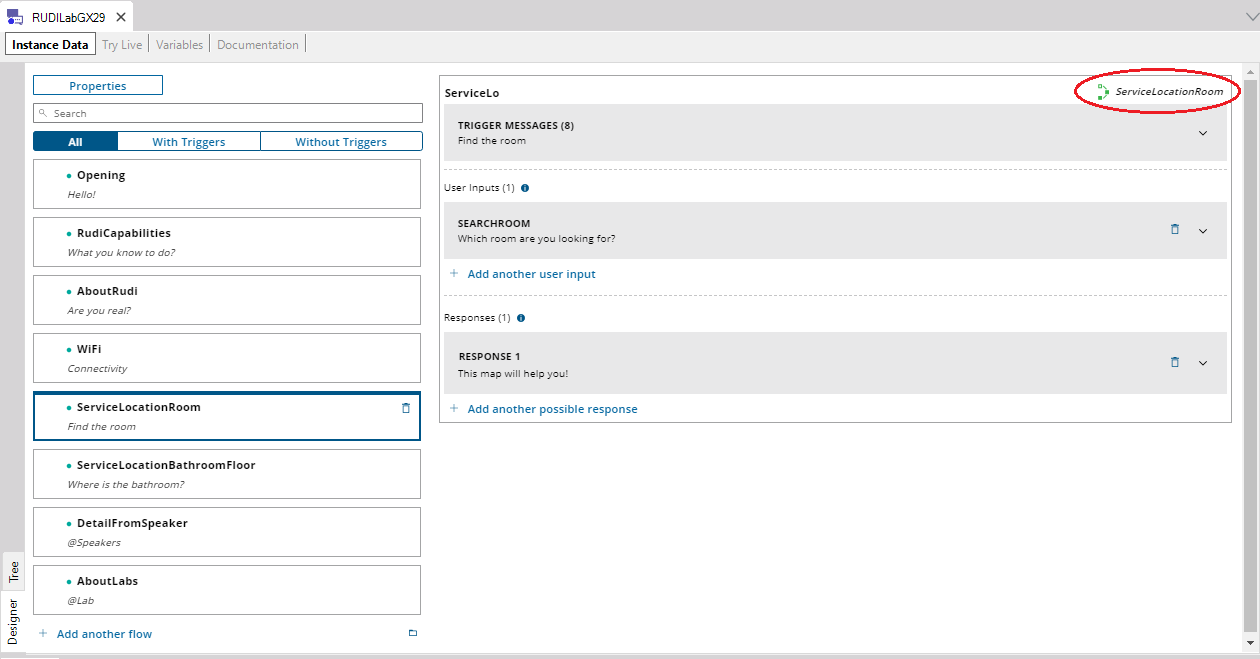
Selecting a Flow shows its configuration on the right. There, you can view and edit the Trigger Messages of the Flow, as well as add, delete or edit the User Inputs and the Responses of the Flow.
As the following figure shows, each can be expanded to see their details. For example, for the User Input of the Flow, you can edit the Ask Messages and see more details using the Advanced mode.
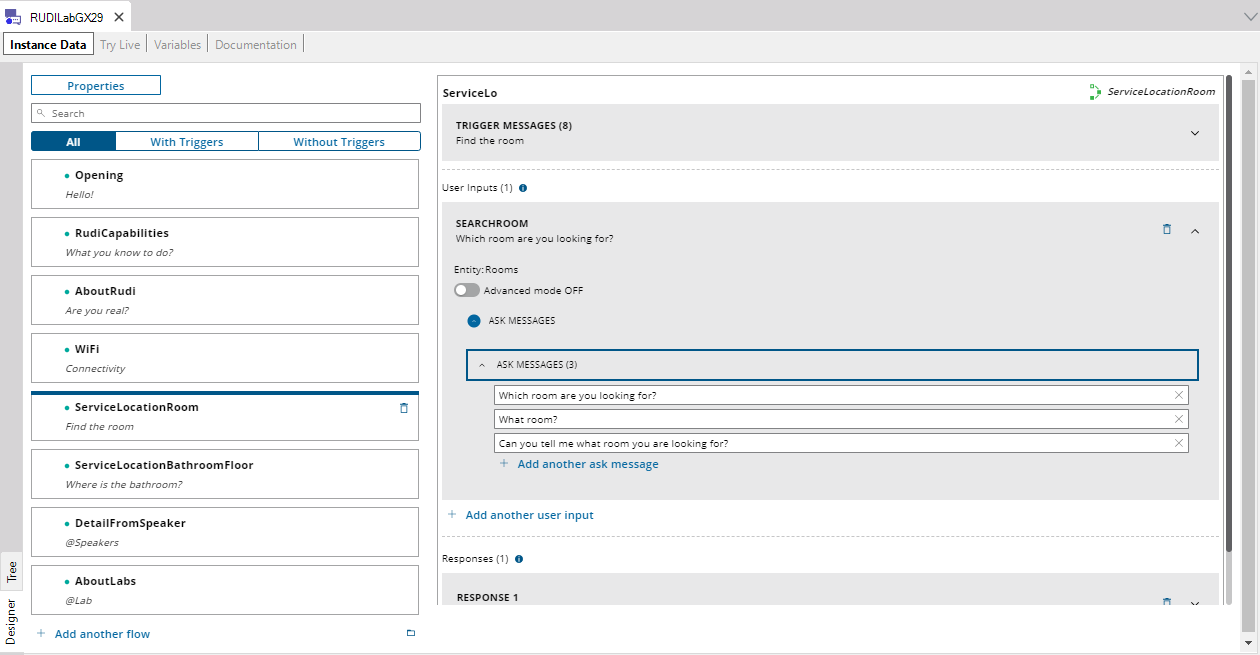
Take a look at the Advanced mode, where you can edit the Required Conditions of the User Input, the Validation Procedure and other information related to the User Input configuration.
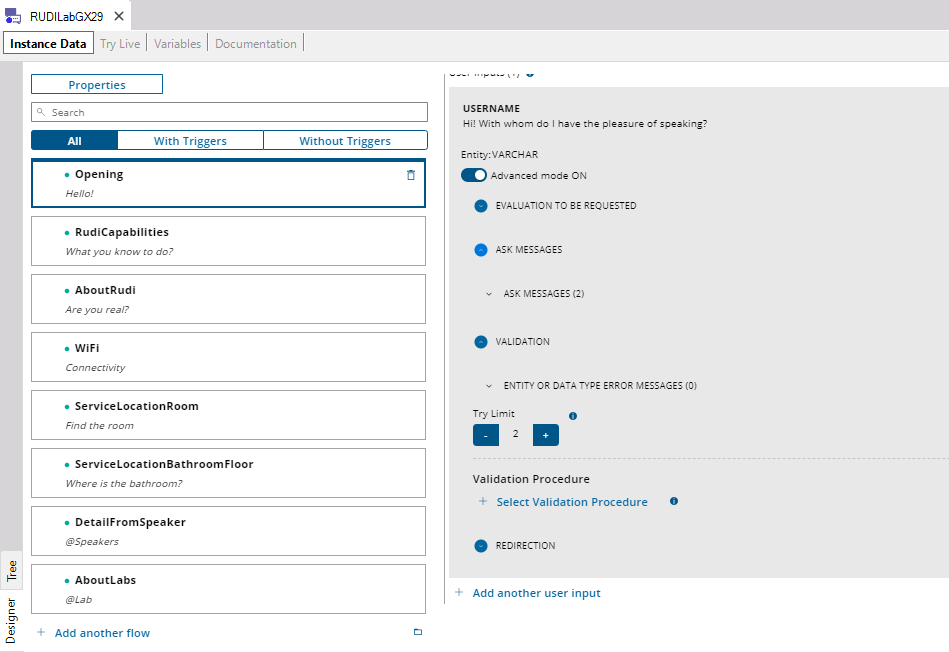
Since GeneXus 17.