The screen that the user works with is always the same. We only change some elements in that screen, which is never redrawn because the trips to the server are made with AJAX. This not only improves performance but also enhances the users' experience, because they always know where they are positioned.
Other interface features:
- The query can be built by dragging attributes directly to the edit window of the query.
- Access to attributes has been simplified with several ways to get to them: grid and tree with folders, both with filters.
- The query has two views: a design view where it is built and an execution view that shows the data according to the query's definition at that moment.
- It isn’t necessary to leave GXquery to change the metadata.
- A home page provides quick access to the most frequently used features and queries.
Important features which aren't directly related to the interface:
- Sharing users with other GeneXus applications using the GAM.
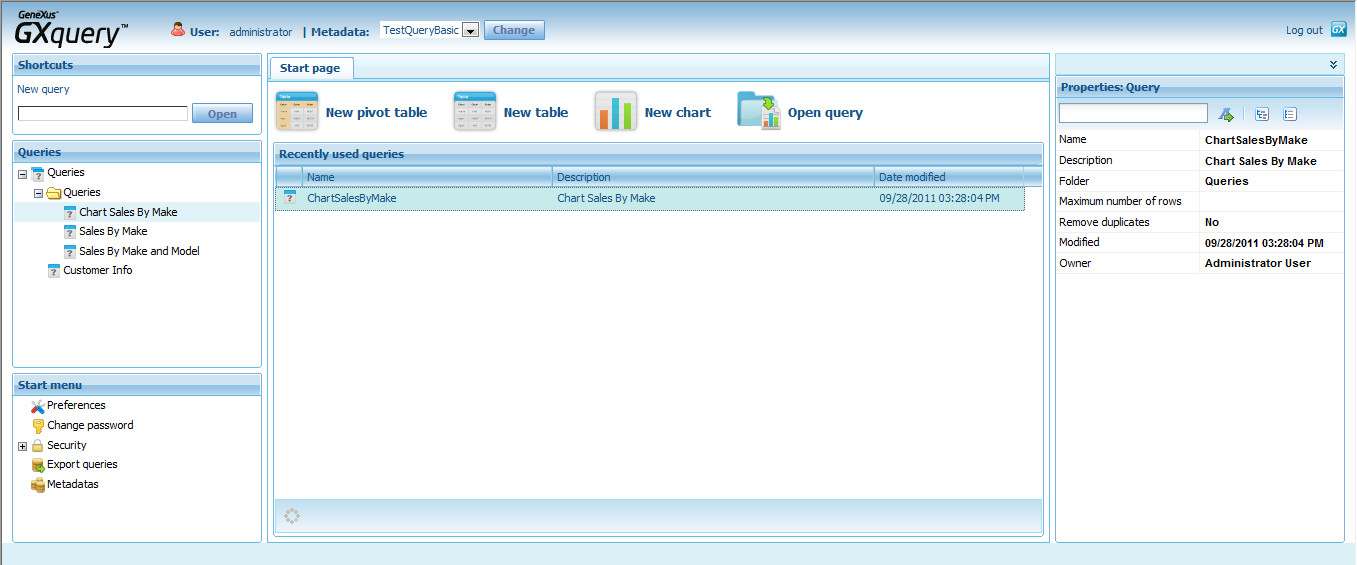

In this dialog you can change the metadata to be used.
In the combobox, you will see the active metadatas. You must select one of these and press the Change button.
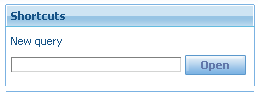
In this section, you can create a new Query or open an existing Query into the metadata. To open an existing Query, you must define the name (or a part of the name) in the text field.
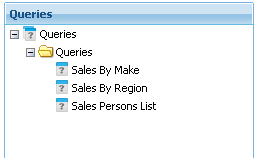
In this section you can see the queries included in the selected metadata.
The queries are organized in a folder tree. Right clicking in each folder of the tree allow you to:
- Add a new folder into the selected folder.
- Delete the selected folder.
Right clicking in each Query of the folder allow you to:
- Open the selected Query.
- Delete the selected Query.
- Make a Save As of the selected Query.
You can change the folder of a Query doing drag and drop from the original folder to the new folder.
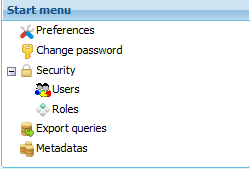
In this section you will be able to change the settings.
When you are logged with an administrator user, following options will be shown:
- Preferences
- Change password
- Users
- Metadatas
- Export
If you are logged with a normal user, only these options will be shown:
- Preferences
- Change password
- Export

The Start page allows you to create a new Query or open an existing Query into the selected metadata.
When you click in one of the "New" options, a dialog to define the Query name, Query description and the Query folder will be displayed.
When you click in the "Open query" option, a list with the queries of the selected metadata will be displayed.

Here you can open queries that have been used recently.
To open a Query in this dialog, you must double click in the selected Query.
Architecture
Methodology