Try the Windows Generator just by following a few steps, and generate a nice app!!
- Check the Genexus Windows Generator requirements
- Check out the LightCRM sample here (Trunk)
- Configure the following in the KB:
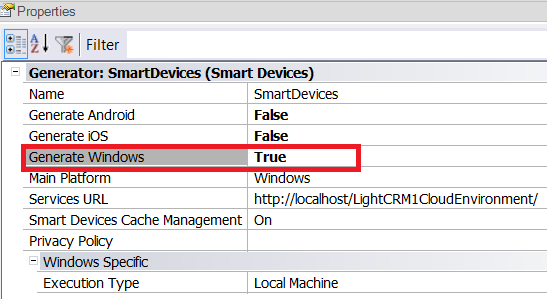
- Build all the application, and press F5.
- Enjoy!
Note that this app is automatically generated by the Work With Pattern for Smart Devices.
Its consists on the Main dashboard where three options are displayed, to be selected by the final user.
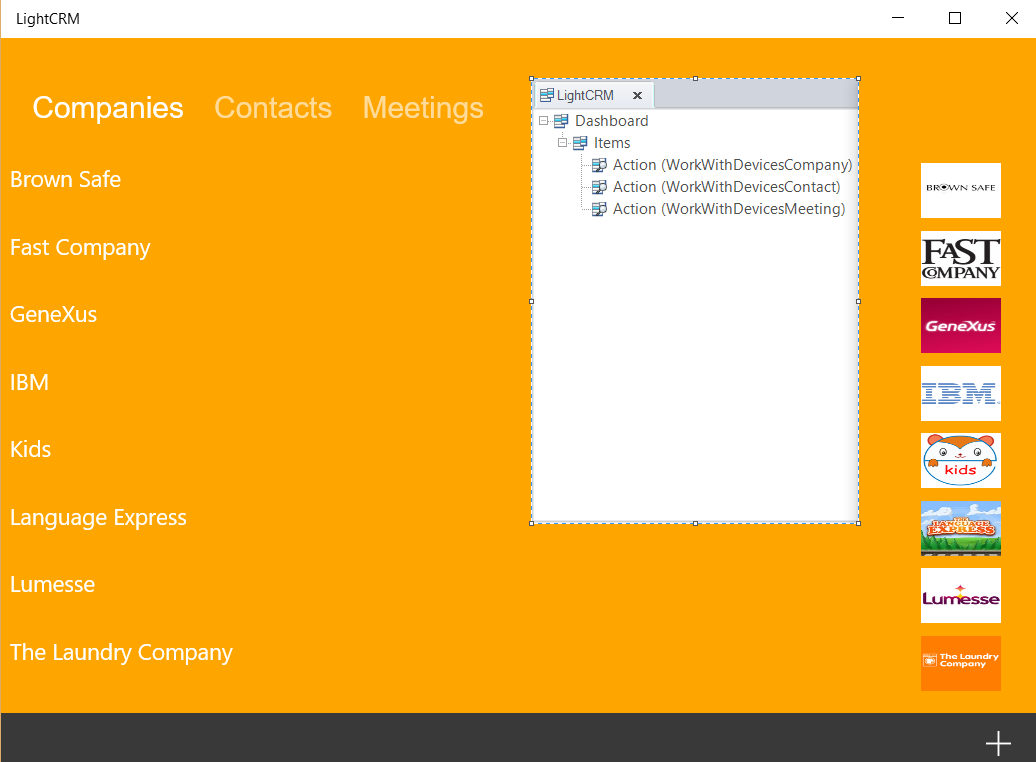
The Dashboard Control property is set to its default (which corresponds to the Tabs value for Windows Generator).
There you can navigate through the list of Companies, Contacts and Meetings.
By selecting any Company, the Section General of the Company is shown in its view mode.
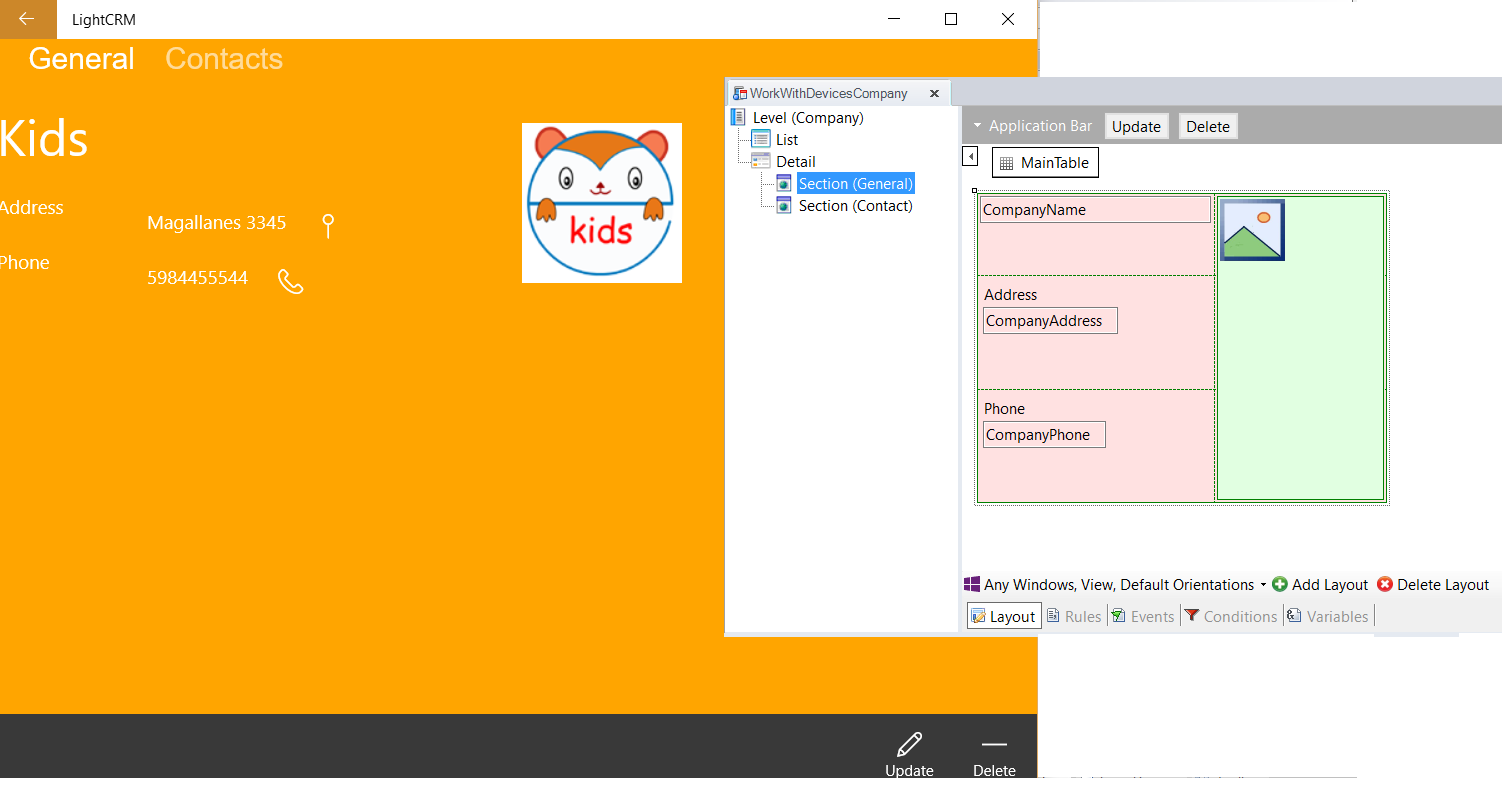
There you can update the Company data if you want, by tapping on the Update button.
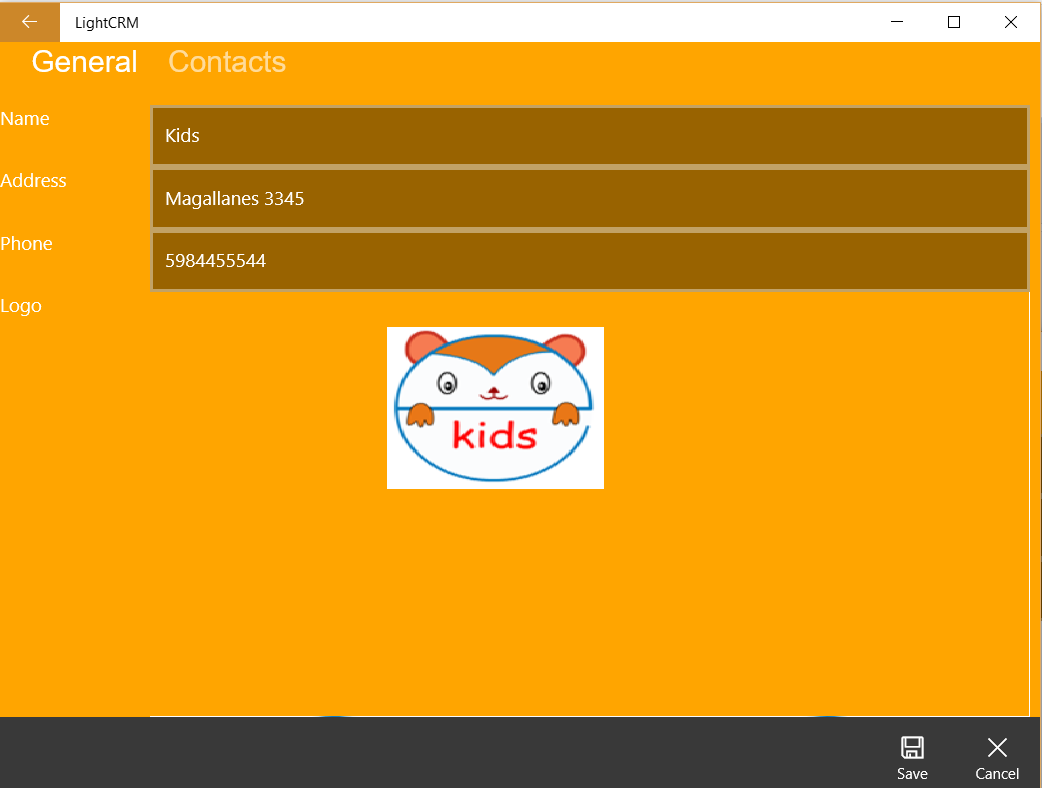
You can also see the Contacts related to that Company.
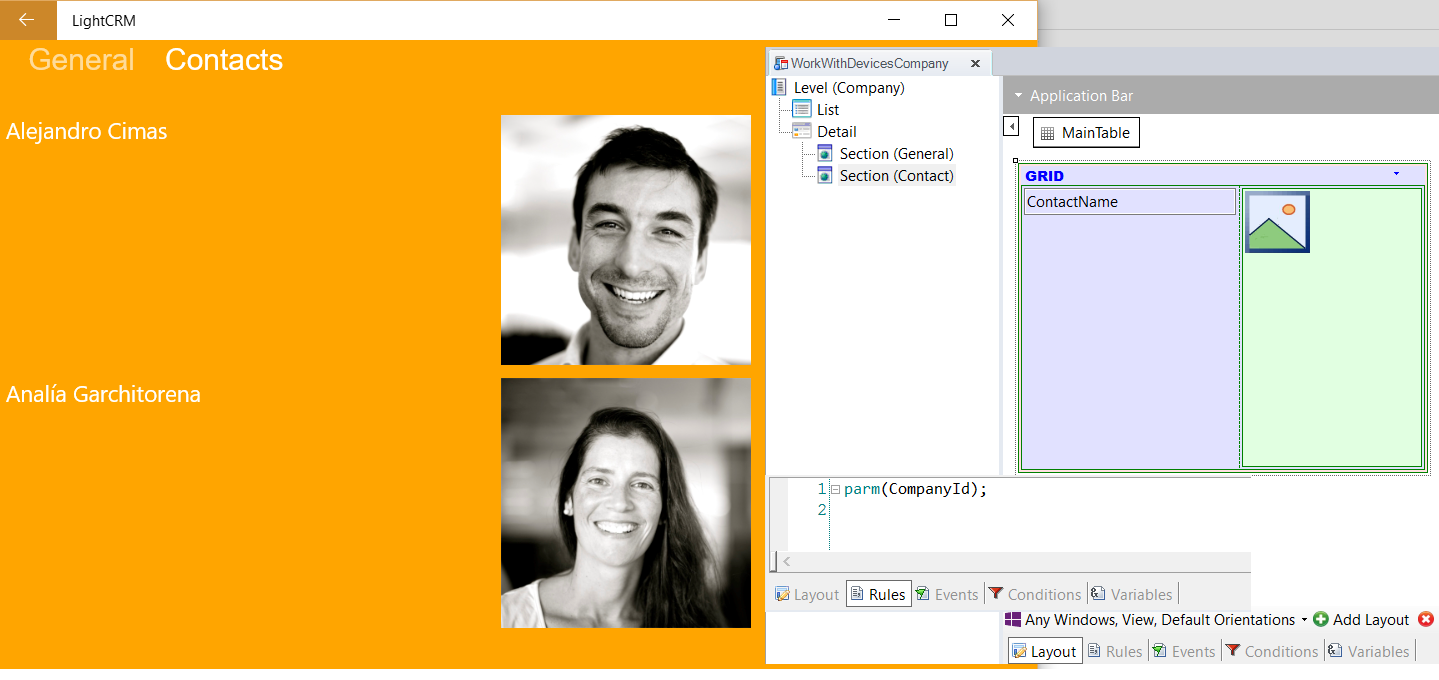
The same functionalities you have with Contacts, and Meetings, you can edit and view the information of all of the in a fluid and consistent interface.