An *.ipa file is used to package iOS applications and then redistributed it through your end users, either internally for testing purposes while is on development or by the store platform (or outside of it) when the app is in production. GeneXus offers the Execution Type property which automatically(1) generates this file, but sometimes you may want to generate it manually. This article shows you the steps to follow in order to achieve this second scenario.
Locate the generated XCode project on your Mac computer and open the *.xcodeproj file.
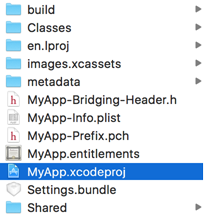
In XCode, select Product > Destination and then choose Generic iOS Device option (in the step ).
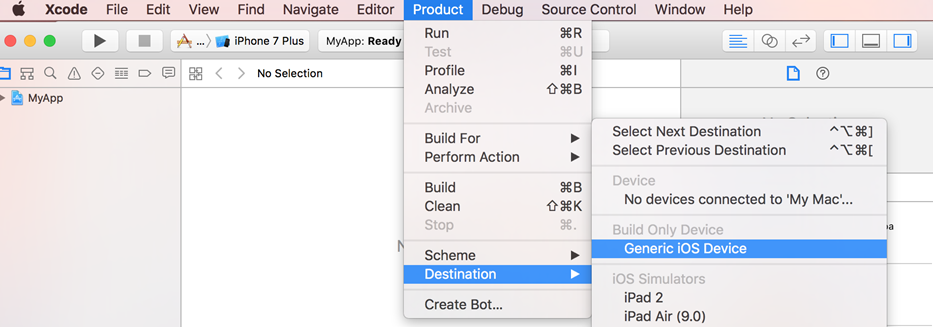
The previous action will enable the Product > Archive option. Choose them and proceed to export the project as an *.ipa file.
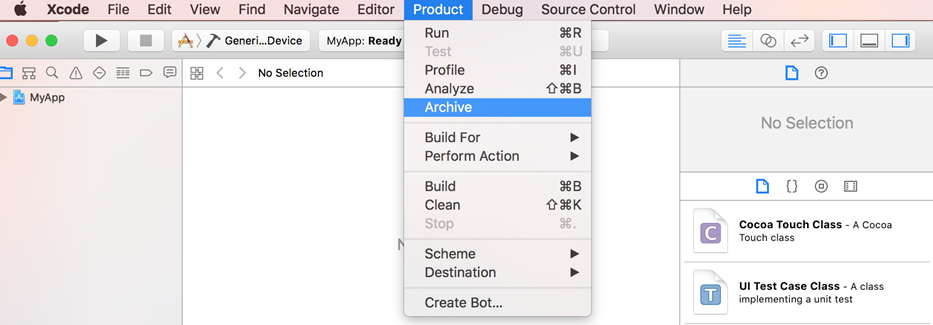
After select Archive option, a dialog will be displayed. Ensure selecting the latest version of your app and click on the "Export..." button on the right side.

This action will display another dialog where you must select the distribution mode for building the *.ipa file and click "Next".
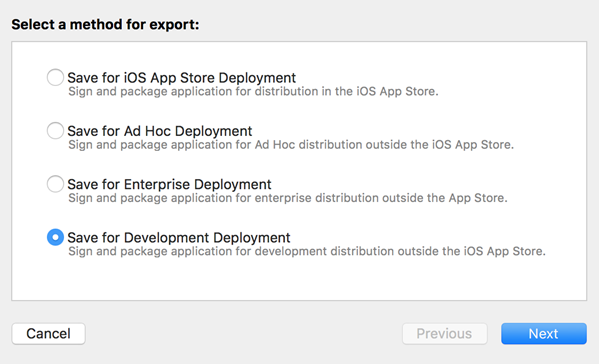
| Option |
What it is for |
| Save for iOS App Store Deployment |
Used for uploading the application in the AppStore platform. |
| Save for Ad Hoc Depoyment |
Used for distributing the application internally by using TestFlight. It's mandatory to use an Enterprise account. |
| Save for Enterprise Deployment |
Used for distributing the application outside the AppStore. It's mandatory to use an Enterprise account. |
| Save for Development Deployment |
Used for distributing the application internally while it is in development (i.e. for internal testing). Only those devices associated with the regular development profile with which the application has been signed can install it. |
Once you have selected the building mode, XCode will ask you for your Team Development ID.
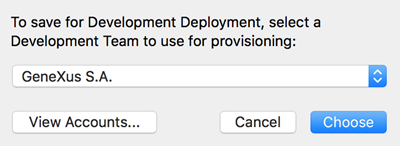
After processing your options, XCode allows you to select which kind of devices can install the app.
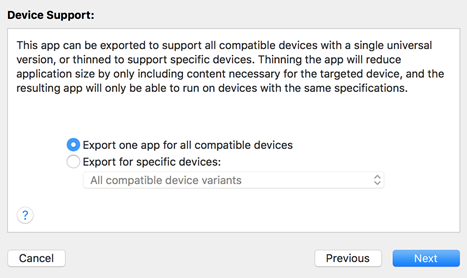
Once XCode finished building, it will get you a summary of the complete process. Simply click "Next" and the process will finish.
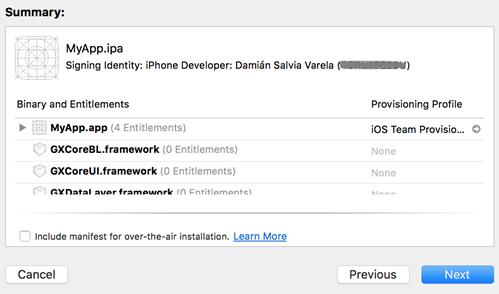
Finally, select the target directory where the *.ipa file will be saved and click on "Export" button.
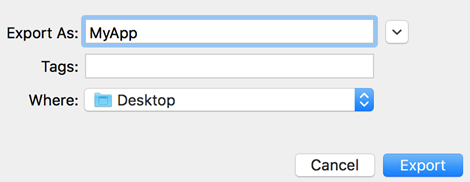
This action will create a directory on the destination with the *.ipa file of your iOS application.

Note:
(1) For GeneXus 15
U1,
U2,
U3,
U4 and as of GeneXus X Evolution 3
U11 it's necessary to follow this instructions due the unavailability of the IPA generation values for
Execution Type property.
Apple Documentation - Testing Your iOS App