Protection changes have been made as of GeneXus 15 Upgrade 8. This article is important for all those users that already have licenses corresponding to GeneXus 15 or one of its upgrades up to GeneXus 15 Upgrade 7.
In other words, all GeneXus 15 users who require licenses for Upgrade 8 (or a higher upgrade of GeneXus 15) will have to upgrade all their licenses.
Notes
- Protection version 9.7.2.9 (or higher) is the one required to upgrade the licenses to use Upgrade 8 (or higher).
- The new License Manager recognizes installed licenses that correspond to previous upgrades (and labels them as "Legacy"). So you can install Upgrade 8 and keep using previous upgrades until the upgrade process finishes.
- The new licenses are “backward compatible” as usual, meaning that once they are activated, it is possible to use previous versions of GeneXus and previous upgrades of GeneXus 15.
For local licenses, you can choose any of the options below to authorize GeneXus.
Option 1
- Install GeneXus 15 Upgrade 8 or higher (using the Setup). This installs the required protection version 9.7.2.9 (or higher).
- Run GeneXus
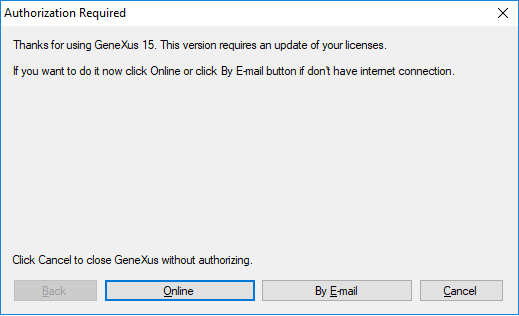
- Choose between the options "Online" and "By E-mail"
- If "Upgrade Online" is selected (an Internet connection is needed), enter your GeneXus Account credentials and press the "Upgrade" button. Wait a few seconds and all licenses will be automatically upgraded
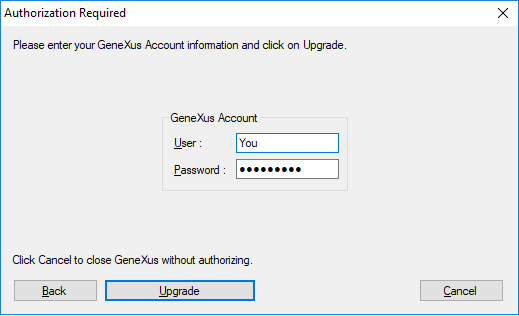
If you are not authorized to ask for licenses in your company, contact your Contacts Manager
- If "By E-mail" is selected, you create a file, then send it to your distributor via e-mail. The distributor then sends you the new keys and you finish the upgrade process by installing those new keys.
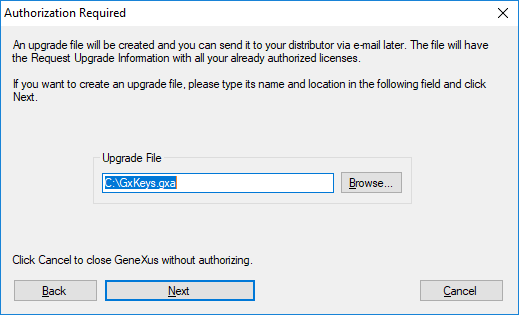
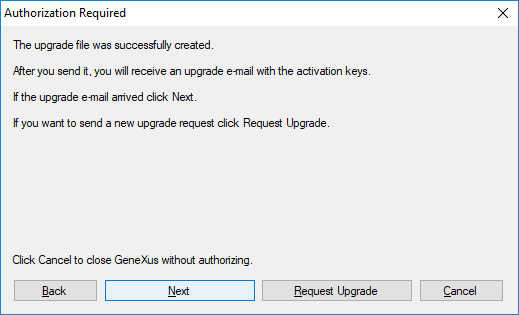
- Now you can start working with GeneXus
Option 2
- Install GeneXus 15 Upgrade 8 or higher (using the Setup). This installs the required protection version 9.7.2.9 (or higher).
- Open the GeneXus License Manager and press "Upgrade Legacy"
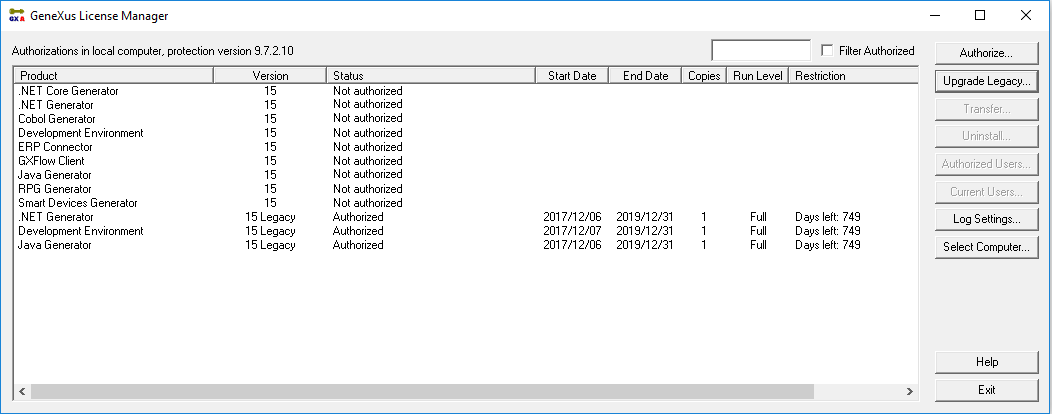
- Choose between the options "Upgrade Online" and "Generate Upgrade File"
- If "Upgrade Online" is selected (an Internet connection is needed), enter your GeneXus Account credentials and press the "Upgrade" button. Wait a few seconds and all licenses will be automatically upgraded
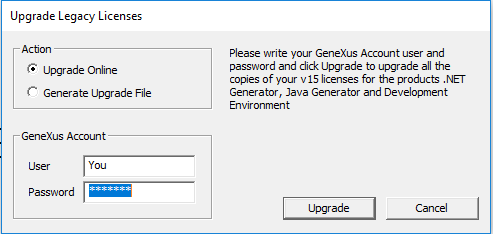
If you are not authorized to ask for licenses in your company, contact your Contacts Manager
- If "Generate Upgrade File" is selected, press "Upgrade" and send the generated file to your local distributor. Enter the license authorization codes you will receive by e-mail
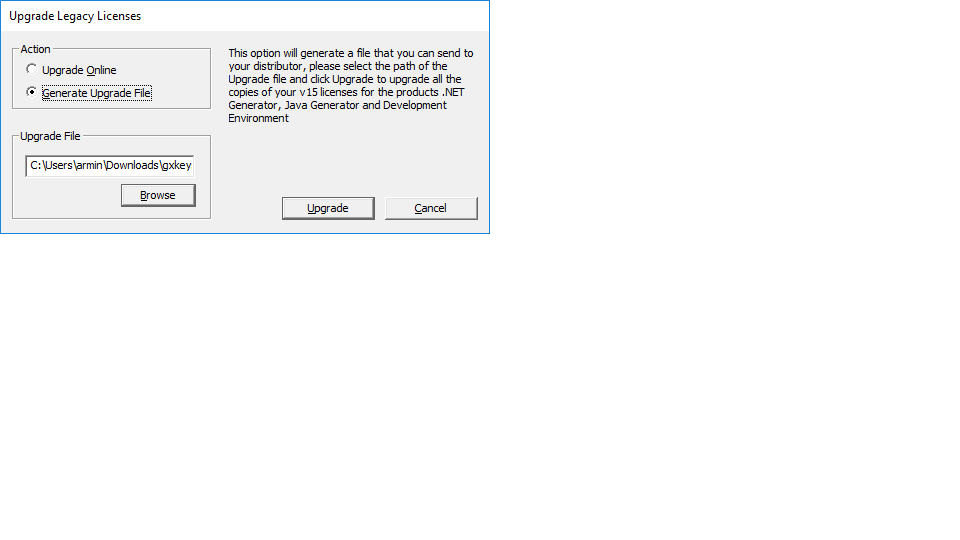
- Now you can start working with GeneXus
Option 3
- Uninstall licenses of version GeneXus 15 for all products
- Install GeneXus 15 Upgrade 8 or higher (using the Setup). This installs the required protection version 9.7.2.9 (or higher).
- Request licenses for all the products that have been uninstalled
- Enter the licenses
- Now you can start working with GeneXus
Option 4
- Install GeneXus 15 Upgrade 8 or higher (using the Setup). This installs the required protection version 9.7.2.9 (or higher).
- Open the GeneXus License Manager and uninstall the licenses of products labeled GeneXus 15 Legacy.
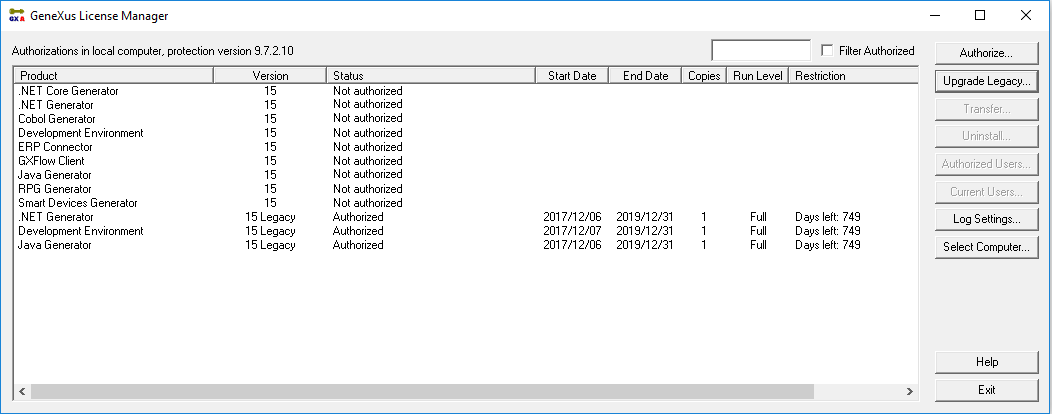
- For the uninstalled products, request authorization for version GeneXus 15.
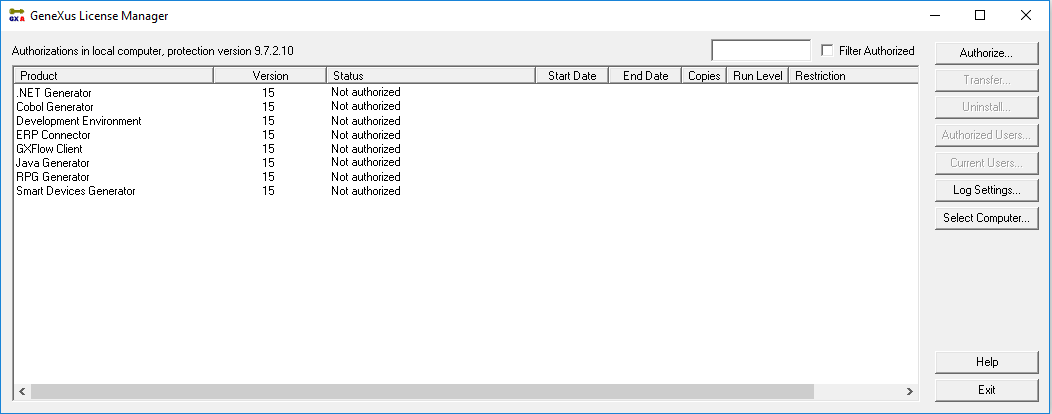
- Enter the license authorization codes you will receive by e-mail.
- Now you can start working with GeneXus.
For local licenses with local GeneXus protection server, you can choose any of the options below to authorize GeneXus:
Option 1
- Download GeneXus Protection Server 9.7.2.9 or higher from https://www.genexus.com/developers/DownloadCenter?,,,4972
- Install it
- Open the GeneXus License Manager from GeneXus Protection Server 9.7.2.9 and press "Upgrade Legacy".
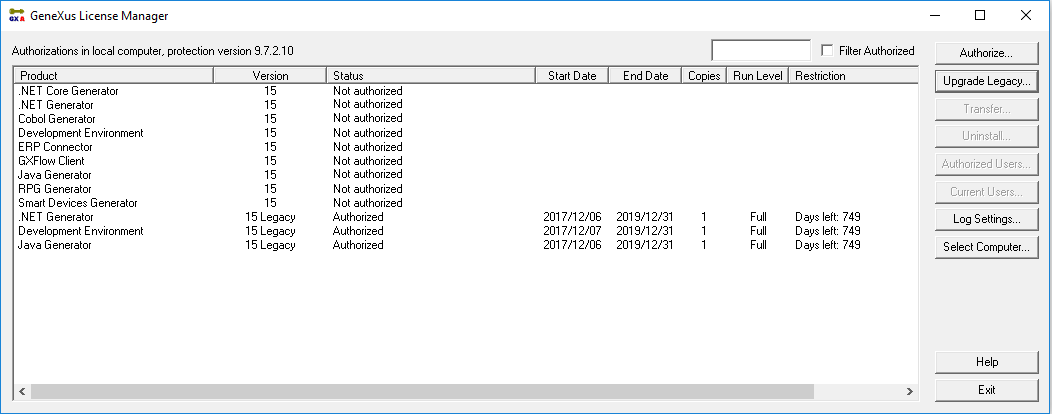
- Choose between the options "Upgrade Online" and "Generate Upgrade File"
- If "Upgrade Online" is selected (an Internet connection is needed), enter your GeneXus Account credentials and press the "Upgrade" button. Wait a few seconds and all licenses will be automatically upgraded
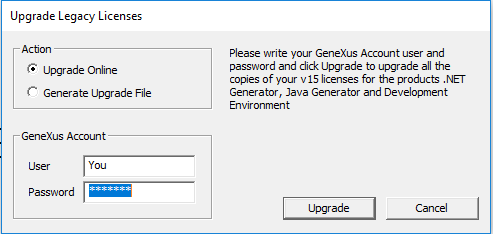
If you are not authorized to ask for licenses in your company, contact your Contacts Manager
-
If "Generate Upgrade File" is selected, press "Upgrade" and send the generated file to your local distributor. Enter the license authorization codes you will receive by e-mail
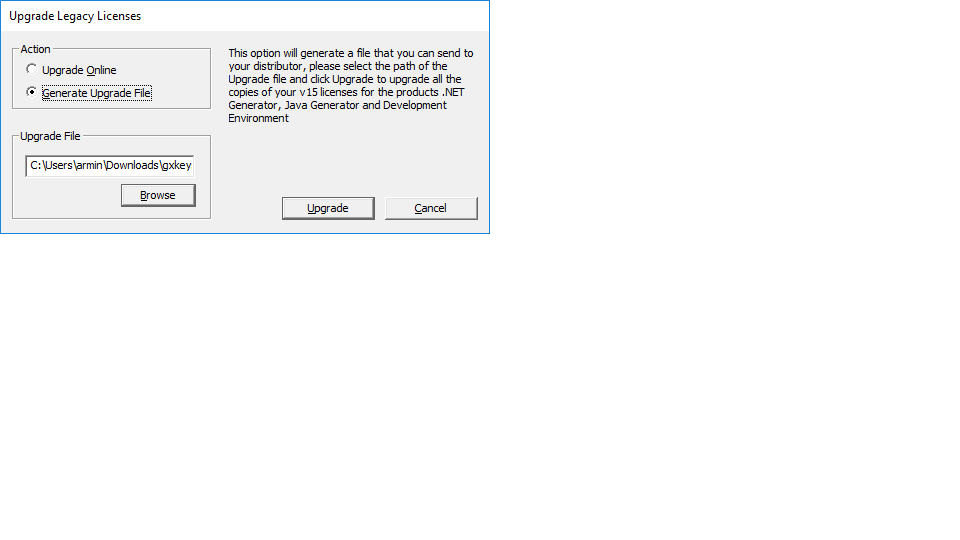
- Install GeneXus 15 Upgrade 8 (using the Setup)
- Now you can start working with GeneXus
Option 2
- Download GeneXus Protection Server 9.7.2.9 or higher from https://www.genexus.com/developers/DownloadCenter?,,,4972
- Install it
- Uninstall the licenses of the products indicated (GeneXus 15 Legacy)
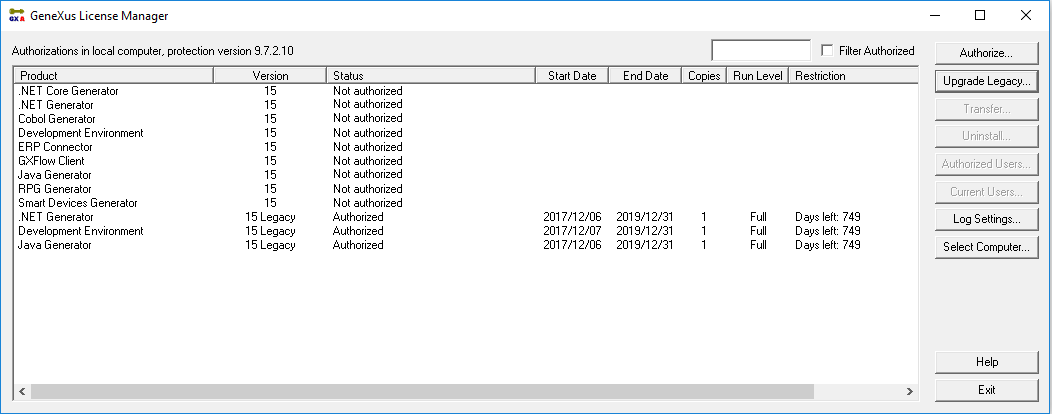
- For all the products uninstalled, request licenses for version GeneXus 15
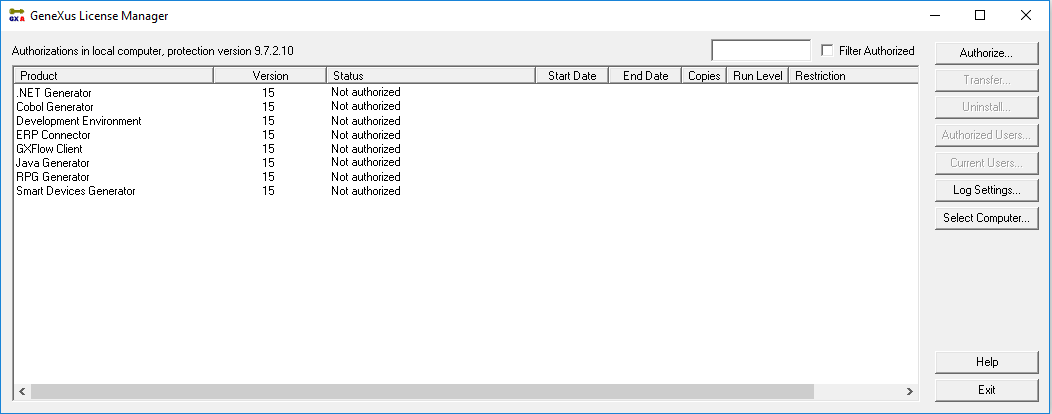
- Enter the license authorization codes you will receive by e-mail
- Install GeneXus 15 Upgrade 8 (using the Setup)
- Now you can start working with GeneXus
For the case of centralized licenses, you can choose any of the options below to authorize GeneXus:
Option 1
- Download GeneXus Protection Server 9.7.2.9 or higher from https://www.genexus.com/developers/DownloadCenter?,,,4972
- Install it
- Open the GeneXus License Manager from GeneXus Protection Server 9.7.2.9 and press "Upgrade Legacy"
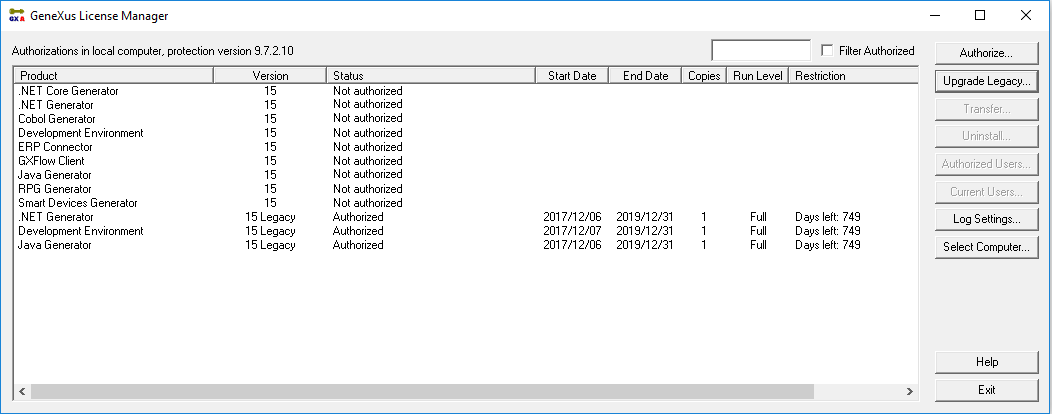
- Choose between the options "Upgrade Online" and "Generate Upgrade File"
- If "Upgrade Online" is selected (an Internet connection is needed), enter your GeneXus Account Credentials and press the "Upgrade" button. Wait a few seconds and all licenses will be automatically upgraded
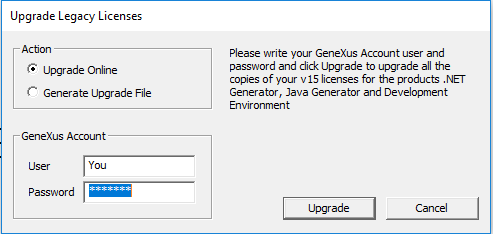
If you are not authorized to ask for licenses in your company, contact your Contacts Manager
- If "Generate Upgrade File" is selected, press "Upgrade" and send the generated file to your local distributor. Enter the license authorization codes you will receive by e-mail
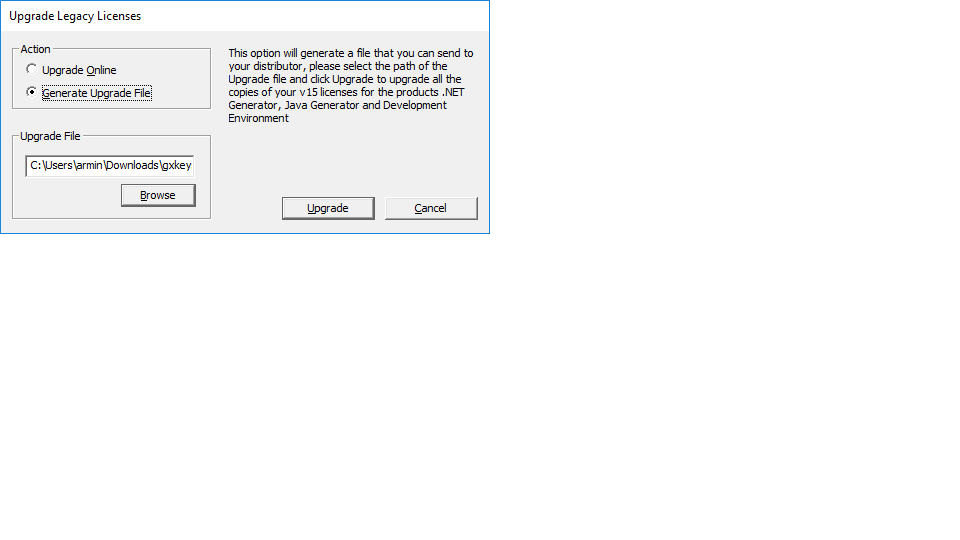
- Install GeneXus 15 Upgrade 8 on each PC client.
- On each PC client, open the GeneXus License Manager from GeneXus 15 Upgrade 8, press "Select Computer", choose "Remote License", write the IP address of the License Server and press "OK".
- Now you can start working with GeneXus.
Option 2
- Download GeneXus Protection Server 9.7.2.9 or higher from https://www.genexus.com/developers/DownloadCenter?,,,4972
- Install it
- Uninstall the licenses of the products labeled GeneXus 15 Legacy.
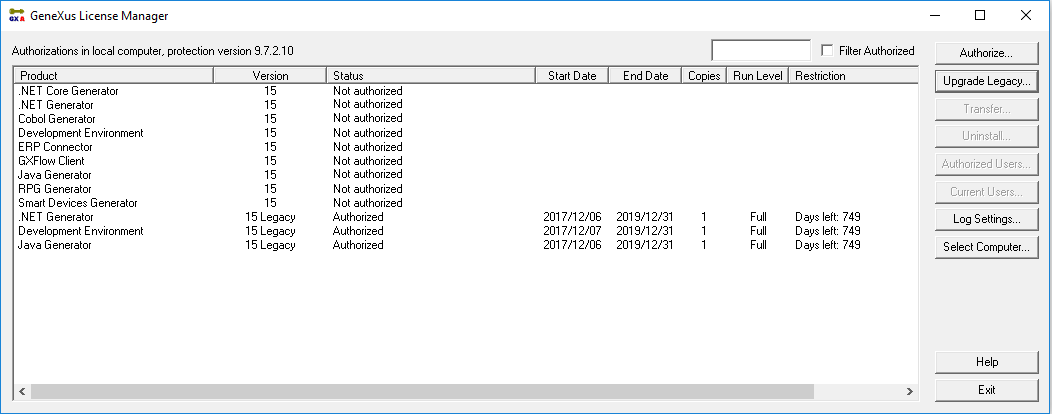
- For all the uninstalled products, request licenses for version GeneXus 15.
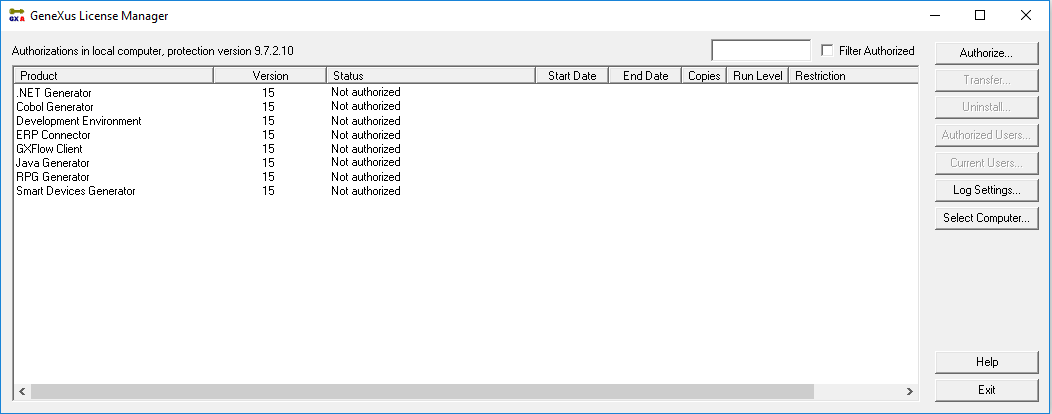
- Enter the licenses you will receive by e-mail.
- Install GeneXus 15 Upgrade 8 (using the Setup).
- On each PC client, open the GeneXus License Manager from GeneXus 15 Upgrade 8, press "Select Computer", choose "Remote License", write the IP address of the License Server and press "OK".
- Now you can start working with GeneXus.