This article contains the basic steps to get a Google Analytics Tracking code to set in the Code property of Google Analytics Control or in the Tracker Id property to use Google Analytics in Native Mobile and Angular front end Applications.
Note: A Gmail account is required to follow the steps listed below.
- First, go to Google Analytics and log in. If you do not have an account, follow the steps described in the section Create an Analytics account.
- If you already have an account and have set up a Google Analytics property, go to step 3. Otherwise, go to the section Create a new Google Analytics property.
- Next, add a Web data stream. For information on how to do this, go to the section Add a data stream.
Note: The data stream must not be of iOS or Android app type, even if it requires a mobile app Tracking ID.
- After creating a Property, you get a MEASUREMENT ID (Tracker Id or Code that you need to set up in GeneXus), as shown in the image below. Otherwise, go to step 5.
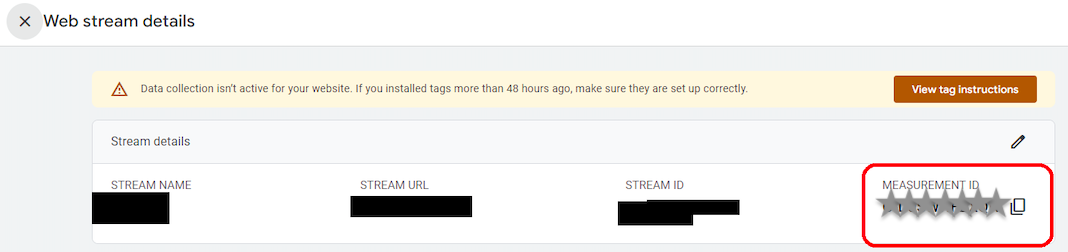
- Go to the bottom left of the page, hover over the gear icon, and click on Admin to open the page:
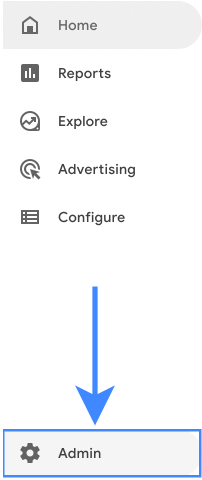
Then click on Data Streams in the Property section. Finally, clicking on the Web Data Stream will display a tab similar to the one in step 4.