In GeneXus, when the Ads (Advertising) are enabled and the selected provider is AdMob, you must fill the AdMob Application ID (Android) or the AdMob Application ID (iOS) properties of the Ads View control.
This article explains how to get the identifier for these properties step to step.
Sign up on the AdMob website site to be a publisher.
Go to the "Apps" tab, and click on the "ADD YOUR FIRST APP" button.
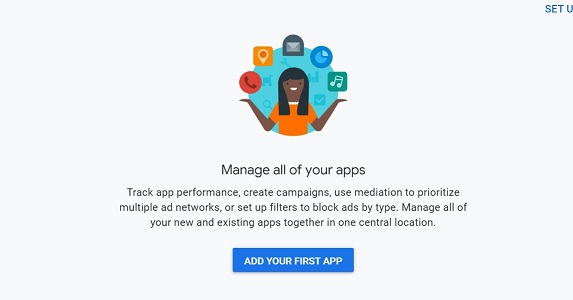
This will redirect you to another page to instantiate a new app.
Once in the new page, select "Andorid" as a platform and select "No" if you don´t have your application listed on an app store or select "Yes" if you do. In this sample, the "No" option was selected.
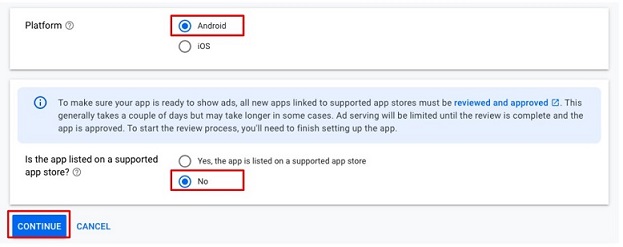
Click on the "CONTINUE" button. Next, complete with the following steps:
- Enter an "App" name. and click on the "ADD APP" button.
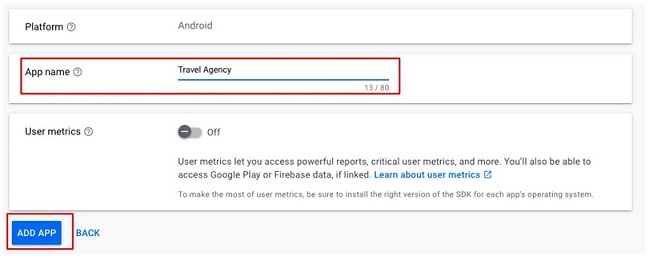
-
The following message will be shown:
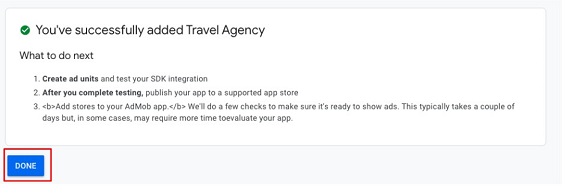
-
Click on the "DONE" button. A new page will be opened. Click on the "ADD AD UNIT" button to add the ad Unit.
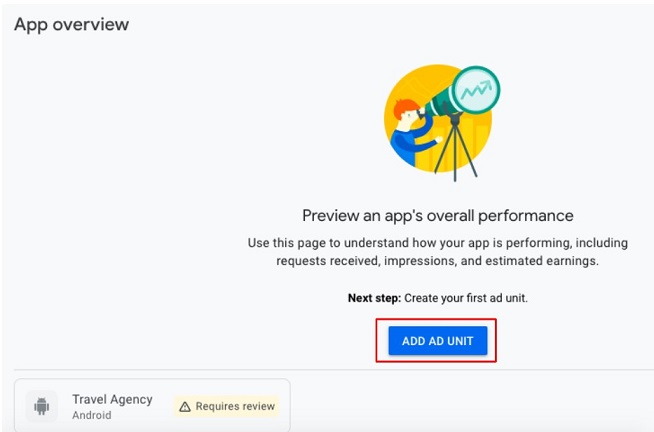
-
Select the ad format you want. In this case, "Banner" was selected.
-
A new window will be shown where you have to configure the Ad unit settings. Enter the ad unit name and select the "Create ad unit" button.
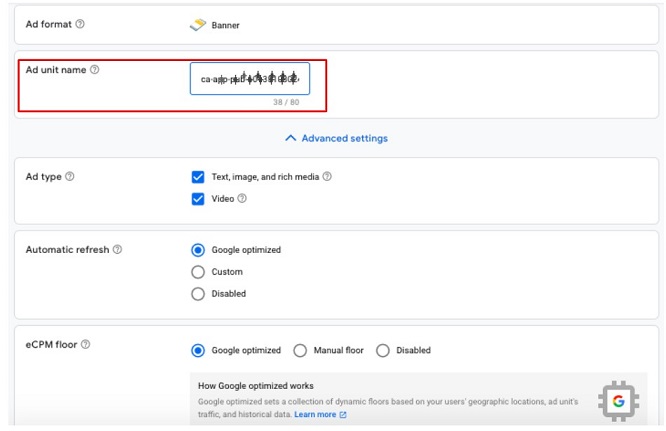
-
Finally, the AdMob site will allow you to download some tools (there are not necessary) and it will show you a summary of the previous steps.
Click on the "DONE" button.
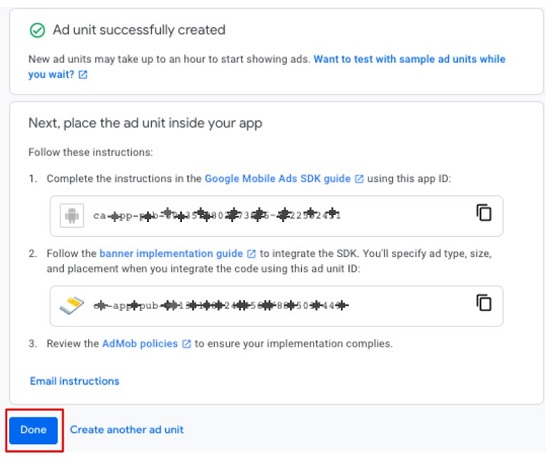
Once you've done the previous steps, on the left side you can see all your apps with ads.
Select the app that you have configured before, and it will show you all the ads associated with it.
By simply copying the Ad unit ID number to GeneXus's AdMob Application ID (Android) property, your Android app automatically will have ads on it. If you are working with an iOS application you have to complete the AdMob Application ID (iOS) property
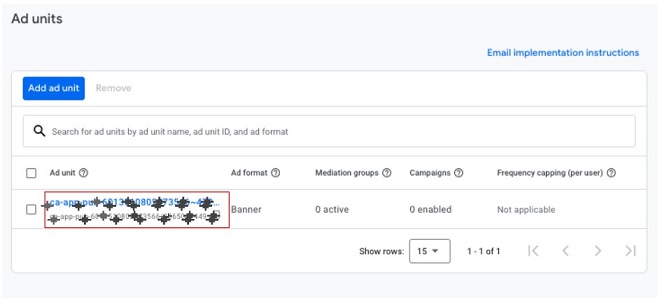
Creating ads must be validated by Google. AdMob offers Sample Ads Units for each platform which can be used for testing purposes instantaneously.
Ads (Advertising)
Ads View control