To use Google Maps in any compiled
Apple application, you need to have an API Key from Google. Otherwise, maps will not show when using the Maps Control Type, PickLocation Method (from Geolocation external object) or Geolocation domain.
The purpose of this article is to explain the necessary steps to get a Google Maps API Key for Apple
Go to Google API console and if you do not have an existing project (e.g. for an
Android application), create a new one by clicking on the New project option.
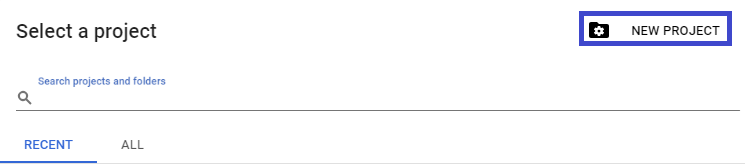
Click on the Enable APIs and Services option.
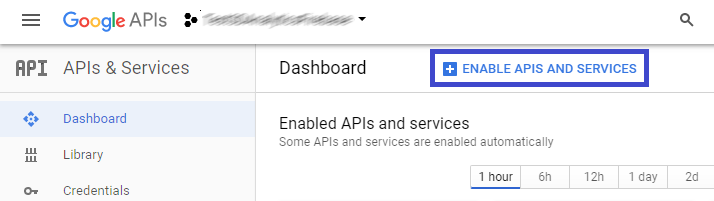
Then, look for the Google Maps SDK for iOS service.
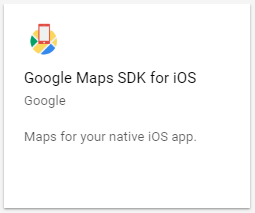
Finally, enable it.
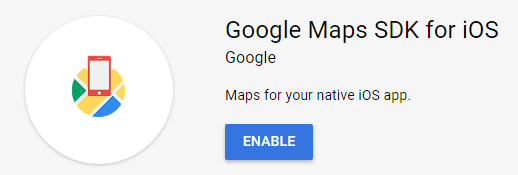
Go to the Credentials option on the APIs & Services section and look for the iOS key. Then click on copy button ( ).
).
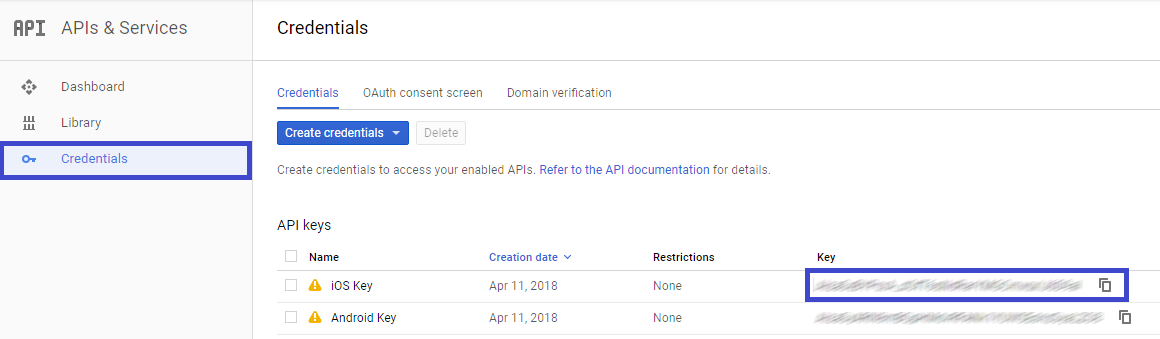
By clicking on the API Key name, you are able to restrict access to your application (by default it is unrestricted, displaying a "warning" icon).

Once your requirements are satisfied, click on the Save button.
Go back to your GeneXus Knowledge Base and set Apple Maps API Key property by pasting the value that you had copied in Step 3.

This mechanism applies since GeneXus 15 Upgrade 11.
Apple Maps API property
Apple Maps API Key property
Google developers - Get an API Key for iOS SDK