It is possible to translate in two ways:
- By sending to translate to Google Translator the literals in bulk
Only the project owner can do it.
- By entering each translation
Which person can enter translations is explained in the Before starting article.
To access this option, click on the Projects option from the main menu > for the project you want to translate in bulk, click on the Translate option.
You must provide the following information:
- From Language: Language in which the literals were exported from the Knowledge Base, matches the Knowledge Base Language
- To Language: Language to which you want to translate
- Google API Key
- Force automatic: The translation of the literals is forced even if they have been translated.
Confirm this task by pressing the Translate button.
You have two ways to start entering translations:
- From the Start Page, by pressing in the language to translate for the corresponding project.
- From the panel displayed on the left, click on the corresponding project (1) and click on the language you want to translate to (2).
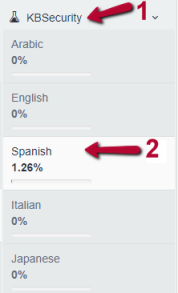
All literals to be translated will be displayed, each one inside a card.
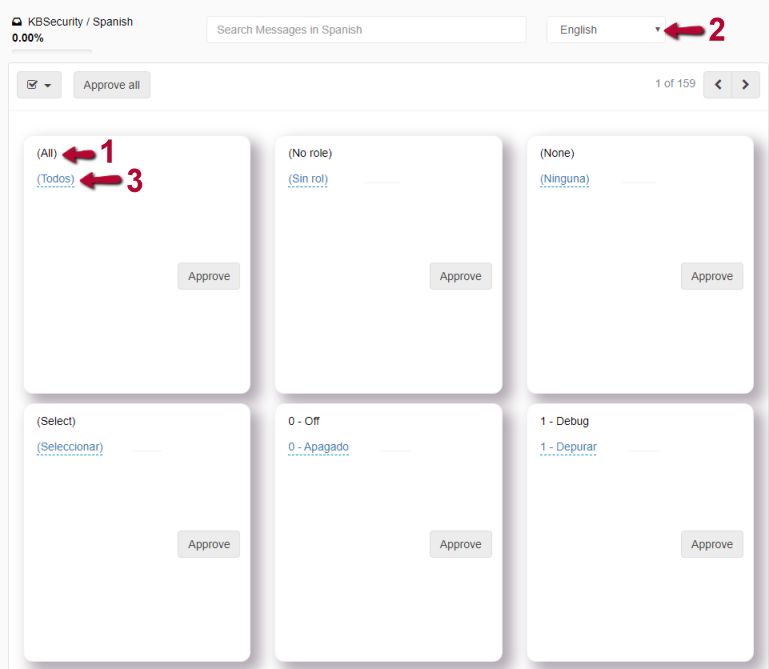
The literals to be translated (1) are presented in a language, initially in the language of the project and this reference language can be changed as highlighted in the image (2) .
Click on the text to be translated (3) and an editing dialog will be displayed.
Enter the corresponding translation and click on the button highlighted in the following image.

The translated text will be saved.
Twelve cards are shown on each page, indicating the total number of pages and the page in which you are positioned.