There are a few steps to follow to create a Ruby model and start generating Ruby applications for Windows.
1. Create a Ruby model
Select Ruby generator in the prototyping environment combo:
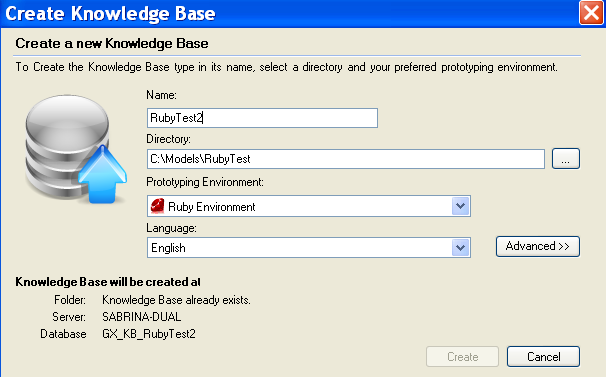
2. Configure the Model Properties
There is no need to change the model properties because the default values are set to use Thin Web Server.
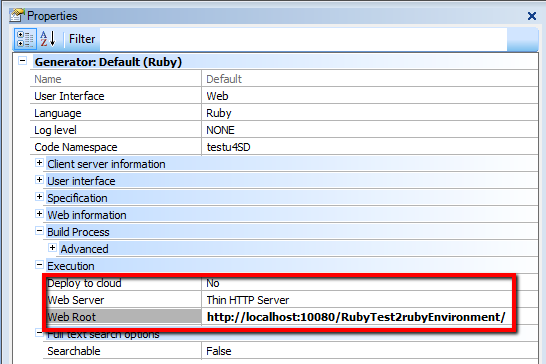
If you want to use any other Web Server, see the alternative values for Web Server Property and how to configure the environment to use it.
3. Configure the DataStore properties
Configure the DataStore properties:
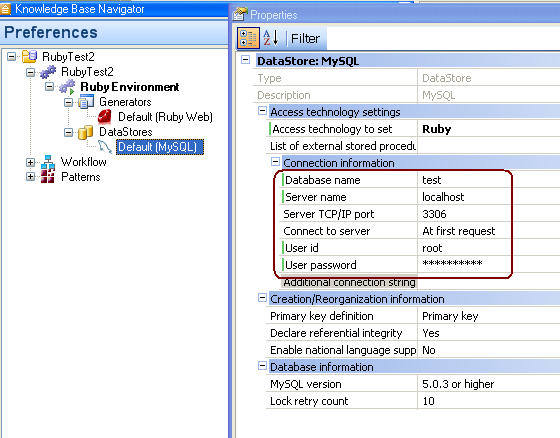
Note that the connection libraries are included in the gems, so there is no need to do any extra configuration in order to connect to the database.
4. Generate the application, and execute it
Upon execution (F5), Thin is automatically started, if necessary (if it's not already up) and loads the application.
The browser URL will be in our example: http://localhost:10080/RubyTest2RubyEnvironment/transaction1.html
10080 is the default port where Thin listens.
Note: Previous to GeneXus Evolution 2, Webrick web server is used instead of Thin.
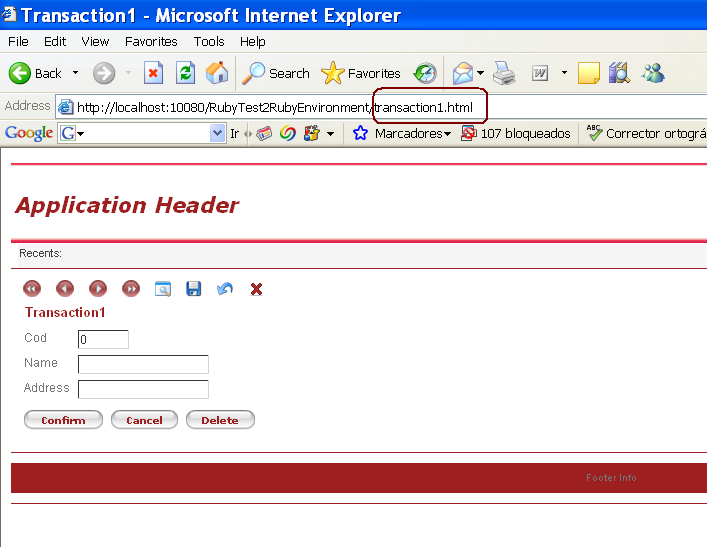
Related links:
Web Server Property