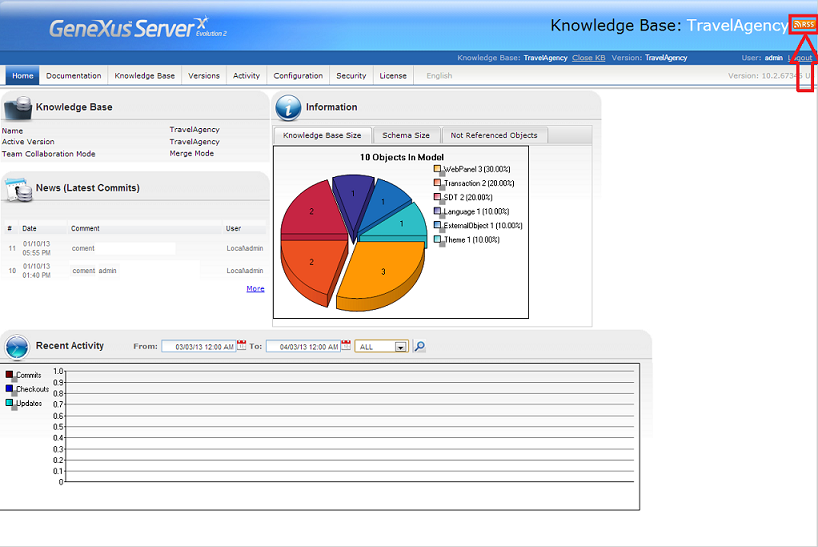As from GeneXus Server X Evolution 1 Upgrade 5
As from this upgrade the KB catalog it's stored in a new database called GeneXusServerStorage, which is installed with GeneXus Server in the selected SQL Server instance. This new database keeps statistics of the KBs hosted in GeneXus Server and their catalog.
To manually add a new KB in the catalog, open the GXS_KBCatalog table and fill these fields:
-
KBAlias: KB Name, as appeared under the Catalog Folder.
-
KBLocation: Previous folder location, for instance: c:\GeneXusServer\Catalog\MyKB
-
AdditionalInformation: leave it as Null
-
Active : True
Up to GeneXus Server X Evolution 1 Upgrade 4
A file named KBcatalog.xml located in the installation directory holds the list of Knowledge Bases the GeneXus Server will serve. Open the file with any text editor (Notepad.exe may be your choice) and add as many entries as Knowledge Bases you need as explained below.
The default content of KBcatalog.xml follows. Replace the name and location nodes content with the symbolic name and directory (full path) of a Knowledge Base. The symbolic name will be displayed to developers when they connect to the GXerver. It should, therefore, be descriptive enough for them to understand.
<?xml version="1.0" encoding="utf-8" ?>
<knowledgebases>
<knowledgebase>
<name>KnowledgeBaseSymbolicName</name>
<location>C:\Models\MyKnowledgeBase</location>
</knowledgebase>
</knowledgebases>
You may also add as many Knowledge Bases as you need by adding knowledgebase nodes as in the following example.
<?xml version="1.0" encoding="utf-8" ?>
<knowledgebases>
<knowledgebase>
<name>GxWiki</name>
<location>C:\Desarrollo\PetProjects\GxWiki</location>
</knowledgebase>
<knowledgebase>
<name>GeneXus_IDE_Web</name>
<location>C:\Desarrollo\GeneXusWebIDE</location>
</knowledgebase>
<knowledgebase>
<name>GXGallery</name>
<location>C:\PublishedKBs\GXGallery</location>
</knowledgebase>
</knowledgebases>
When done, save the KBcatalog.xml file and go to your GeneXus Server main page by opening a browser and typing its URL. It should look somehow, as follows: