This is a basic sample, based on Lab Application.
In this case, the idea is to make the application private, using GeneXus Access Manager.
Only authorized users will be able to access the pages of this application.
Steps to follow:
1. Set Enable Integrated Security Property = True.
2. Run GAM Backoffice and define users and security policies for this application. See GAM Web Backoffice for more details.
3. Create a "login object" which will be displayed to the user when the security session expires or when it does not exist (or any other security failure happens).
The "login object" (named "FootballLoginGAM" in this example), will use GAM API to implement security.
The easiest way to program this object is to make a "Save as" of GAMExampleLogin Object (which is provided by GAM Examples) and make the necessary changes.
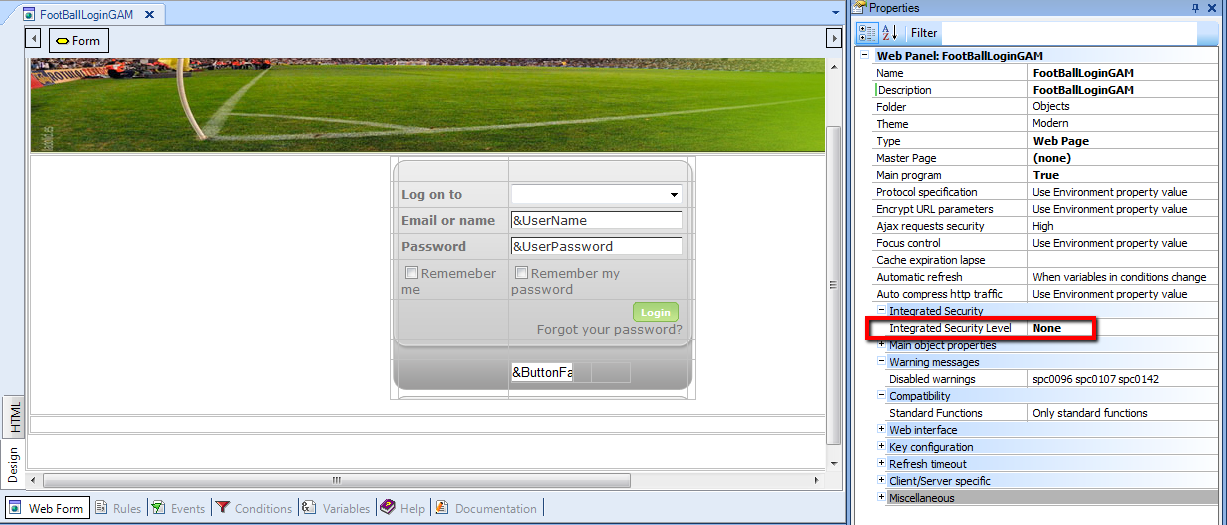
4. Define "FootballLoginGAM" as the login object. Set Login Object for Web Property = FootballLoginGAM.
5. Only authorized users will be able to access this application.
Default Integrated Security Level Property has to be set to "Authentication" value, because all the objects of the KB will be secure.
The only object with no security required is "FootballLoginGAM", that is to say, that "FootballLoginGAM" will have Integrated Security Level Property = None.
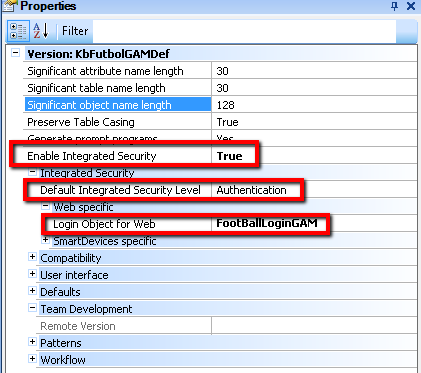
6. Rebuild All, and only authorized users will access the webpanels of the application. The "login object" look&feel for this example is shown in the image:
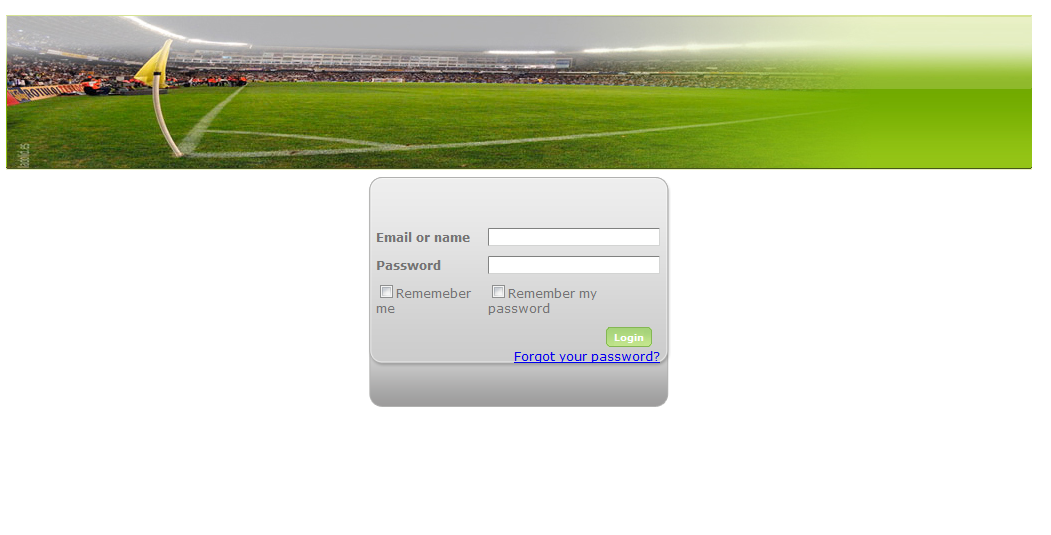
GAM Use Example: Public Application With Some Private Components