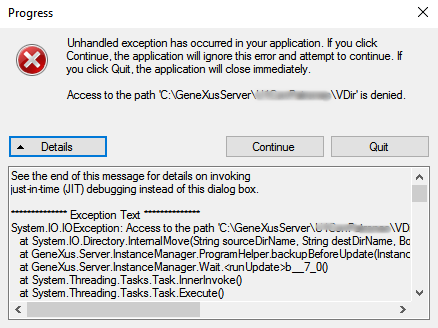GeneXus Server Setup allows managing GeneXus Server instances.
It allows to uninstall any previously installed GeneXus Server instance, install a new GeneXus Server instance or update an existing one to a new upgrade. Note that each action requires specific steps and considerations, so take care and follow the steps documented below.
All(*) GeneXus Server installed instances will be displayed when opening the setup. Also, for the selected instance, additional information such as Version of the instance, Virtual Directory, Installation Path, DataBase name and the name of the Security DataBase will be shown:
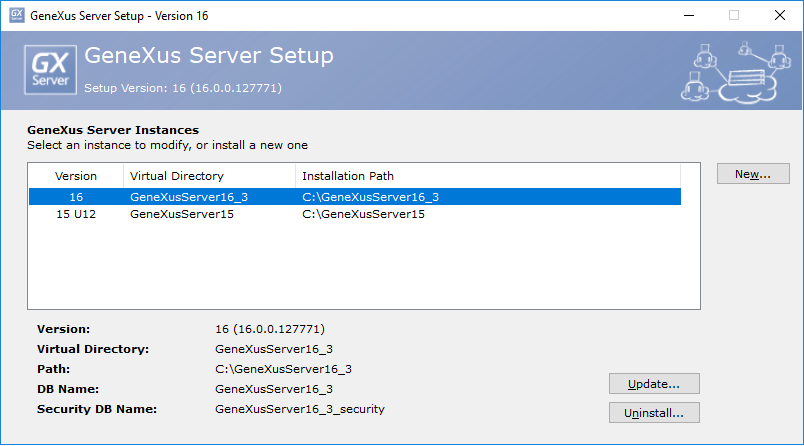
(*) Instance Manager is available as of GeneXus Server 15, so it displays instances of GeneXus Server 15 or higher versions.
Instance Manager Setup version X upgrade N shows instances of GeneXus Server version Y upgrade N, with Y<=X, ad installs GeneXus Server version X upgrade N instances.
Notes:
- If no GeneXus Server instance were previously installed, the GeneXus Server Installation Process would start by opening the corresponding window.
- By double-clicking upon an instance, the corresponding GeneXus Server Console will by displayed.
- GeneXus Server setup needs permission to modify the DataBase schema when needed, for example, when modifications are done from one Upgrade to another, and a reorganization is necessary. Refer to GeneXus Server Requirements (Microsoft SQL Server section) for further details.
This option is available by selecting the New... option.
It will install a new GeneXus Server instance. The GeneXus Server Installation Process will start after opening the corresponding dialog which allows configuring the properties for the new instance.
Before installing, please refer to GeneXus Server Requirements and GeneXus Server Installation Manual to complete this option correctly.
After installing the new instance, you may need to ask for the corresponding GeneXus Server Licenses. If that is the case, the GXserver console will open the license manager automatically.
If you still have licenses corresponding to GeneXus Server X Evolution 3 or prior and you are installing GeneXus Server 15 or higher
- Ask for a new license. (GeneXus Server 15 or higher licenses are not compatible with Evolution 3 or prior)
If you have a license corresponding to GeneXus Server 15 (or higher) and you are installing GeneXus Server 16 (or higher),
- Open the console and then the license manager and uninstall the license that corresponds to GeneXus Server (actual version) and ask for the new GeneXus Server license (newer version).
This option will update the selected instance to the new Upgrade, all it's Knowledge Bases will be migrated.
1) It's important to know that the update option will uninstall all the extensions and patterns installed in the older instance. The entire VDir and User Controls directories of the older instance will be available in the Backup folder (C:\<GeneXus Server installation path>\Backup) after the update in case that any problem occurs.
2) If you are updating a GeneXus Server 15 instance to GeneXus Server 16
- Uninstall the GeneXus Server 15 license.
IMPORTANT: The GeneXus Server 16 license manager does not include the option to uninstall version 15 licenses, so if you have no other GeneXus Server 15 instance, you can not uninstall the corresponding license afterward.
3) If you are updating a GeneXus Server 16 instance to GeneXus Server 17 Upgrade 2 (or lower)
- Uninstall the GeneXus Server 16 license.
IMPORTANT: The GeneXus Server 17 Upgrade 2 license manager does not include the option to uninstall version 16 licenses, so if you have no other GeneXus Server 16 instance, you can not uninstall the corresponding license afterward.
4) If you are updating a GeneXus Server 16 instance to GeneXus Server 17 Upgrade 3
- IMPORTANT: The GeneXus Server 17 Upgrade 3 license manager includes the option to uninstall licenses from prior versions. so you do not need to uninstall those licenses with lower upgrades.
Note: In case you have any error while performing the uninstall process with an error message like "There was a problem uninstalling your license. Please contact keys@genexus.com"
Please refer to the SAC #39854 and apply the workaround to uninstall the licenses manually from the windows registry
To update the instance, select the instance and select the Update... option.
The following dialog will be open:
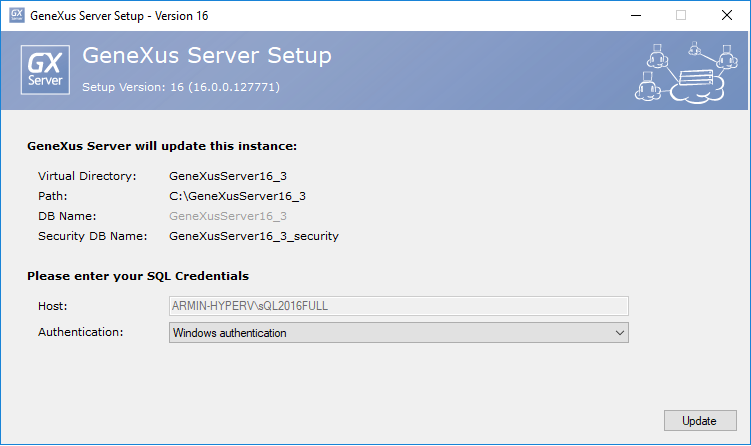
By selecting the Update option, the updating process will start:
Note: If the instance has remote SQL Server another dialog is shown to confirm continue without backup the database or cancel the update process.
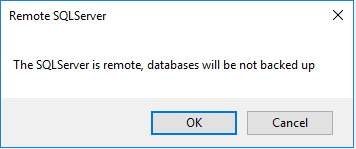
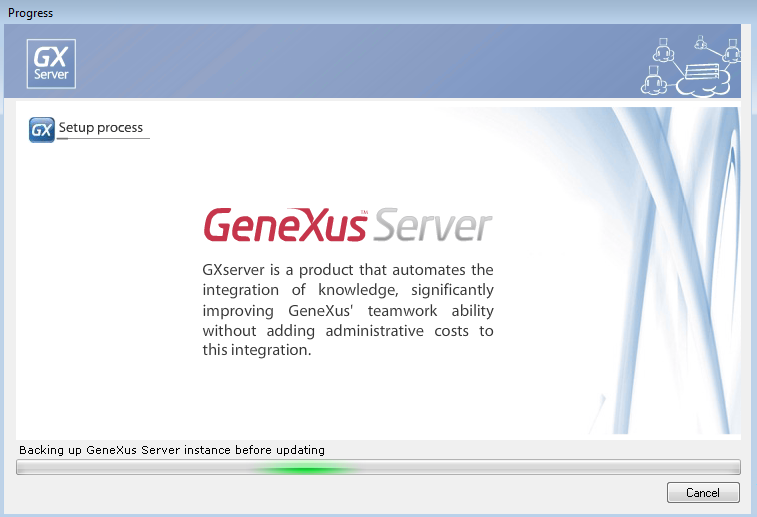
Note: The updated instance will use the same databases, virtual directory, and security as before.
1) You will have to install all the extensions and patterns all over again. This is because the new instance will uninstall the previous version and delete related directories.
2) If you have updated a GeneXus Server 15 (upgrade 0 ... upgrade 7) instance to GeneXus Server 15 (upgrade 8 ... upgrade 12)
- If you may need to update the license. In that case, when opening the console, the license manager will be opened and you need to click on the 'Upgrade License' Button.
3) If you have updated a GeneXus Server 15 (any upgrade) instance to GeneXus Server 16
- Ask for new Licenses
Note: Although the "Upgrade License" Button appears, it is not useful for this scenario.
This option will uninstall the selected instance. To use this option select the instance, select the Uninstall... option, and the uninstall process will start:
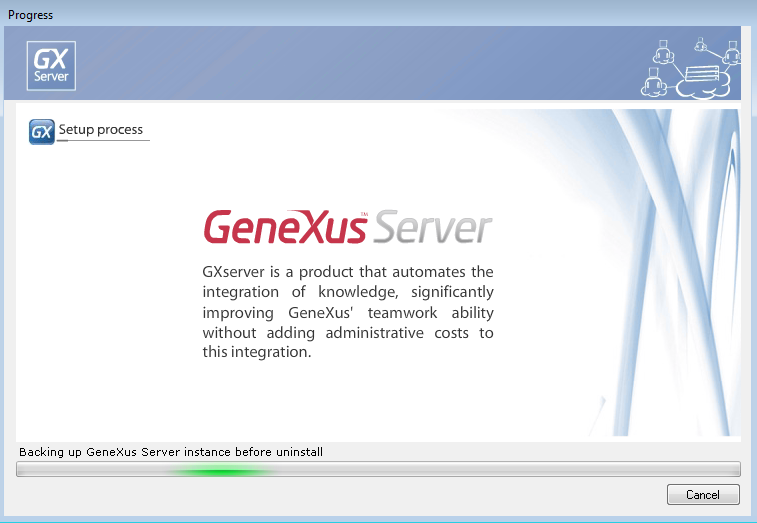
Note: Licenses are not uninstalled or affected in any way by this option.
If for any reason the following error occurs 'Access to the path 'C:\<GeneXus Server Installation path>\VDir' is denied' while running any options of the GeneXus Server Setup, select the Quit option, close/finish any process which can be acceding GeneXus Server resources and retry.