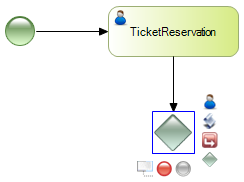To create a Business Process Diagram object, first open the Business Process Modeler.
To create a new project, we press the button labeled Create Knowledge Base:
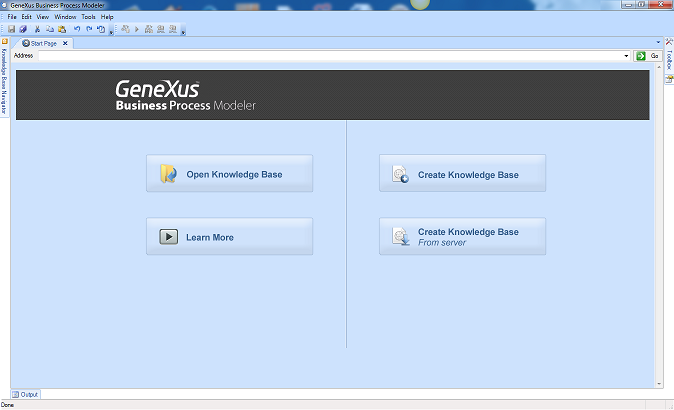
Then we give a name to the knowledge base and click on Create.
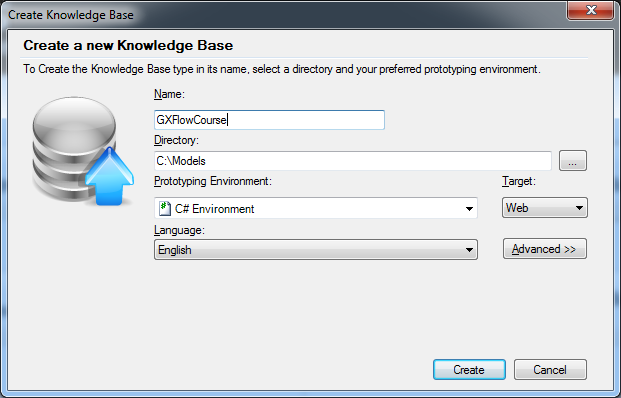
The development environment is opened, showing a start page:
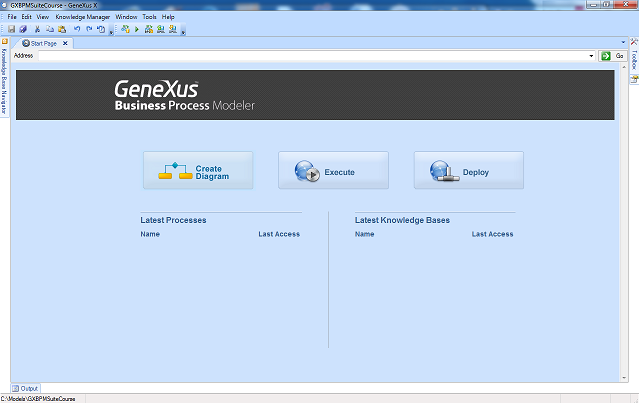
To represent the process, we need to create an object of Business Process Diagram type:
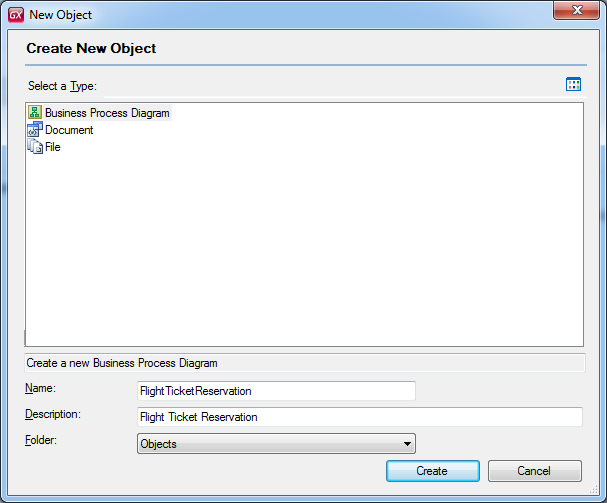
We see an empty canvas where we will add BPMN symbols, by dragging them from the toolbox shown at the right side.
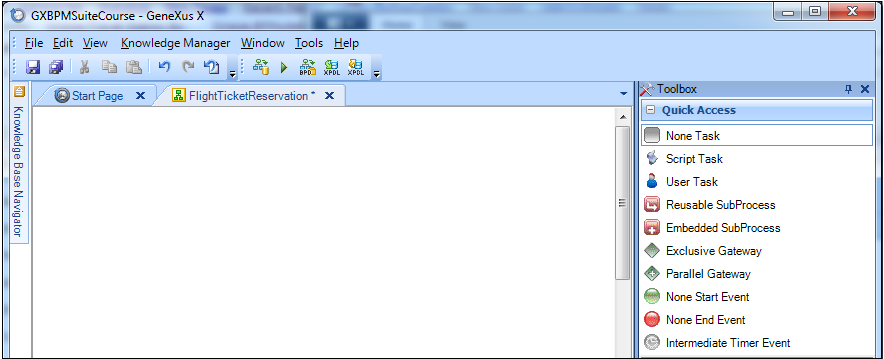
Once inserted a symbol (e.g. a Start Event node), the modeler suggests through a contextual menu which symbol could be next.
The symbols shown are presented in two ways:
- As User or Script Task because there are most used that a None Task.
- Its general form (e.g. Exclusive Gateway) and can be instantiated in a particular symbol through its properties (e.g. setting Type = Parallel, it transforms it in a Parallel Gateway).