In order to make the installation process easier, you can use the Android SDK Installer. It can be executed using IDE option: Tools>Update Android SDK too (only available if a KB with SD objects is opened).
Warning: Before starting the installation process, you must ensure manually that VT-x (
http://stackoverflow.com/a/39542918) is enabled in your BIOS and Hyper-V feature disabled (
Control Panel > Programs > Turn Windows features); otherwise, the emulator will be executed in the minimum Android version supported (check
Android Requirements for details.
Warning: If you are using multiple GeneXus upgrades and you need to install a new version of Android-SDK, it is highly recommended you back-up the previous Android-SDK directory for previous GeneXus upgrade. Android-SDK may include not backward-compatible changes.
Download Android SDK Installer and execute AndroidSDK.exe program.

On "GeneXus path" field you must indicate where is your current GeneXus working directory.
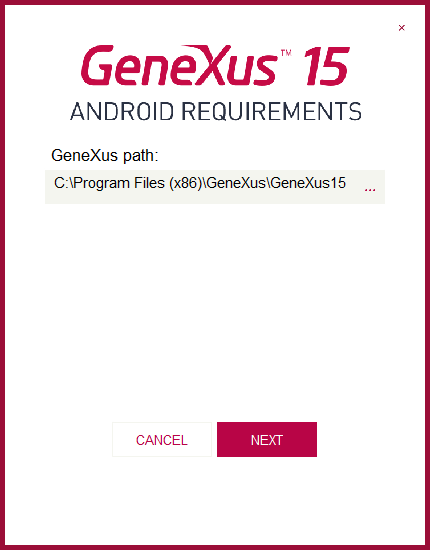
On "Android SDK install path" field you must indicate the filesystem location where Android-SDK component will be installed.
If the directory already contains an Android-SDK installation, it will try to update it according to the GeneXus 15 upgrade; otherwise, it will make a clean installation.
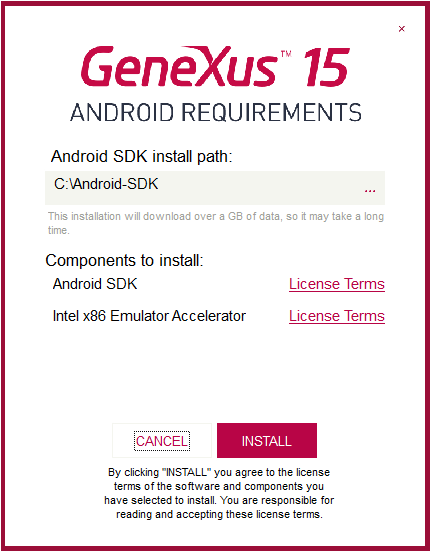
In this step, the installer will download those necessary components for developing and testing Android applications and install them properly.
The process completion will take a long time.
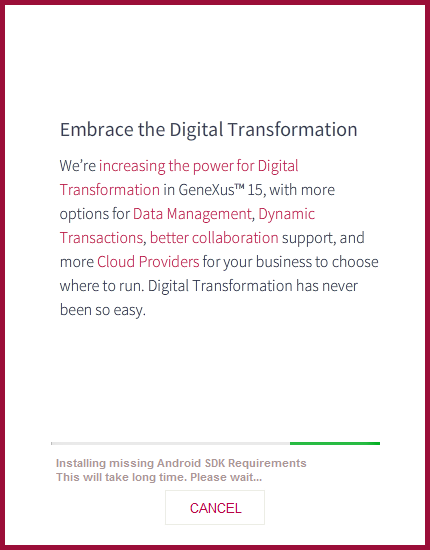
When the installation process is done, remember to update your Android SDK directory property on your Smart Devices Generator Preferences.
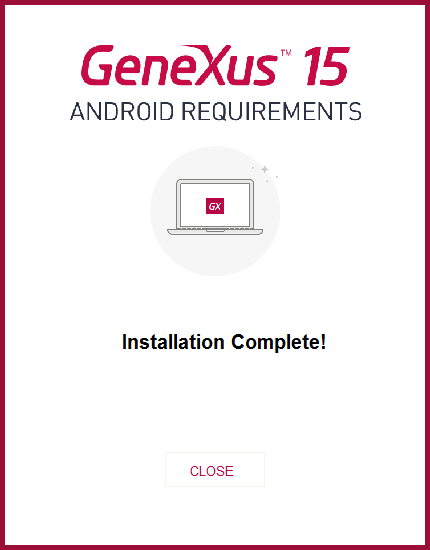
- You need at least 5GB of free space on your disk to download all the minimum requirements.
- The appropriate JDK component will be installed on your machine in case that you do not have it.
- HAXM component will be automatically installed when you have VT-x enabled and Hyper-V disabled.